Filtering the event browser, Figure 12 filter events dialog box, Sorting the event browser – HP SN6000 Fibre Channel Switch User Manual
Page 33: 12 filter events dialog box
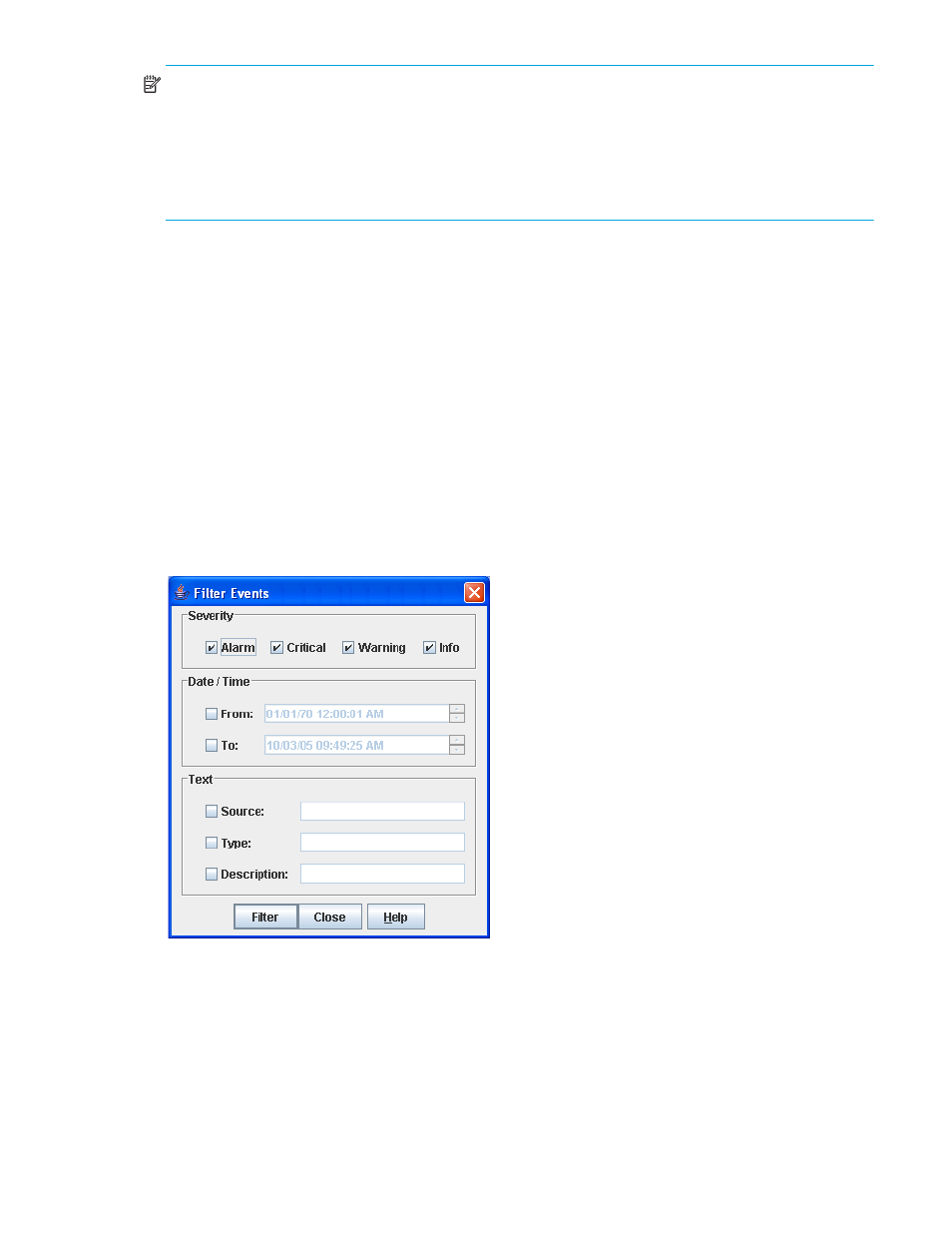
HP StorageWorks SN6000 Fibre Channel Switch QuickTools Switch Management User Guide
33
NOTE:
Events (Alarms, Critical, Warning, and Informative) generated by the web applet are not saved on
the switch. They are permanently discarded when you close a QuickTools session; however, you can save
these events to a file on the workstation before you close QuickTools and read it later with a text editor or
browser.
Events generated by the switch are stored on the switch, and will be retrieved when the web applet is
restarted. Some alarms are configurable.
Filtering the Event Browser
Filtering the Event Browser enables you to display only those events that are of interest based on the event
severity, timestamp, source, type, and description. To filter the Event Browser, open the Filter menu and
select Filter Entries. This opens the Filter Events dialog box (
). The Event Browser displays those
events that meet all of the criteria in the Filter Events dialog box. If the filtering criteria are cleared or
changed, then all the events that were previously hidden that satisfy the new criteria will be shown.
You can filter the Event Browser in the following ways:
•
Severity—Select one or more of the corresponding options to display alarm events, critical events,
warning events, or informative events.
•
Date/Time—Select one or both of the From: and To: options, and enter the bounding timestamps
(MM/DD/YY HH:MM:SS AA, where "AA" indicates AM or PM) to display only those events that fall
within the selected times. The current year (YY) can be entered as either 2 or 4 digits.
•
Text—Select one or more of the corresponding options and enter a text string (case sensitive)
identifying the source, type, and/or description of the events to be monitored. The Event Browser
displays only those events that satisfy all of the search specifications for the criteria defined.
Figure 12
Filter Events dialog box
Sorting the Event Browser
Sorting the Event Browser enables you to display the events in alphanumeric order based on the event
severity, timestamp, source, type, or description. By default, the Event Browser is sorted in ascending order
by timestamp. To sort on another column of the Event Browser, click the Severity, Timestamp, Source, Type,
or Description column button. Alternatively, select Sort > By Severity, By Timestamp, By Source, By Type, or
By Description. Successive sort operations of the same type alternate between ascending and descending
order.
