Default zone, Discard inactive, Saving and restoring the zoning database to a file – HP SN6000 Fibre Channel Switch User Manual
Page 44: Saving the zoning database to a file, Restoring the zoning database from a file, Restoring the default zoning database
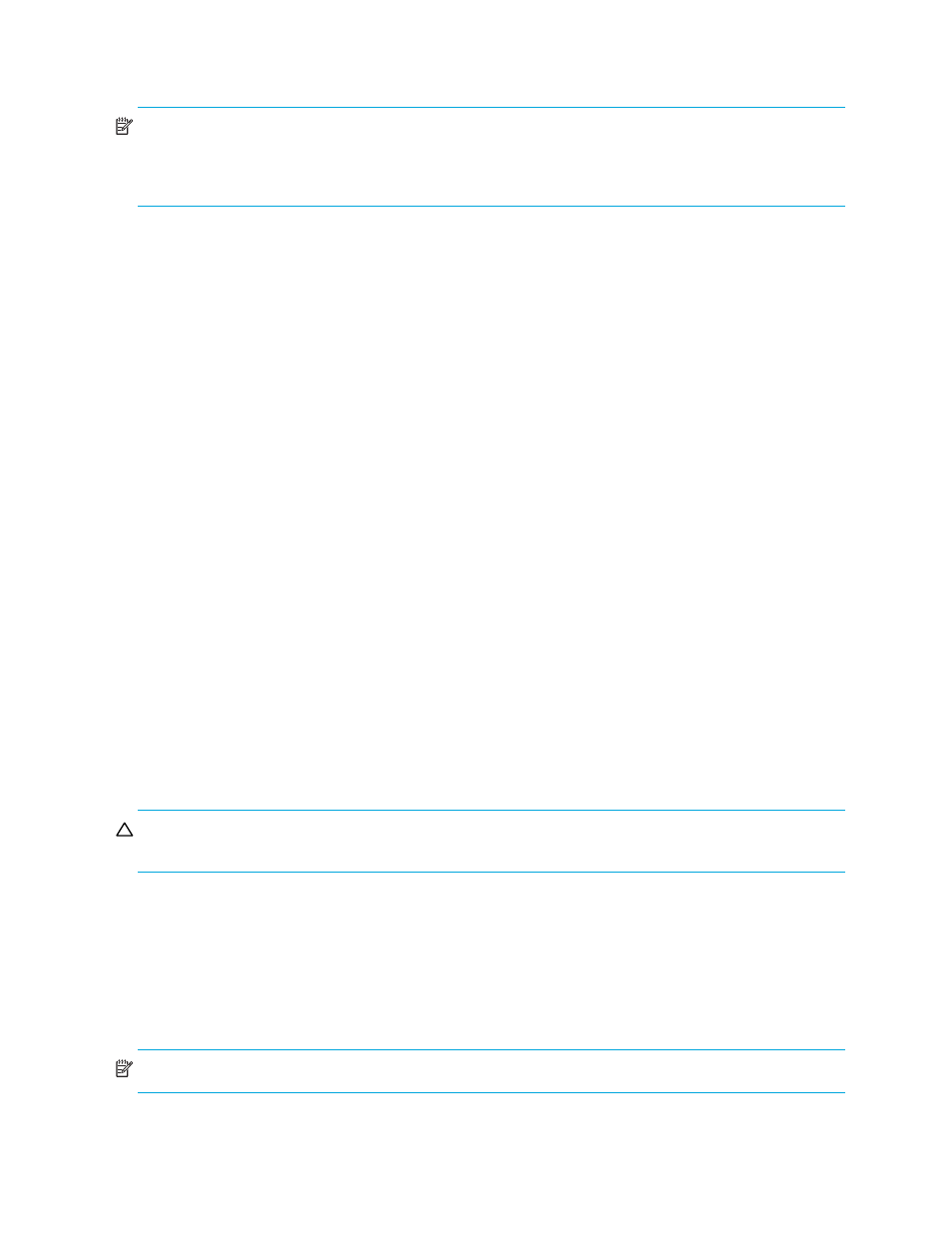
44
Managing fabrics
•
If Merge Auto Save is disabled, changes to the active zoneset are stored only in temporary memory,
which is cleared when the switch is reset.
NOTE:
Disabling the Merge Auto Save parameter can be useful to prevent the propagation of zoning
information when experimenting with different zoning schemes. However, leaving the Merge Auto Save
parameter disabled can disrupt device configurations should a switch have to be reset. For this reason, the
Merge Auto Save parameter should be enabled in a production environment.
Default Zone
The Default Zone parameter enables (Allow) or disables (Deny) communication among ports/devices that
are not defined in the active zoneset or when there is no active zoneset. This parameter must have the
same value throughout the fabric. However, the Default Zone parameter is not automatically distributed
throughout the fabric and must be configured to the same state in every switch in the fabric.
Discard Inactive
The Discard Inactive parameter automatically removes inactive zones and zonesets when a zoneset is
activated or deactivated from a remote switch.
Saving and restoring the zoning database to a file
You can save the zoning database to an XML file, restore the saved database or the default zoning (which
clears the switch of all definitions). You can also remove all zones and zoneset definitions.
• Saving the zoning database to a file
• Restoring the zoning database from a file
• Restoring the default zoning database
• Removing all zone and zoneset definitions
Saving the zoning database to a file
To save a zoning database to a file:
1.
Select Zoning > Edit Zoning.
2.
In the Edit Zoning dialog box, select File > Save As.
3.
In the Save dialog box, enter a file name for the database file.
4.
Click Save to save the zoning file.
Restoring the zoning database from a file
To restore the zoning database from a file:
CAUTION:
Restoring the zoning database from a file will replace the current zoning database on the
switch.
1.
Select Zoning > Edit Zoning to open the Edit Zoning window.
2.
Select File > Open File.
A popup window prompts you to select an XML zoning database file.
3.
Select a file and then click Open.
Restoring the default zoning database
Restoring the default zoning clears the switch of all zoning definitions.
NOTE:
This command will deactivate the active zoneset.
To restore the default zoning database:
1.
Select Zoning > Restore Default Zoning.
