Prepare your unit for shipment – HP PSC 2210xi All-in-One Printer User Manual
Page 84
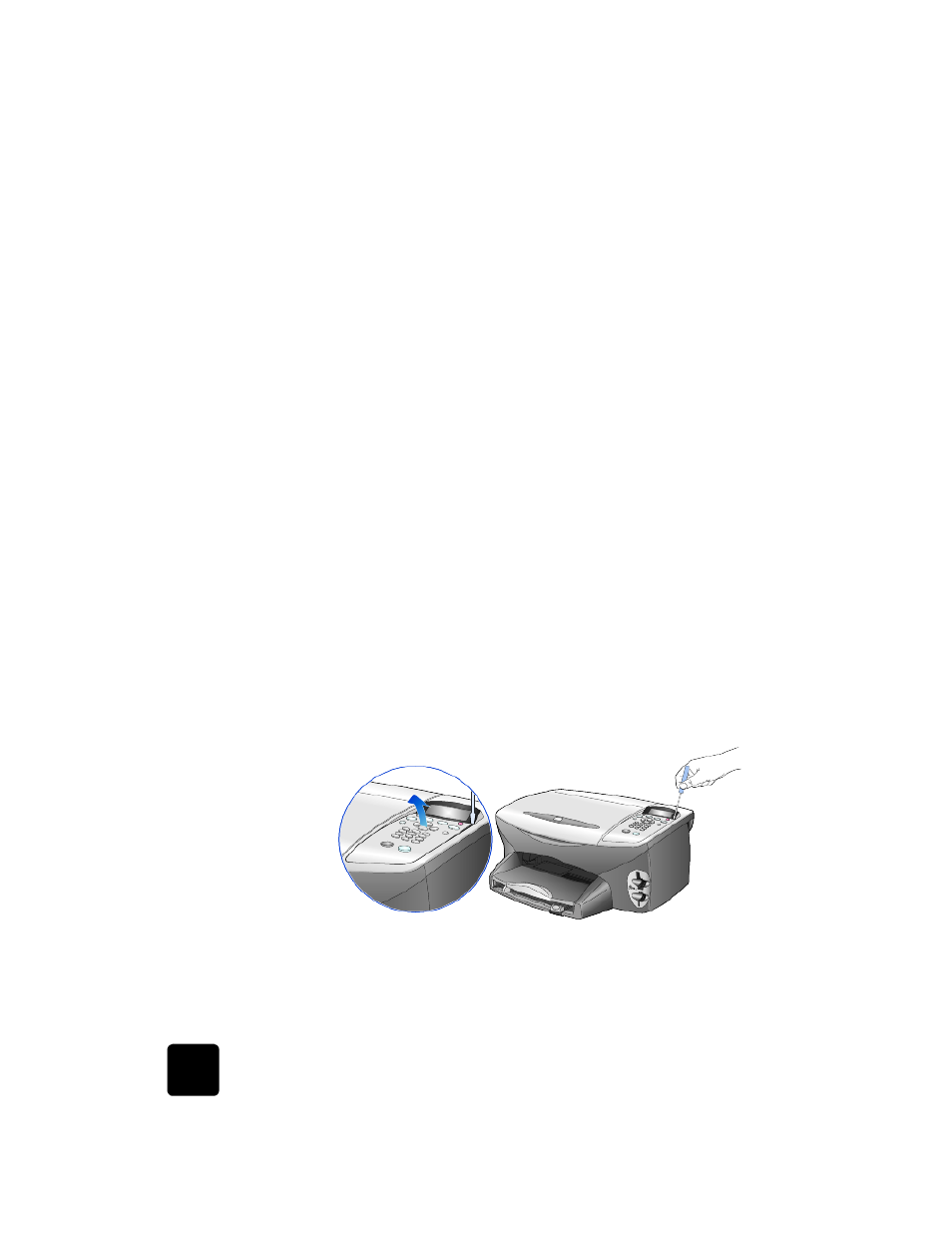
get hp psc 2200 support
78
hp psc 2200 series
call in Australia
post-warranty
If your product is not under warranty, you can call 03 8877 8000. A per-incident,
out-of-warranty support fee of $27.50 (inc GST) will be charged to your credit card.
You can also call 1902 910 910 ($27.50 charged to your phone account) from
9:00 A.M. to 5:00 P.M. Monday through Friday. (Charges and support hours are
subject to change without notice.)
prepare your unit for shipment
If after contacting HP Customer Support or returning to the point of purchase, you
are requested to send your unit in for service, please follow the power off and rebox
steps below to avoid further damage to the HP product.
1
Turn on the unit.
Disregard steps 1 through 6, if your unit will not turn on and the print carriage
is in the home position. You will not be able to remove the print cartridges.
Proceed to step 7.
2
Open the ink-cartridge access door.
3
Remove the print cartridges from their holders, and lower the latches. See
replace the print cartridges on page 51 for information on removing the print
cartridges.
Caution! Remove both print cartridges and lower both latches.
Failure to do so may damage your unit.
4
Place the print cartridges in an airtight bag so they will not dry out, and put
them aside (do not send them with the unit, unless instructed to by the HP
customer support call agent).
5
Turn off the unit.
6
Close the ink-cartridge access door.
7
Remove the front panel cover as follows:
a. Insert a small screw driver into the top right corner of the front panel
cover.
b. Gently pry the corner up and lift the front panel cover from the unit.
8
Retain the front panel cover. Do not return the front panel cover with the unit.
9
If available, pack the unit for shipment using the original packing materials or
the packaging materials that come with your exchange unit.
b This Call Center supports German, French and Italian speaking customers in Switzerland.
