Print reports, Generate automated reports, Generate manual reports – HP PSC 2210xi All-in-One Printer User Manual
Page 46
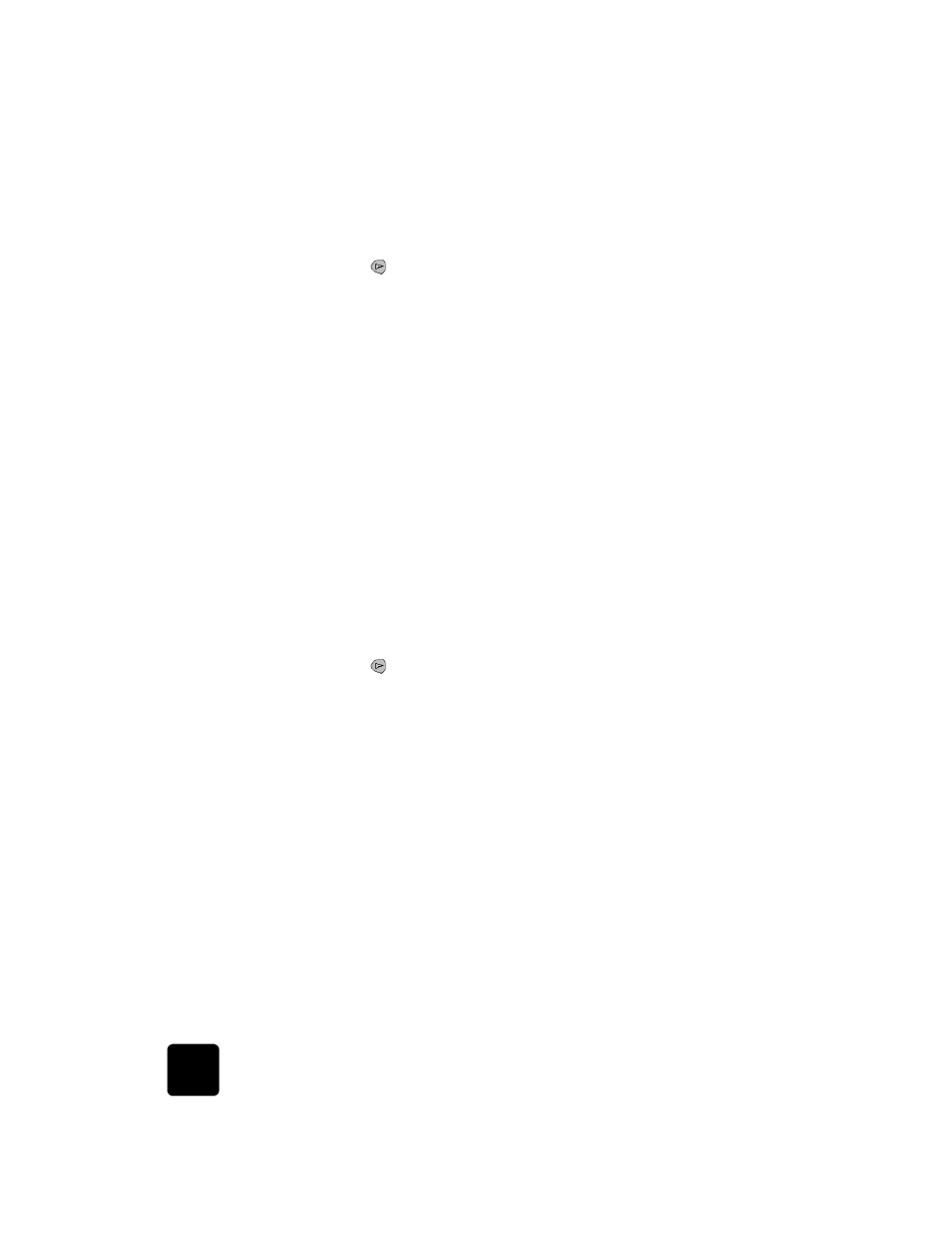
use the fax features
40
hp psc 2200 series
1
Press Setup.
2
Press 3, then press 3 again.
This selects Basic Fax Setup, then selects Rings to Answer.
3
Press
until the desired number of rings before answering appears
on the front panel display.
If you have an answering machine on this phone line (on any phone
number), set the answering machine to answer after fewer rings than
your HP PSC.
You want the answering machine to answer before your HP PSC. The
HP PSC monitors calls and will answer if it detects fax tones.
4
Press Enter to accept the setting.
5
If you have a modem on this phone line, turn off the setting in the
modem’s software that automatically receives faxes to your computer;
otherwise, your HP PSC will not receive faxes properly.
print reports
You can set up your HP PSC to print error reports and confirmation reports
for each fax you send and receive. You can also manually print reports as
you need them.
generate
automated
reports
1
Press Setup.
2
Press 1, then press 6.
This selects Print Report, then selects the Automatic Reports Setup.
3
Press
to scroll through the following report types.
–
Every Error, which prints whenever there is any kind of fax error
(default).
–
Send Error, which prints whenever there is a transmission error.
–
Receive Error, which prints whenever there is a receiving error.
–
Every Fax, which confirms every time a fax is sent or received.
–
Send Only, which prints every time a fax is sent.
–
Off, which does not print fax reports.
4
After the option that you want appears, press Enter.
generate
manual reports
1
Press Setup.
2
Press 1.
