Clean the print cartridge contacts – HP PSC 2210xi All-in-One Printer User Manual
Page 60
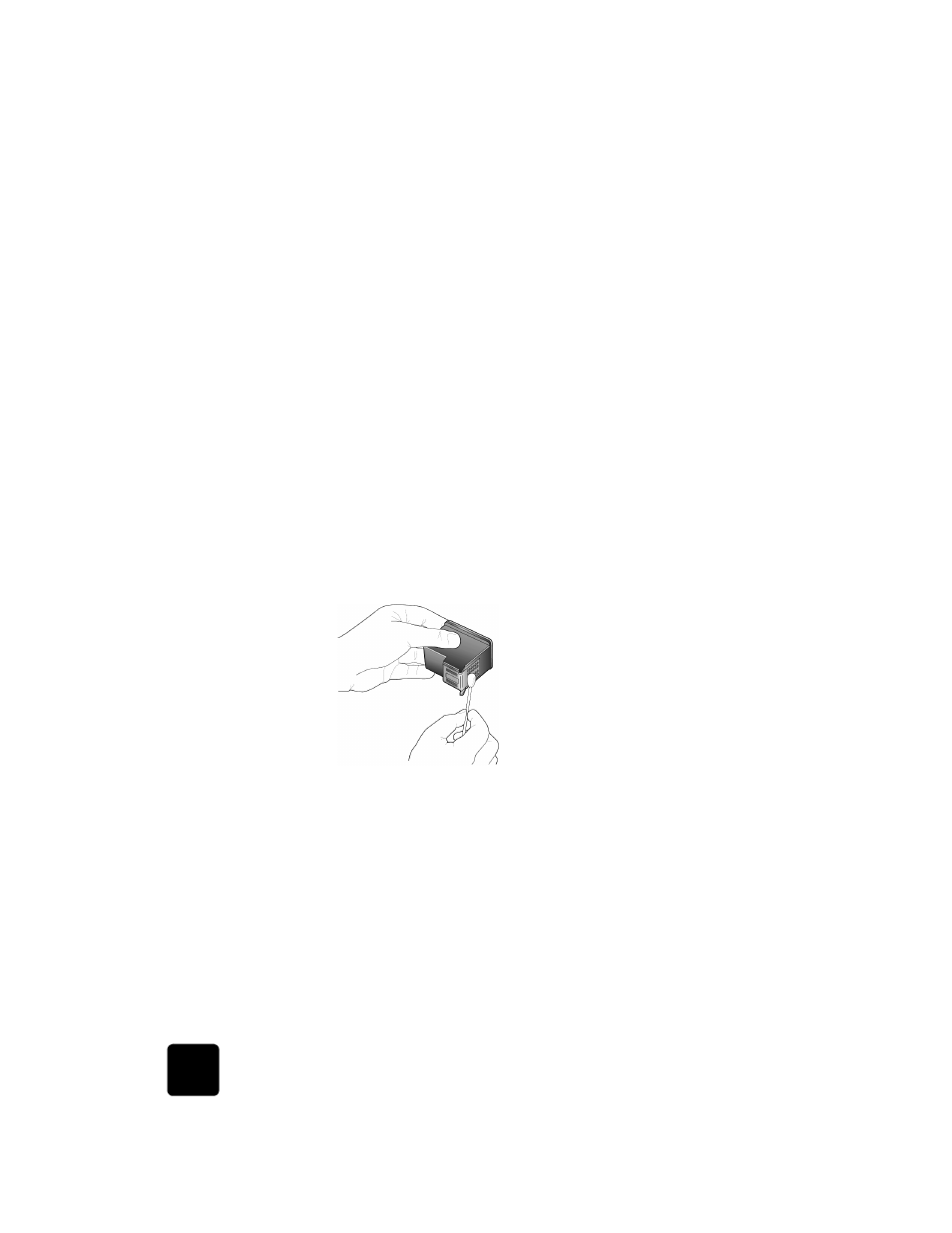
maintain your hp psc
54
hp psc 2200 series
clean the print
cartridge
contacts
Clean the print cartridge contacts only if you get repeated front panel
messages prompting you to check a cartridge after you already have.
Caution! Do not remove both print cartridges at the same
time. Remove and clean them one at a time.
Make sure you have the following materials available:
•
Cotton swabs or any soft material that will not come apart or leave
fibers (for example, a scrap piece of clean cotton cloth).
•
Distilled, filtered, or bottled water (tap water may contain
contaminants that can damage the print cartridges).
1
Turn the unit on and open the print-carriage access door.
The print carriage moves to the center.
2
After the print carriage has moved to the center, unplug the power
cord from the back of the unit.
3
Lift the latch to release the print cartridge, then pull it out of its slot.
4
Inspect the print cartridge contacts for ink and debris buildup.
5
Dip a clean cotton swab into distilled water, and squeeze any excess
water from the swab.
6
Hold the print cartridge by its sides.
7
Clean the contacts.
8
Place the print cartridge back into the holder and close the latch.
9
Repeat if necessary for the other print cartridge.
10
Close the door and plug in the unit.
Because you removed a print cartridge from its holder, the HP PSC
needs to align the cartridges.
11
After the message appears in the front-panel display, press Enter to
align the cartridges.
12
Follow the procedure described in align the print cartridges on
page 53.
