Control resolution and contrast, Change resolution, Change contrast – HP PSC 2210xi All-in-One Printer User Manual
Page 47
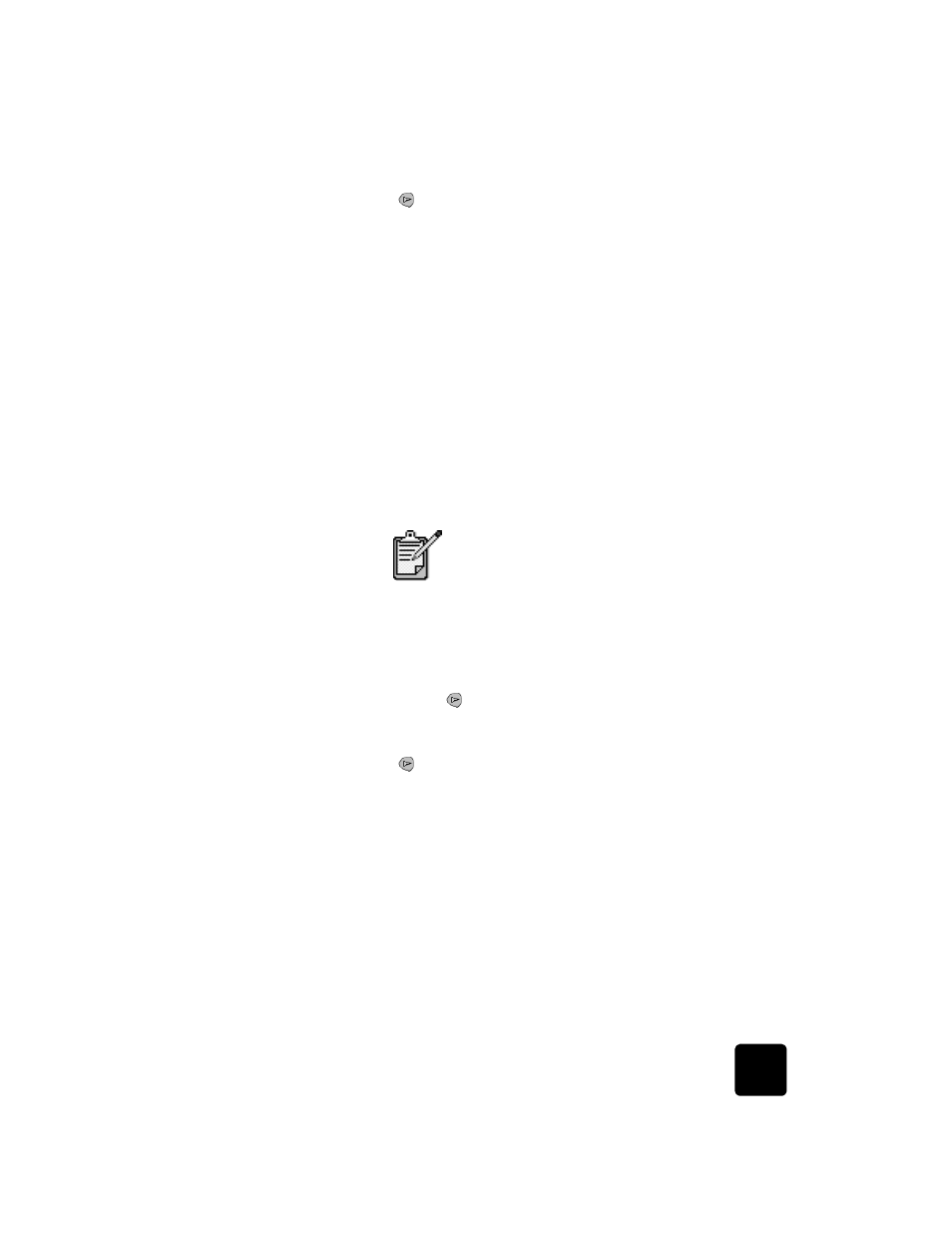
control resolution and contrast
41
hp psc 2200 series
3
Press
to scroll through the following report types.
–
1:Last Transaction, which indicates the status of the last fax sent.
–
2:Fax Log, which lists approximately the last 40 faxes sent and
received.
–
3:Speed Dial List, which lists your individual numbers.
–
4:Menu Settings, which lists in outline form the entire menu system
and indicates the current and default settings.
–
5:Self-Test Report, which prints a Self-Test Report.
–
6:Automatic Reports Setup, which is the automatic reports setting
described in generate automated reports on page 40.
4
Select the report you want, then press Enter.
control resolution and contrast
You can change the resolution and contrast of documents that you are
sending. Your changes remain in effect until you change them again; after
two minutes of inactivity, settings revert to the default values.
change
resolution
Resolution affects the transmission speed and quality of faxed documents.
1
Press Fax, if not already lit.
2
Press Options.
–
Press Enter to select Fax Mode, then enter the fax number.
–
Or, press
until Speed Dials appears, press Enter, then select a
speed dial.
3
Press Options until Resolution appears.
4
Press
to scroll through the available options until the one you want
appears.
Your HP PSC only faxes at the highest resolution supported by the
receiving fax.
If you choose Photo, be aware that the faxing process takes longer to
complete. When faxing photographs, we recommend that you
choose Photo.
5
Press Enter to select the desired option.
change contrast
Change this setting if you want to send a black and white fax to be darker
or lighter than the original.
The copy settings do not affect faxing, and the fax
resolution settings do not affect copying.
