Set the language and country/region, Set the front-panel view angle – HP PSC 2210xi All-in-One Printer User Manual
Page 65
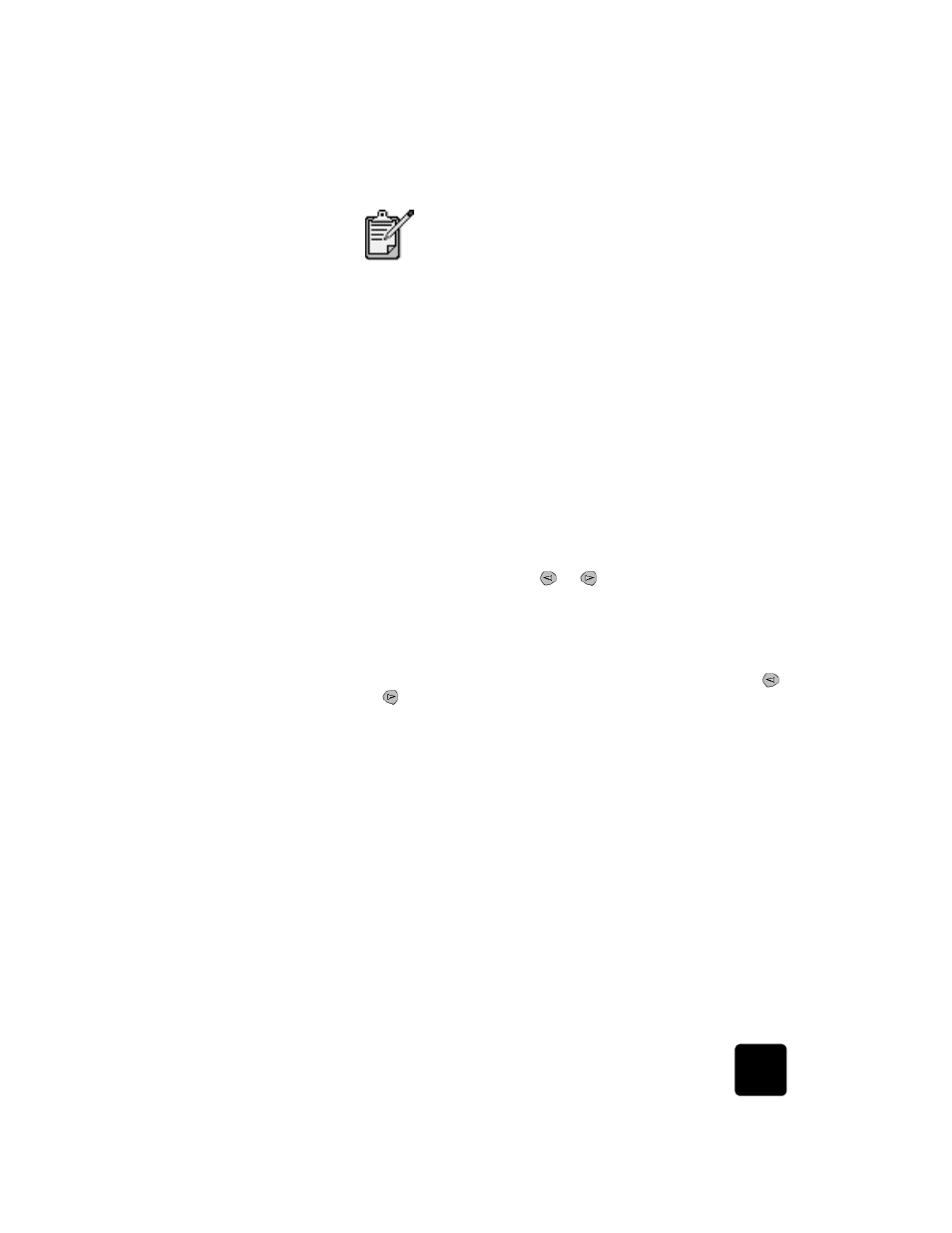
set the language and country/region
59
hp psc 2200 series
set the language and country/region
Usually, the language and country or region are set when you install the
HP PSC. If you set the country/region or language incorrectly during
installation, use the following procedure.
1
Press Setup.
2
Press 5, then press 5 again.
This selects Maintenance, and then selects Set Language & Country/
Region.
You are prompted with a list of languages. You can also scroll
through the languages using
or
.
3
Using the keypad, enter the two-digit number for the desired
language.
4
When prompted, press 1 for Yes or 2 for No.
You are prompted with all the countries/regions for the selected
language. You can also scroll through the countries/regions using
or
.
5
Using the keypad, enter the two-digit number for the desired country/
region.
6
When prompted, press 1 for Yes or 2 for No.
7
You can confirm the language and country/region by printing a Self-
Test Report, as follows:
a. Press Setup.
b. Press 1, then press 5.
This selects Print Report, and then selects Self-Test Report.
set the front-panel view angle
If you have difficulty seeing the text in the front-panel display, you may need
to change the view angle. The View Angle option lets you control the
viewing angle of the text in the front-panel display. You can change the
angle so that it displays text best when you view it from a standing position
or from a seated position.
You may also want to refer to the readme file for more
information on possible installation problems. On
Windows, you can access the readme file from the Start
button on the taskbar; select Programs, Hewlett-
Packard, hp psc 2000 series, View the Readme File. On
Macintosh, you can access the readme file by double-
clicking on the icon located in the top-level folder of the
HP PSC software CD-ROM.
