Print photos by scanning a proof sheet, Print selected photos directly from a photo card – HP PSC 2210xi All-in-One Printer User Manual
Page 26
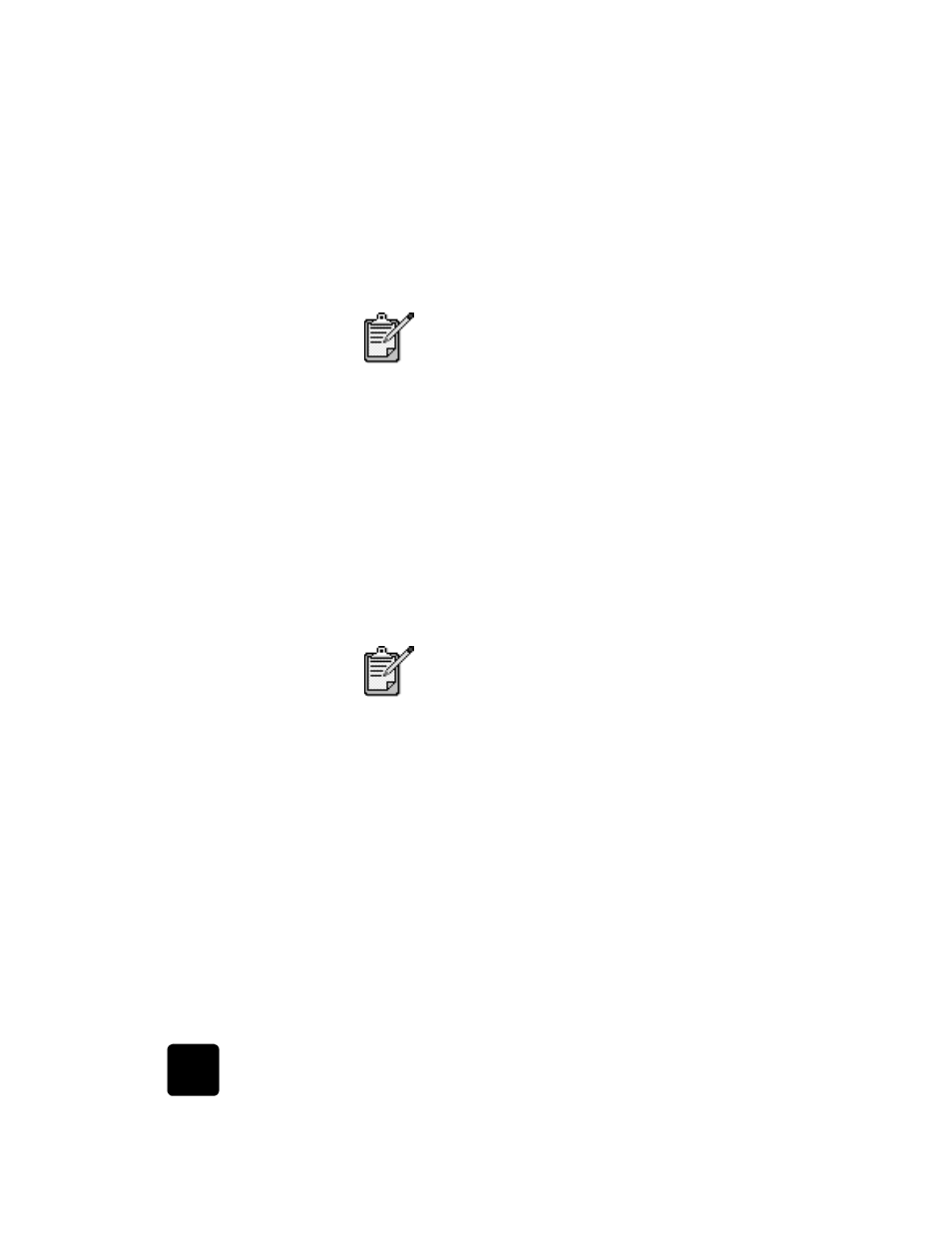
use a photo card
20
hp psc 2200 series
print photos by scanning a proof sheet
After you have printed and completed a Proof Sheet (see print a proof
sheet on page 18 and complete the proof sheet on page 19), you can
print photos from the photo card by scanning the proof sheet.
1
Make sure the photo card is inserted into the appropriate slot on
your HP PSC.
2
Load the appropriate paper, such as photo paper, in the paper
tray.
3
Press Proof Sheet, then press 2.
The glass is scanned and the HP PSC prints the photos you
specified on the Proof Sheet.
print selected photos directly from a photo card
You can print:
•
Selected photos
•
More than one copy of a selected photo
•
A continuous range of photos, such as photos 5 through 15
•
A Digital Print Order Format (DPOF) file created by your camera
You may want to use a photo print cartridge for
superior print quality. With the color and photo
print cartridges installed, you have a six-ink system.
See work with print cartridges on page 50 for more
information.
When printing photos, you should select options for
the correct paper type and photo enhancement.
You may also want to use the photo print cartridge
for superior print quality. See work with print
cartridges on page 50 for more information.
