Additional setup information, Possible installation problems, 9 additional setup information – HP PSC 2210xi All-in-One Printer User Manual
Page 63
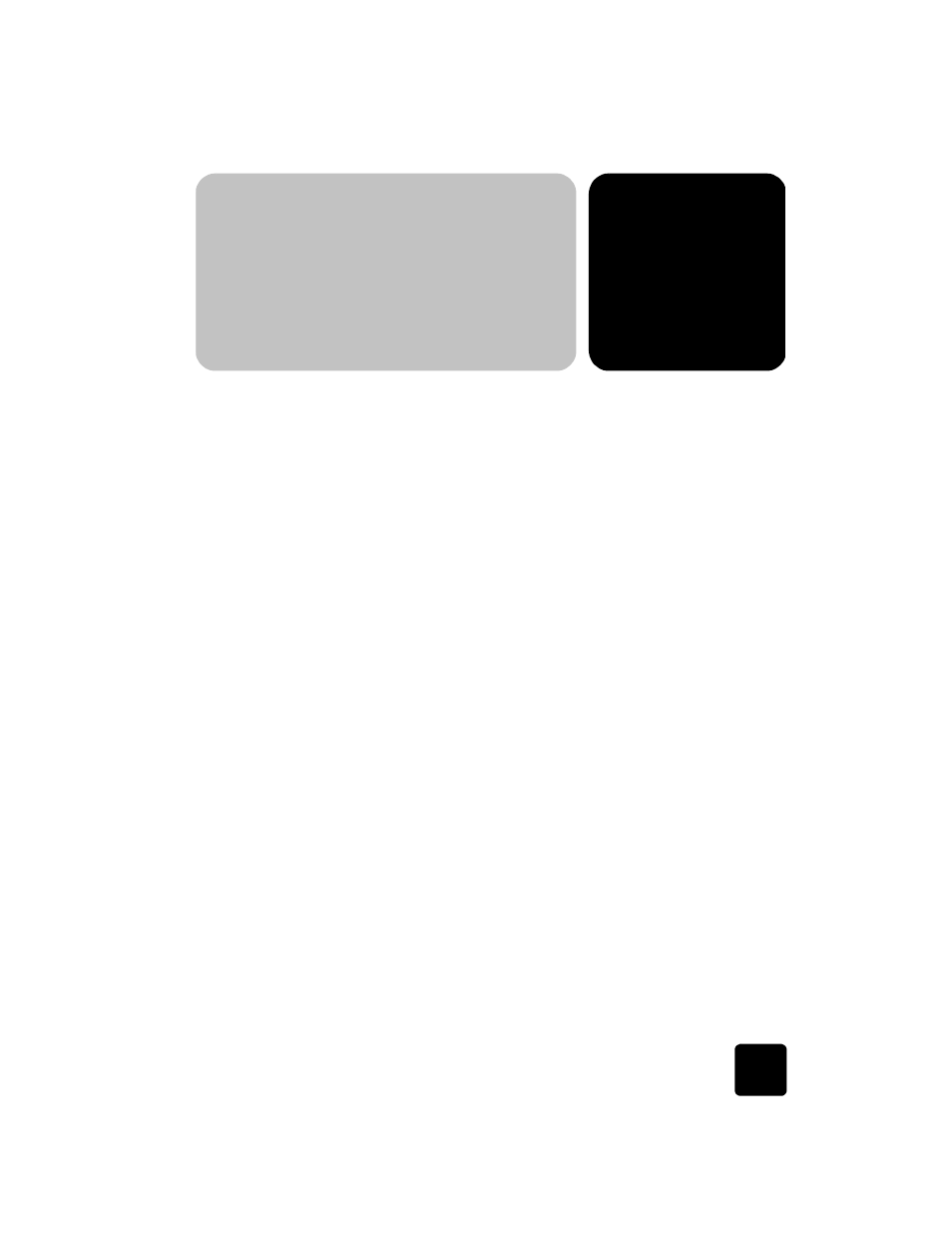
9
possible installation problems
57
additional setup
information
This section covers how to handle messages that may or may not appear
during installation, how to set up the connection between your computer
and your HP PSC, and how to add and remove the HP PSC software. The
standard installation instructions are provided in your Setup Poster, which
you should keep for later use.
possible installation problems
If you follow the instructions in the Setup Poster correctly, you should not
have any problems with the installation of your HP PSC. If you do not follow
the instructions, you may see any of the following problems:
If Microsoft’s New Hardware Found message does not appear
If you installed the HP PSC software first as requested on the Setup Poster,
and you are a Windows 98/2000/ME/XP user, a series of Microsoft New
Hardware Found messages should have appeared on your screen after
software installation and after the HP PSC was connected to your computer.
If the Microsoft messages did not appear, try the following:
•
Verify that you are using a full-speed (12 Mbps) USB cable and that it
does not exceed 3 meters in length (9.8 feet).
•
Verify that the computer is USB-ready. For more information about
determining whether your computer is USB-ready, see your
computer’s documentation or check with the computer’s
manufacturer.
•
Verify that the cable is plugged fully into your HP PSC and directly
connected to the USB port on your computer. After the cable is
connected properly, turn your HP PSC off and then on again.
•
Turn your HP PSC off and then on again, then restart your computer.
•
If the previous steps do not solve the problem, remove and reinstall
the software. For more information, see remove and reinstall your
hp psc software on page 61.
