Insert a photo card – HP PSC 2210xi All-in-One Printer User Manual
Page 22
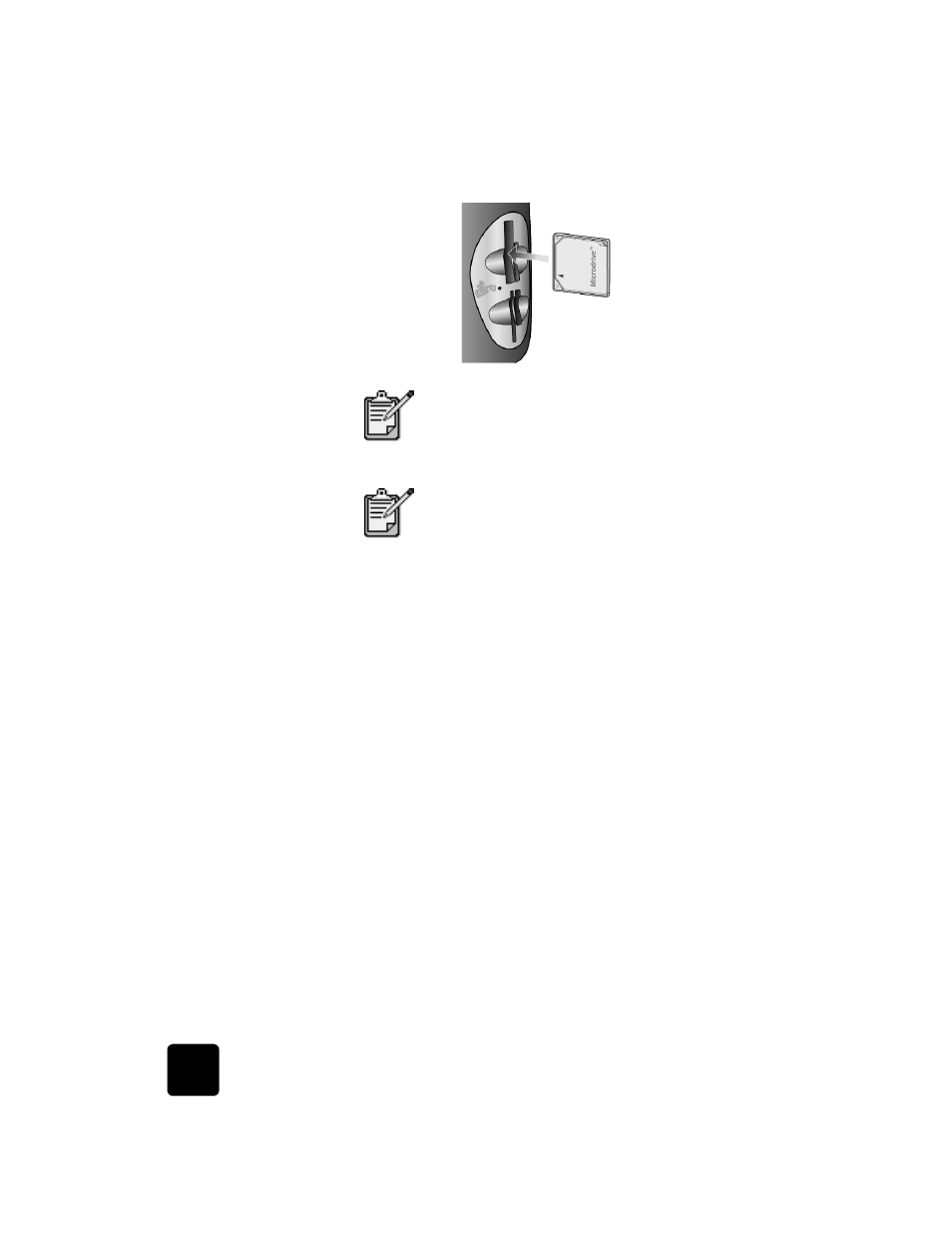
use a photo card
16
hp psc 2200 series
insert a photo card
After you take photos with your digital camera, you can print them
immediately or save them directly to your computer.
1
Insert the photo card into the appropriate slot on your printer.
When the photo card is inserted correctly, both the Photo Card
button on the front panel and the LED next to the slot blink.
2
Reading camera photo card... appears on the front panel
display. The light next to the card slot blinks green when the card
is being accessed.
When the HP PSC is finished reading the card, the Photo Card
button stops blinking and stays On.
3
Another message appears showing the number of files found on
the photo card, followed by a prompt to save or print the photos.
1 Save to PC
2 Print Photos
You may safely remove the card only when the LED next to the
slot is off.
You can only use one photo card in your HP PSC at
a time.
By default, Windows XP will format a
CompactFlash photo card of 64MB or more with
FAT32 format. Digital cameras and other devices
use the FAT (FAT16) format and cannot operate
with a FAT32 formatted card. Either format your
CompactFlash card in your camera or select FAT
format to format your CompactFlash card in a
Windows XP PC.
