Set the paper type – HP PSC 2210xi All-in-One Printer User Manual
Page 19
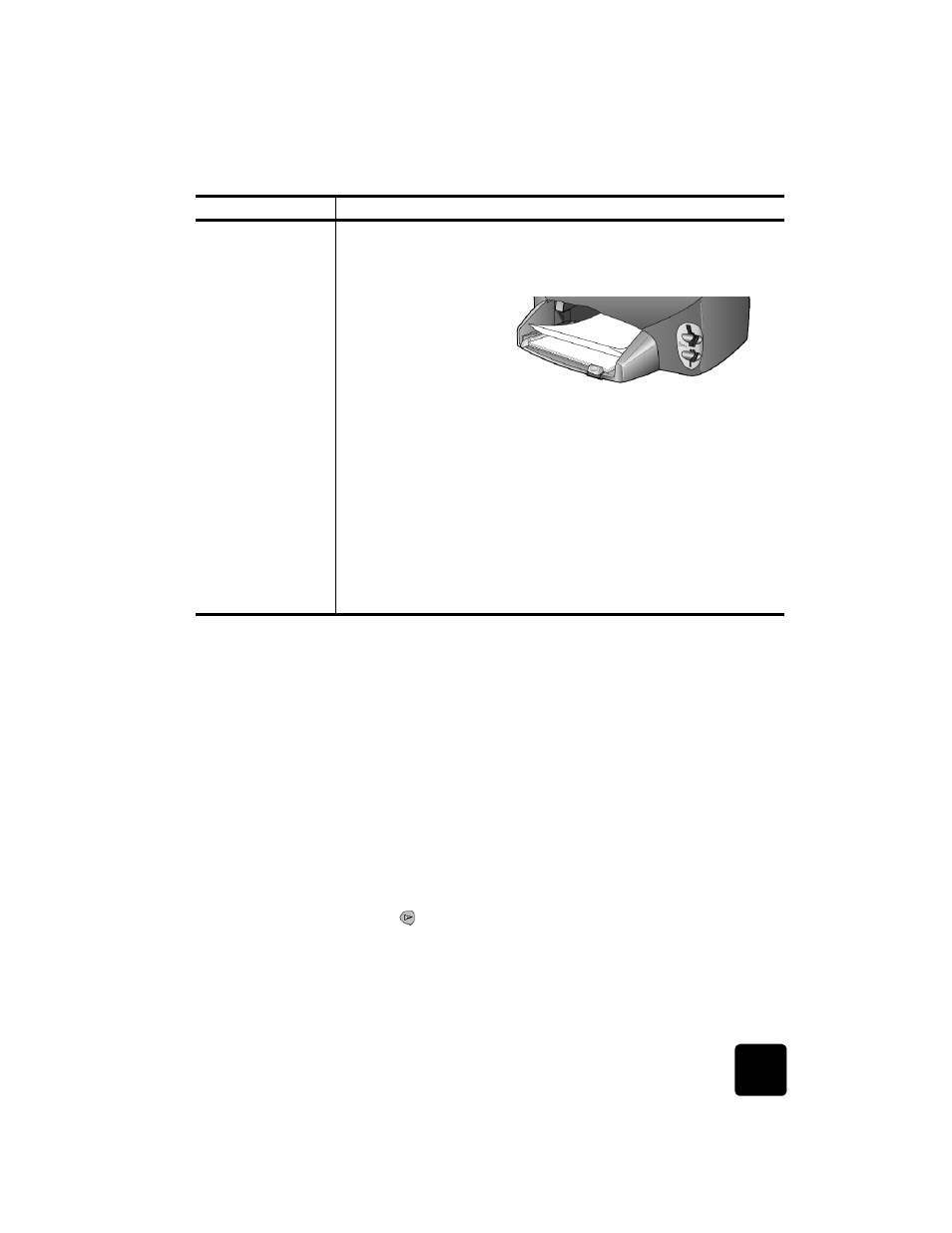
set the paper type
13
hp psc 2200 series
set the paper type
If you want to use a different type of paper, such as photo paper,
transparency film, Iron-On T-shirt transfers, or brochures, simply load that
paper in the paper tray. You must then change the paper type settings to
ensure the best print quality.
HP recommends paper type settings according to the type of paper you’re
using.
This setting refers to copy or photo card options only. If you want to set the
paper type for printing from a computer, set the properties in the Print
dialog box of the software.
1
Press Copy or Photo Card, if not already lit.
2
Press Options until Paper Type appears.
3
Press
until the appropriate paper type appears.
4
Press Enter to choose the displayed paper type.
Continuous (banner)
paper
(works only with
printing)
Continuous banner paper is also known as computer or z-fold paper.
• Before loading banner paper, remove all other paper from the paper
tray, then remove the output tray.
• If you use non-HP banner paper, use 20-lb. paper and fan the paper
before loading it.
• Verify that the stack of banner paper contains at least five pages in
the stack.
• Carefully tear off the perforated edge strips from both sides of the
paper stack, if any, and unfold and refold the paper to make sure the
pages do not stick together.
• Put the paper in the paper tray so that the unattached edge is at the
top of the stack. Insert the first edge into the paper tray until it stops,
as shown in the illustration above.
• Replace the output tray.
paper
tips
Remove the output
tray.
Insert the unattached
edge of the paper into
the paper tray.
