Make a poster – HP PSC 2210xi All-in-One Printer User Manual
Page 36
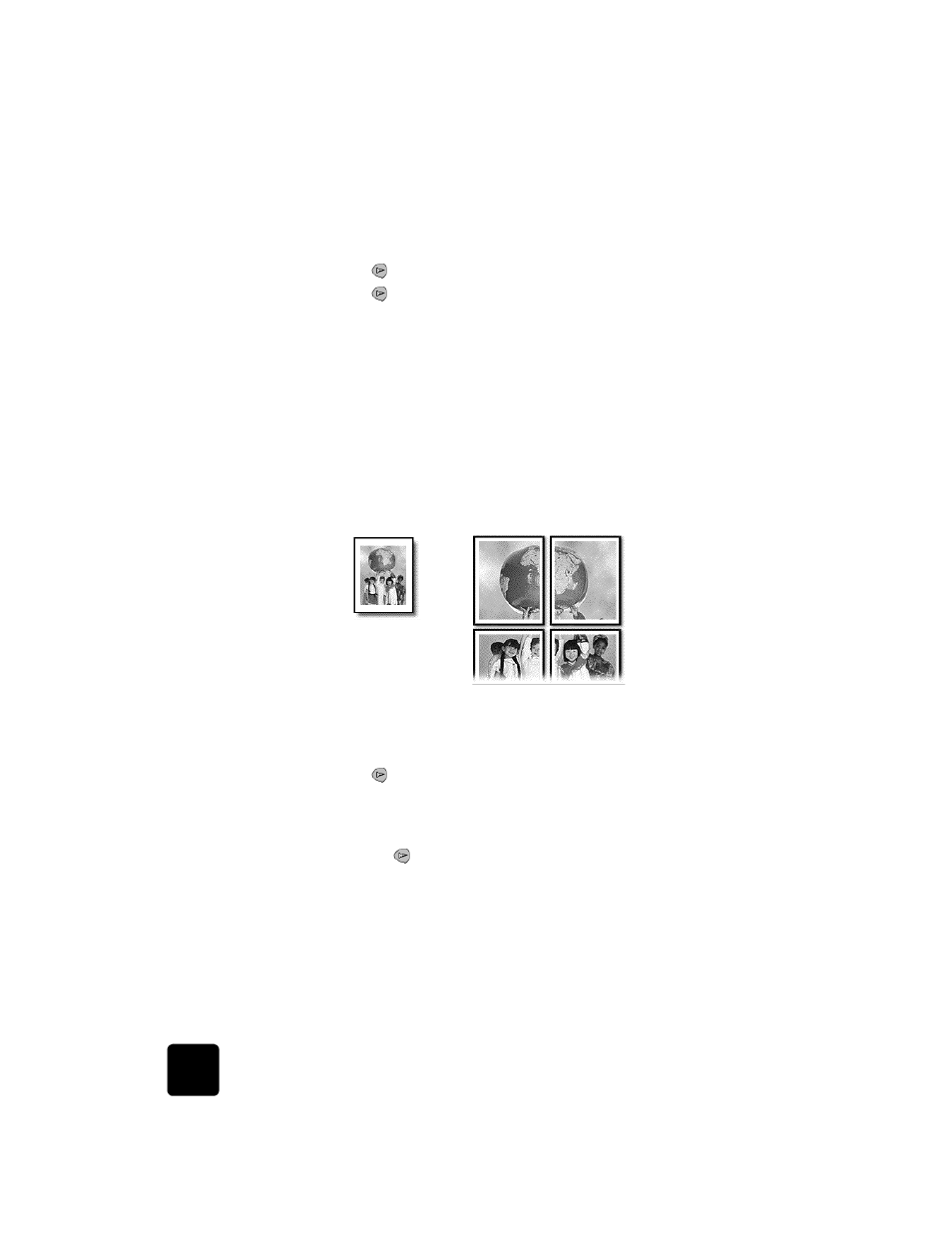
use the copy features
30
hp psc 2200 series
1
Load the original on the glass.
2
Press Copy, if not already lit.
3
Press Options until Reduce/Enlarge appears.
4
Press
until the desired photo size appears, then press Enter.
5
Press
to select the maximum number of images that will fit on the
page or one image per page.
Some larger sizes do not prompt you for a number of images. In this
case, only one image is copied to the page.
6
Press Start Black or Start Color.
Tip! If the selected number of photos will not fit on the page,
an error message appears. Turn the original sideways (90
degrees) on the glass and start the copy again.
make a poster
When you use the Poster feature you divide your original into sections, then
enlarge the sections so you can assemble them into a poster.
1
Load the original on the glass.
2
Press Copy, if not already lit.
3
Press Options until Reduce/Enlarge appears.
4
Press
until Poster appears, then press Enter.
The default poster size is 2 pages wide.
5
Do one of the following:
–
Press Enter to select the default poster size.
–
Press
to select other poster size options, and then press Enter.
6
Press Start Black or Start Color.
Tip! After you select the poster width, the HP PSC adjusts the
length automatically to maintain the proportions of the
original. If the original cannot be enlarged to the selected
poster size, an error message appears that tells you the
number of pages wide that are possible. Select a smaller
poster size and make the copy again.
Original
Poster
