Viewing import error messages in volume retention, Errors when importing cfl-based – HP XP P9500 Storage User Manual
Page 65
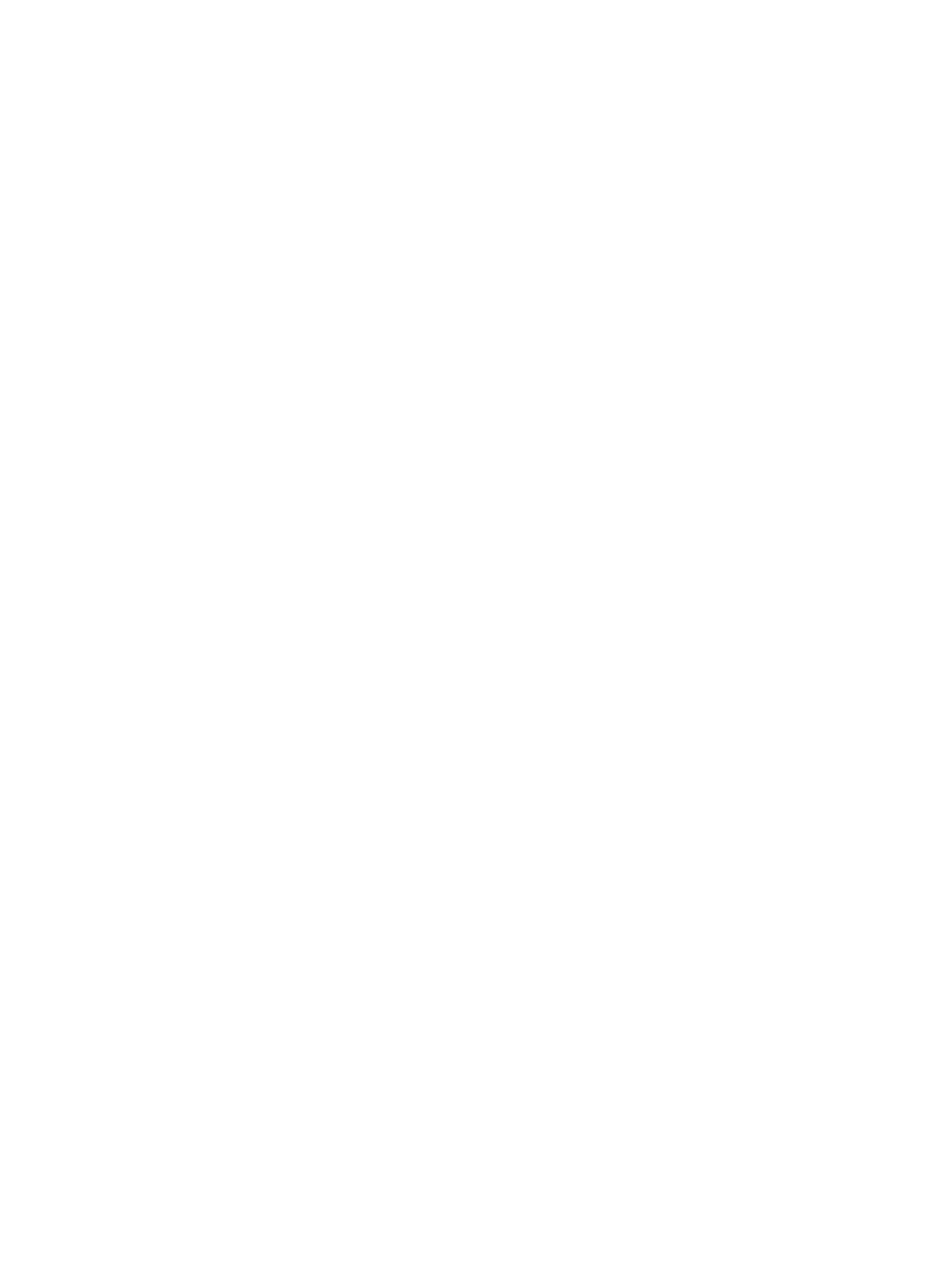
1.
In RWC, select Actions > Other Functions > Configuration File Loader.
2.
Change to Modify mode by clicking the Modify icon.
3.
In the Configuration File Loader window, click Select Sheet and then select the software
application whose spreadsheet you want to import.
4.
Click Import. The spreadsheet is accepted by CFL. The spreadsheet status changes to “Ready”.
Errors when importing CFL-based spreadsheets in Volume Retention
You can get errors when importing spreadsheets into CFL. If you get errors, check to make sure
the spreadsheet is meeting the following requirements:
•
The spreadsheet file meets the spreadsheet format requirements.
For more information about spreadsheet format requirements, see
.
•
The definitions have been entered properly:
The spreadsheet contains at least one definition.
◦
◦
The spreadsheet file contains supported definition values.
◦
The parameter ranges are correct.
For more information about definitions in CFL-based spreadsheets, see
spreadsheet formats in Volume Retention” (page 64)
.
For more information about supported formats in Vol Ret Z, see
in Volume Retention” (page 63)
•
The function tags have been entered properly:
The spreadsheet contains at least one function tag.
◦
◦
The spreadsheet contains supported function tags.
◦
The function tags contain an valid parameter.
For more information about function tags in CFL-based spreadsheets, see
spreadsheets in Volume Retention” (page 64)
•
The declaration line has been entered properly.
For more information about the declaration line, see
“CFL-based spreadsheet format in Volume
•
The version number is entered properly.
For more information about the version number, see
“CFL-based spreadsheet format in Volume
Viewing import error messages in Volume Retention
You can receive errors when importing spreadsheets which imports the spreadsheet (the spreadsheet
is accepted) but changes the spreadsheet status to “Error”. The error code and detailed information
about the error is displayed in the Error Information list in CFL. Each line in this list shows the
affected row in the spreadsheet, the error code, the column in the spreadsheet, and a description.
The spreadsheet status is also displayed in this list.
The values listed in the Select Tag list are the function tags that you have overwritten in the current
configuration definition area of the spreadsheet. An asterisk (*) appears after the function tags
that have an error.
For more information about the function tags in the current configuration definition area, see
“Function tags in spreadsheets in Volume Retention” (page 64)
.
Workflow for CFL-based spreadsheets in Volume Retention
65
