HP XP P9500 Storage User Manual
Page 49
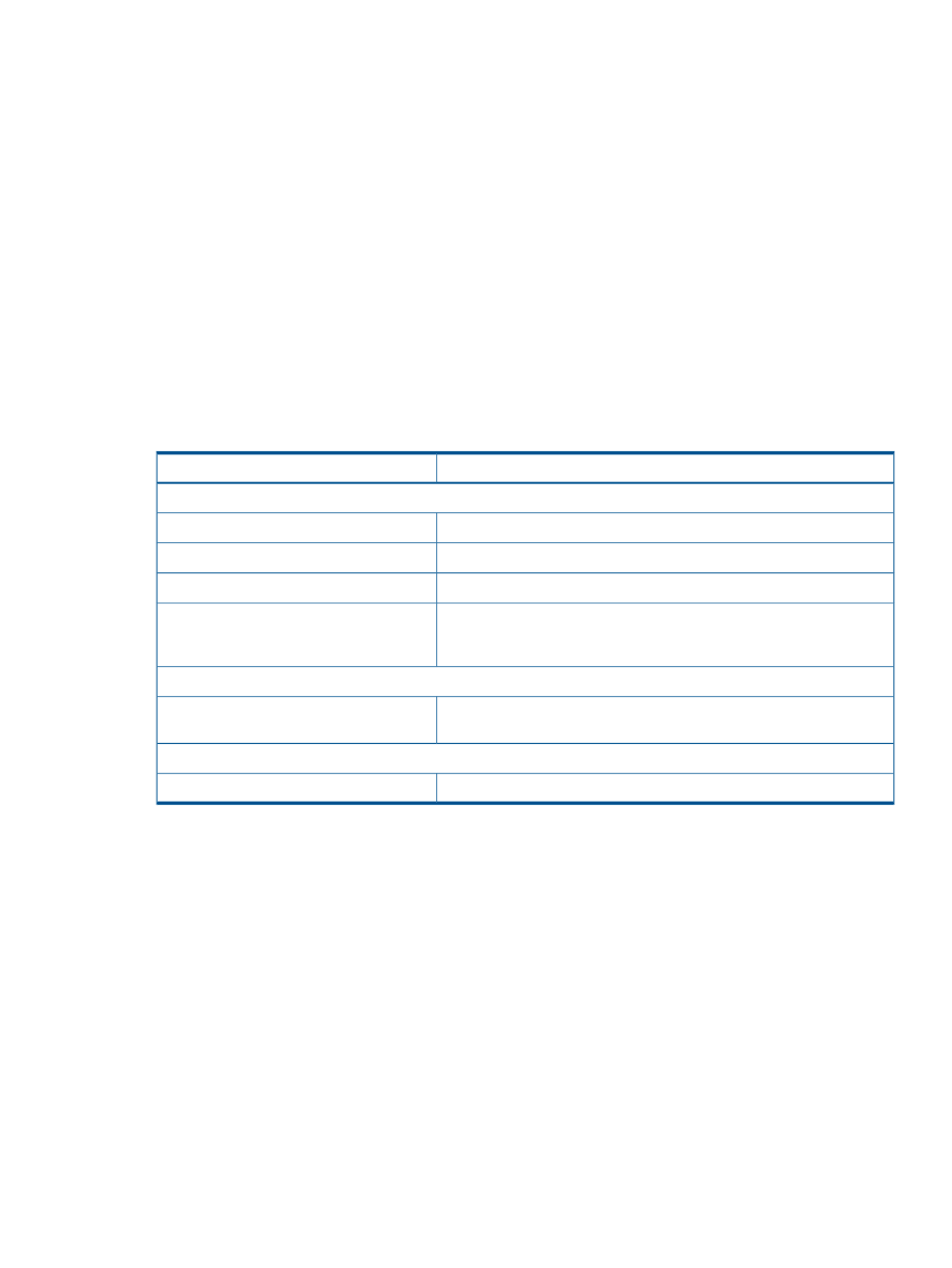
1.
Edit the spreadsheet.
2.
Validate the spreadsheet.
For more information on validating spreadsheets, see
“Validating CLI-based spreadsheets
in Continuous Access Journal Z” (page 50)
.
For more information on processing valid spreadsheets, see
“Troubleshooting runtime CLI
errors in Continuous Access Journal Z” (page ?)
.
3.
Process the spreadsheet.
CLI-based spreadsheet format in Continuous Access Journal Z
The following example shows the basic spreadsheet format:
#!Version Version number, program product, type,;
Operation tag
Parameter
The italic text are the variables you must change to values appropriate for your storage system
deployment.
Content
Variables
First row—declaration line
Indicates the declaration line and cannot be changed.
#!
Number that corresponds to the operation tag.
Version number
“xxx” for Continuous Access Journal Z.
Program product
Command that retrieves information or performs an operation. One
comma and one semicolon with no space between them (,;) is after the
type.
Type
Second row
Indicates the type of information to be collected or the operation to do.
Surround operation tags with brackets.
Operation tag
Third row
LDEV data necessary for running the operation.
Parameter
Creating CLI-based spreadsheets in Continuous Access Journal Z
Use this procedure to create a spreadsheet to automate an operation. You can add one of the
following commands (and operation tags) into a spreadsheet template:
•
Get
- Retrieves information. The following spreadsheets use the output from the GetPair
command:
◦
RemoteCopyJournalMF_ResumePair_def_.spd
◦
RemoteCopyJournalMF_DeletePair_def_.spd
•
PairOperation
- Expands or releases volumes.
Note: You can only use one PairOperation command per spreadsheet file.
•
SerialNumber
- Verifies that the serial number in the spreadsheet matches the serial number
of the storage system.
Note: This operation tag is included in all spreadsheet templates.
CLI-based spreadsheet format in Continuous Access Journal Z
49
