Port binding, Resetting a port, Testing ports – HP McDATA 4Gb SAN Switch for HP BladeSystem p-Class User Manual
Page 95: Figure 42 port diagnostics dialog, Port binding resetting a port testing ports, 42 port diagnostics dialog
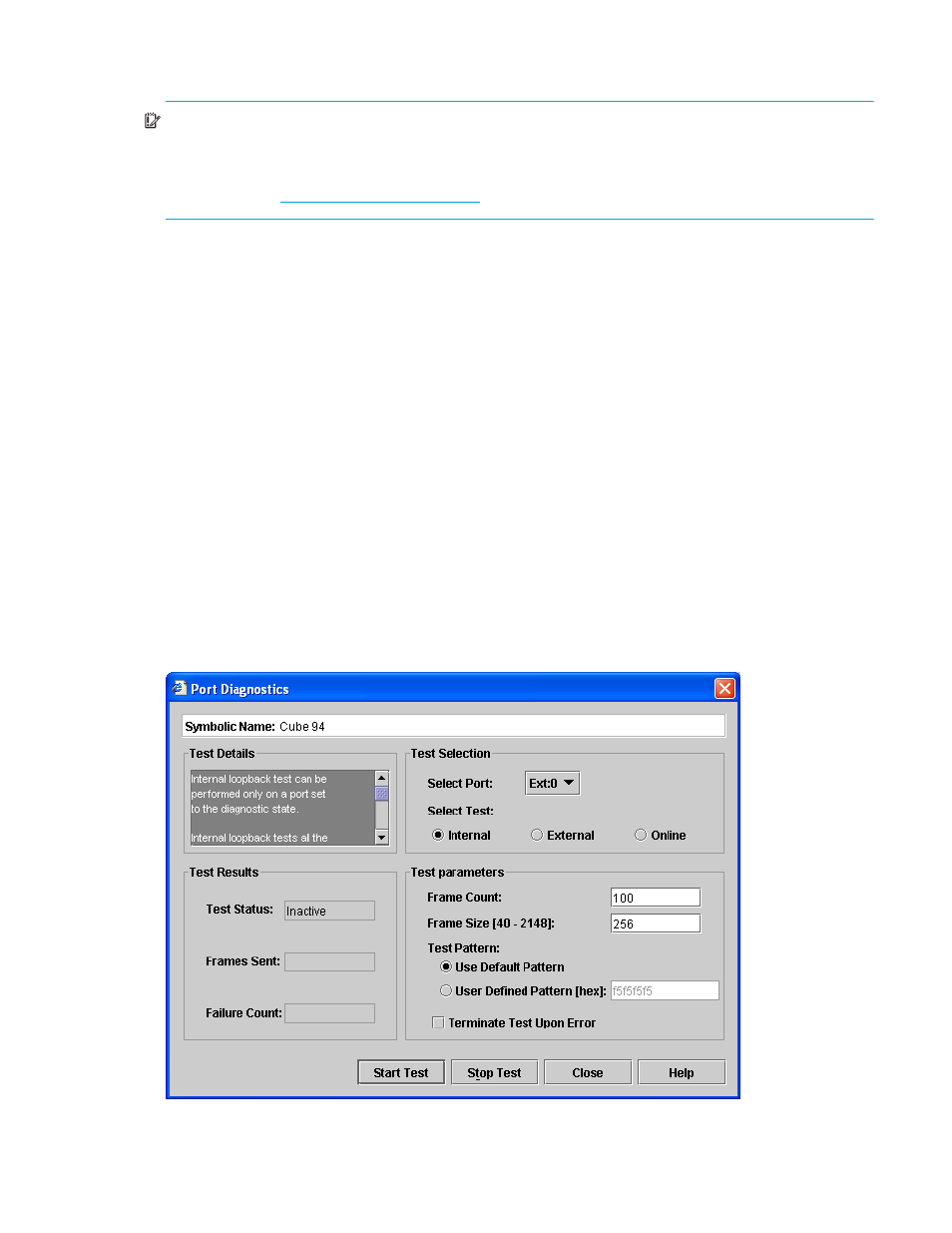
McDATA® 4Gb SAN Switch for HP p-Class BladeSystem user guide
95
Port binding
IMPORTANT:
Port binding is available only in Element Manager which requires the Element Manager PFE
key. See ”
Installing Product Feature Enablement keys
” on page 82 for more information about installing a
PFE key. To obtain the McDATA 4Gb SAN Switch serial number and PFE key, follow the step-by-step
instructions on the firmware feature entitlement request certificate for the PFE key. You can obtain a PFE key
from the web at:
Port binding ties one or more device WWNs to a physical port number. The port will accept logins only
from the devices that are on the WWN list. To enable port binding for a port and specify device WWNs:
1.
Select a single port on the faceplate display.
2.
Select
Port > Port Binding to open the Port Binding dialog.
3.
Click the Port Binding checkbox to enable port binding.
4.
Select each device WWN from the WWN: pull-down menu and click
Add. To remove a WWN, select
the WWN in the WWN List and click
Remove.
5.
Click
OK.
Resetting a port
The Reset Port option reinitializes the port using the saved configuration. To reset a port:
1.
In the faceplate display, select the ports to be reset.
2.
Select
Port > Reset Port.
3.
Click
OK to reset the selected ports.
Testing ports
The port diagnostic tests verify correct port operation by sending a frame out through the loop, and then
verifying that the frame received matches the frame that was sent. Only one port can be tested at a time for
each type of test. The Port Diagnostics dialog shown in
presents the following loopback tests:
Figure 42
Port Diagnostics dialog
