Displaying the event browser, Figure 10 events browser, 10 events browser – HP McDATA 4Gb SAN Switch for HP BladeSystem p-Class User Manual
Page 31
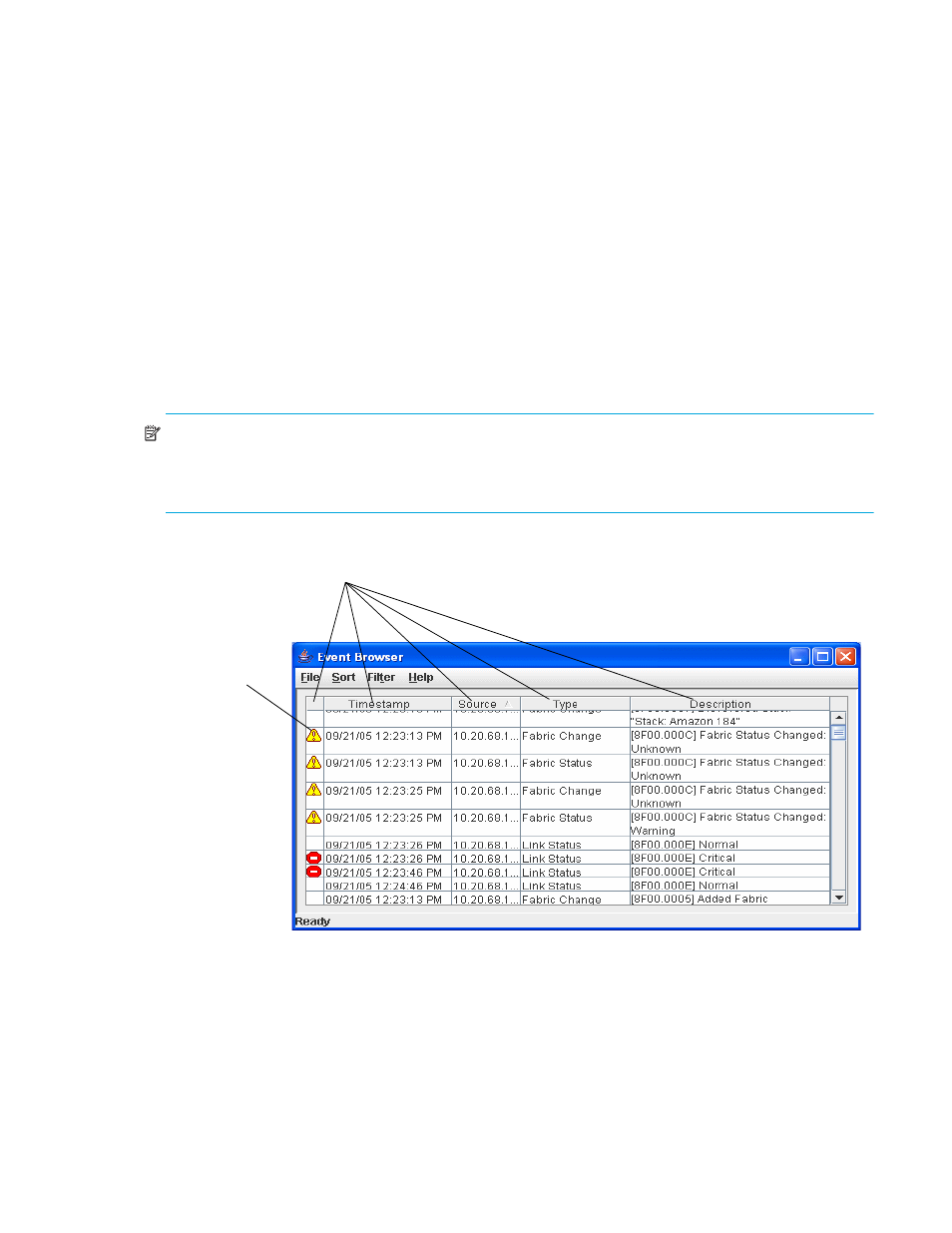
McDATA® 4Gb SAN Switch for HP p-Class BladeSystem user guide
31
Displaying the event browser
The Event Browser displays a list of events generated by the switches in the fabric and the McDATA Web
Server web applet. Events that are generated by the McDATA Web Server web applet are not saved on the
switch, but can be saved to a file during the McDATA Web Server session.
To display the Event Browser in McDATA Web Server, choose one of the following:
•
Select
Fabric > Show Event Browser.
•
Click
Events on the tool bar.
To display the Event Browser in Element Manager, select
View > Show Event Browser.
Entries in the Event Browser shown in
, are formatted by severity, time stamp, source, type, and
description. The maximum number of entries allowed in the Event Browser is 10,000. The maximum
number of entries allowed on a switch is 1200. Once the maximum is reached, the event list wraps and the
oldest events are discarded and replaced with the new events. Event entries from the switch, use the switch
time stamp, while event entries generated by the web applet have a workstation time stamp. You can filter,
sort, and export the contents of the Event Browser to a file. The Event Browser begins recording when
enabled and McDATA Web Server is running.
NOTE:
If the Event Browser is enabled using the Preferences dialog, the next time McDATA Web Server is
started all events from the switch log will be displayed. If the Event Browser is disabled when McDATA
Web Server is started and later enabled, only those events from the time the Event Browser was enabled
and forward will be displayed. See ”
” on page 14 for more information.
Figure 10
Events browser
Column Sorting
Buttons
Severity
Column
