Displaying switch information, Switch event log, Device and host bus adapter information – HP McDATA 4Gb SAN Switch for HP BladeSystem p-Class User Manual
Page 59
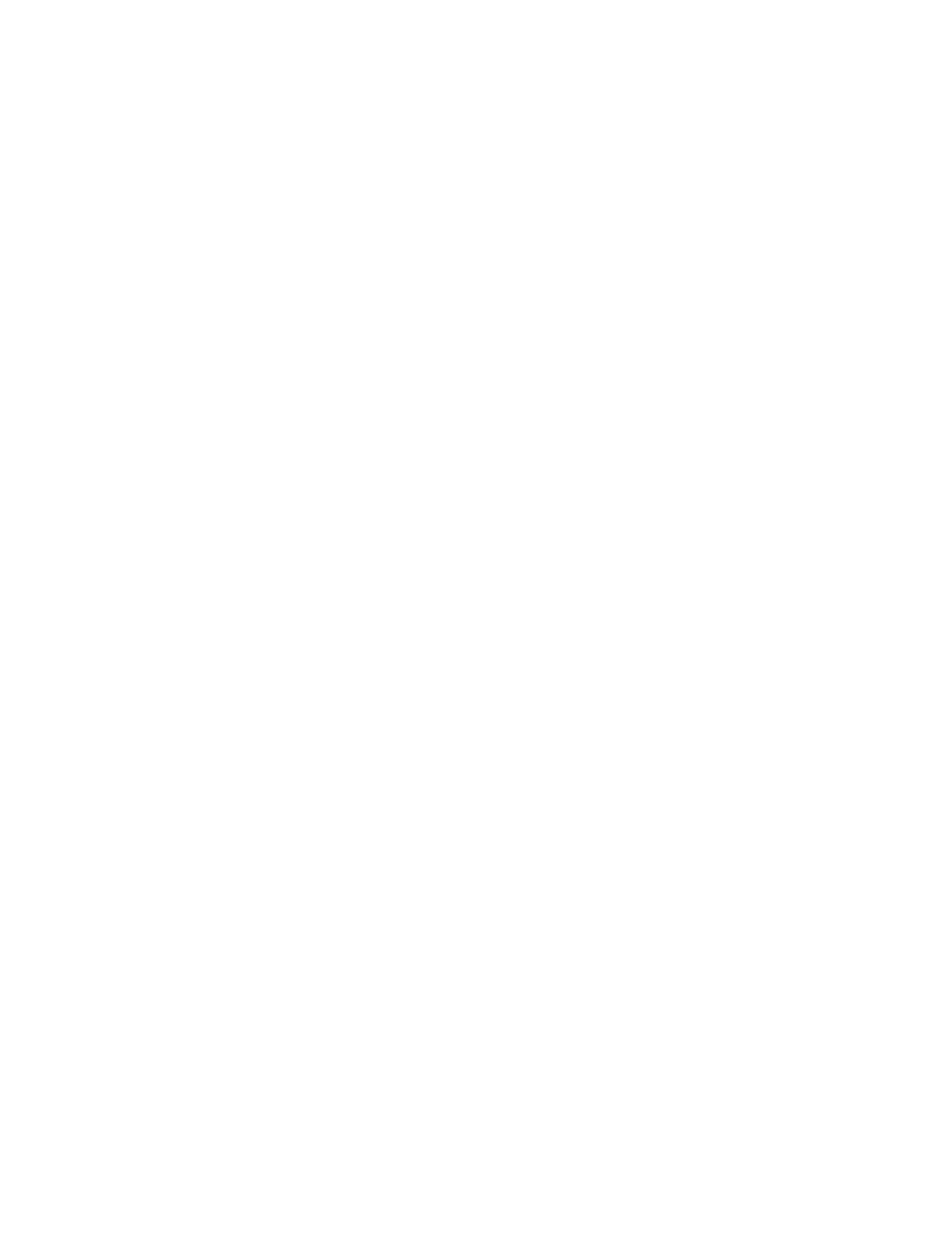
McDATA® 4Gb SAN Switch for HP p-Class BladeSystem user guide
59
Displaying switch information
The faceplate display and data windows provide the following switch information:
• Device and Host Bus Adapter information
• Switch status and operational information
• Port status and operational information
• McDATA Web Server Configured Zonesets data window
The fabric updates the display by forwarding changes in status to the management workstation as they
occur. You can allow the fabric to update the switch status, or you can refresh the display at any time. To
refresh switch status in the display, choose one of the following:
•
Click
Refresh.
•
Select
View > Refresh.
•
Press the
F5 key.
•
Right-click in the graphic window of the faceplate display. Select
Refresh Switch from the popup menu.
Switch event log
You can display the switch event log using the Event Browser. To open the Event Browser from McDATA
Web Server, select
Fabric > Show Event Browser. To open the Event Browser from Element Manager, select
View > Show Event Browser. See ”
” on page 31 for more information about
using the Event Browser.
Device and Host Bus Adapter information
The Devices data window displays information about devices (hosts and storage targets) connected to the
switch. Click the
Devices data window tab to display name server information for all devices that are
logged into the selected fabric. To narrow the display to devices that are logged into specific switches,
select one or more switches in the fabric tree. See ”
” on page 34 for a description of
the entries in the Devices data window.
