Deactivating a security set, Configured security data window, Active security data window – HP McDATA 4Gb SAN Switch for HP BladeSystem p-Class User Manual
Page 30: Fabric services, Enabling snmp configuration, Enabling in-band management, Rediscovering a fabric
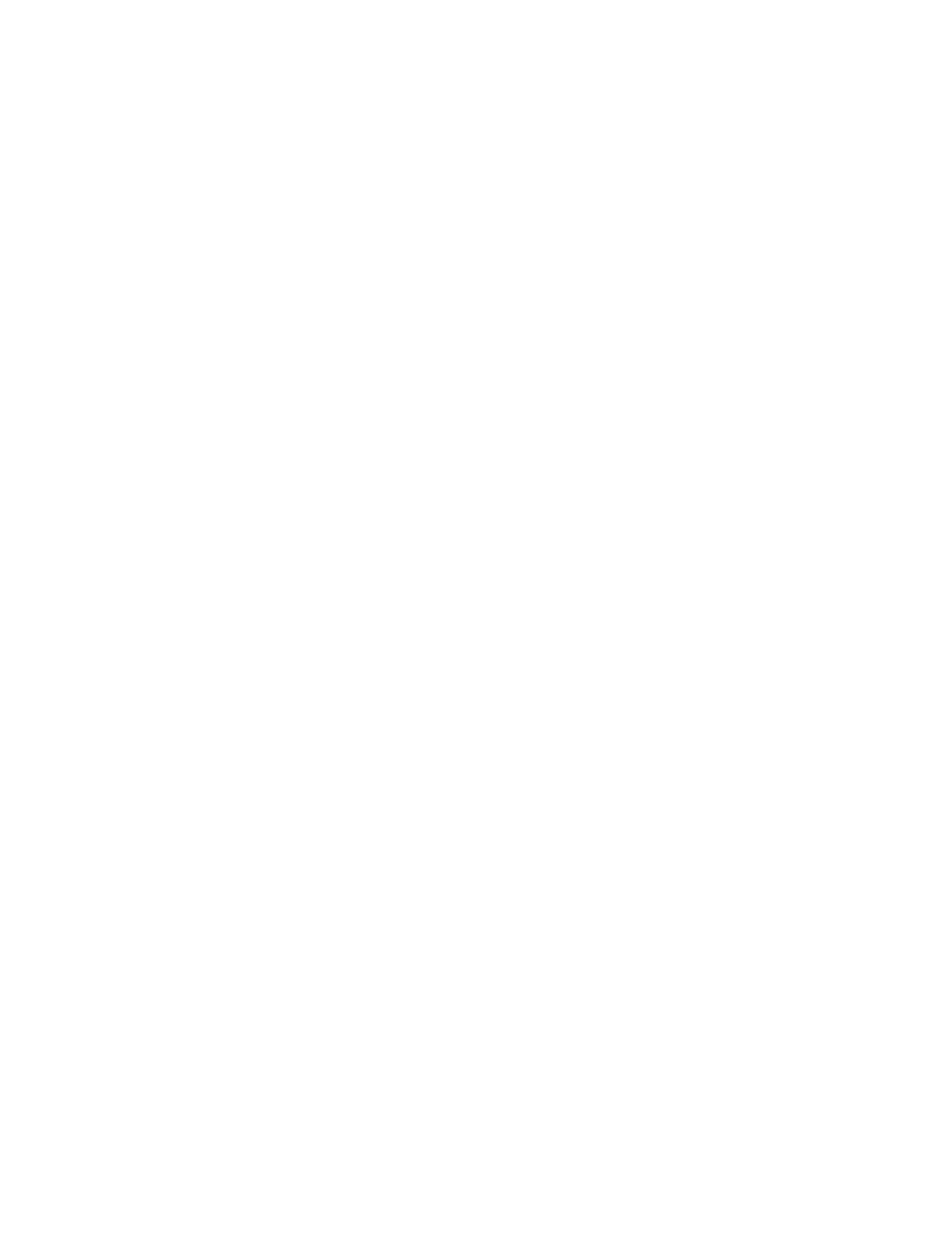
30
Deactivating a security set
Only one security set can be active at one time. To deactivate an active security set from the faceplate
display:
1.
Select
Security > Deactivate Security Set.
2.
Select a security set from the drop-down list in the Deactivate Security Set dialog.
3.
Click
Yes to confirm that you want to deactivate the active security set in the Deactivate Security Set
dialog.
Configured Security data window
The Configured Security data window displays a graphical representation of all security sets, security
groups, and security group members in the database. Click the
Configured Security data window tab in
the faceplate display to open the Configured Security data window.
Active Security data window
The Active Security data window displays a graphical representation of the active security set, its groups,
and members in the database. Click the
Active Security data window tab in the faceplate display to open
the Active Security data window.
Fabric services
Fabric services security includes Simple Network Management Protocol (SNMP) and in-band
management. SNMP is the protocol governing network management and monitoring of network devices.
SNMP security consists of a read community string and a write community string, that are basically the
passwords that control read and write access to the switch. The read community string ("public") and write
community string ("private") are set at the factory to these well-known defaults and should be changed if
SNMP is enabled using the System Services or SNMP Properties dialogs. If SNMP is enabled (default) and
the read and write community strings have not been changed from their defaults, you risk unwanted access
to the switch. See ”
” on page 30 for more information. SNMP is enabled by
default.
In-band management is the ability to manage switches across Inter-switch Links (ISL) using McDATA Web
Server, SNMP, management server, or the application programming interface. The switch comes from the
factory with in-band management enabled. If you disable in-band management on a particular switch, you
can no longer communicate with that switch by means other than an Ethernet connection. See ”
” on page 30 for more information.
Enabling SNMP configuration
To enable SNMP configuration from the faceplate display:
1.
Select
Switch > SNMP Properties to open the SNMP Properties dialog.
2.
Select the
SNMP Enabled option in the SNMP Configuration area.
3.
Click
OK to save the change to the database.
Enabling in-band management
To enable in-band management from the faceplate display:
1.
Select
Switch > Switch Properties to open the Switch Properties dialog.
2.
Select the
In-band Management Enable option.
3.
Click
OK to save the change to the database.
Rediscovering a fabric
After making changes to or deleting switches from a fabric view, it may be helpful to again view the actual
fabric configuration. The
Rediscover Fabric option clears out the current fabric information being displayed,
and rediscovers all switch information. Select
Fabric > Rediscover Fabric to rediscover a fabric. The
rediscover function is more comprehensive than the refresh function.
