Creating a zone set, Activating and deactivating a zone set, Removing a zone from a zone set – HP McDATA 4Gb SAN Switch for HP BladeSystem p-Class User Manual
Page 45: Removing a zone set
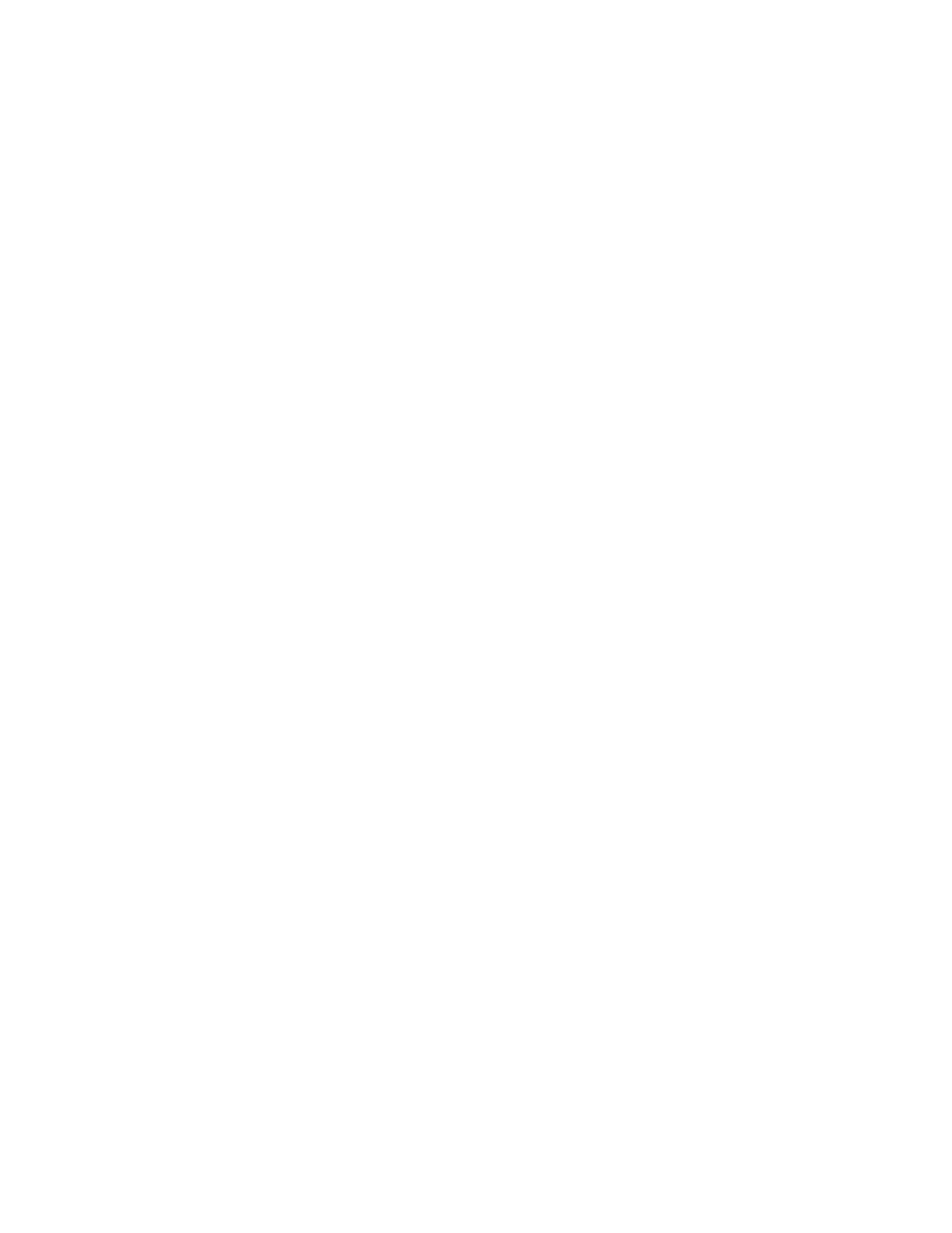
McDATA® 4Gb SAN Switch for HP p-Class BladeSystem user guide
45
Creating a zone set
To create a zone set:
1.
Select
Zoning > Edit Zoning to open the Edit Zoning dialog.
2.
Select
Edit > Create Zone Set to open the Create Zone Set dialog.
3.
Enter a name for the new zone set, and click
OK. The new zone set name is displayed in the Zone Sets
dialog. A zone set name must begin with a letter and be no longer than 64 characters. Valid
characters are 0—9, A—Z, a—z, _, -, ^, and $.
4.
To create new zones in the zone set, right-click a zone set and select
Create A Zone from the popup
menu. In the Create a Zone dialog, enter a name for the new zone, and click
OK. The new zone name
is displayed in the Zone Sets dialog.
5.
Click
Apply to save changes to the zoning database.
Activating and deactivating a zone set
You must activate a zone set to apply its zoning definitions to the fabric. Only one zone set can be active
at one time. When you activate a zone set, the switch distributes that zone set to the temporary zoning
database on every McDATA 4Gb SAN Switch in the fabric. To activate a zone set:
1.
Select
Zoning > Activate Zone Set to open the Activate Zone Set dialog.
2.
Select a zone set from the
Select Zone Set drop-down list.
3.
Click
Activate to activate the selected zone set.
The purpose of the deactivate function is to suspend all fabric zoning that results in no communication
among devices. It is not necessary to deactivate the active zone set before activating a new one. To
deactivate the active zone set:
1.
Select
Zoning > Deactivate Zone Set to open the Deactivate Zone Set dialog.
2.
Acknowledge the warning about traffic disruption.
3.
Click
Yes to confirm that you want to deactivate the active zone set.
Removing a zone from a zone set
To remove a zone from a zone set:
1.
Select
Zoning > Edit Zoning in the faceplate display to open the Edit Zoning dialog.
2.
Select the zone or zones to be removed in the Zone Sets tree.
3.
Select
Edit > Remove to remove the zone from the zone set.
4.
Click
Apply to save changes to the zoning database.
Alternatively, you can use shortcut menus to remove a zone from a zone set or from all zone sets in the
database.
Removing a zone set
Removing a zone set from the database affects the member zones in the following ways.
•
Member zones that are members of other zone sets are not affected.
•
Member zones that are not members of other zone sets become members of the orphan zone set. The
orphan zone set cannot be removed and is not saved on the switch.
To delete a zone set from the database:
1.
Select
Zoning > Edit Zoning in the faceplate display to open the Edit Zoning dialog.
2.
Select the zone set to be removed in the Zone Sets tree.
3.
Select
Edit > Remove to remove the zone set.
4.
Click
Apply to save changes to the zoning database.
Alternatively, you may use shortcut menus to remove a zone set from the database.
