Using mcdata web server/element manager, 1 using mcdata web server/element manager, 1using mcdata web server/element manager – HP McDATA 4Gb SAN Switch for HP BladeSystem p-Class User Manual
Page 11
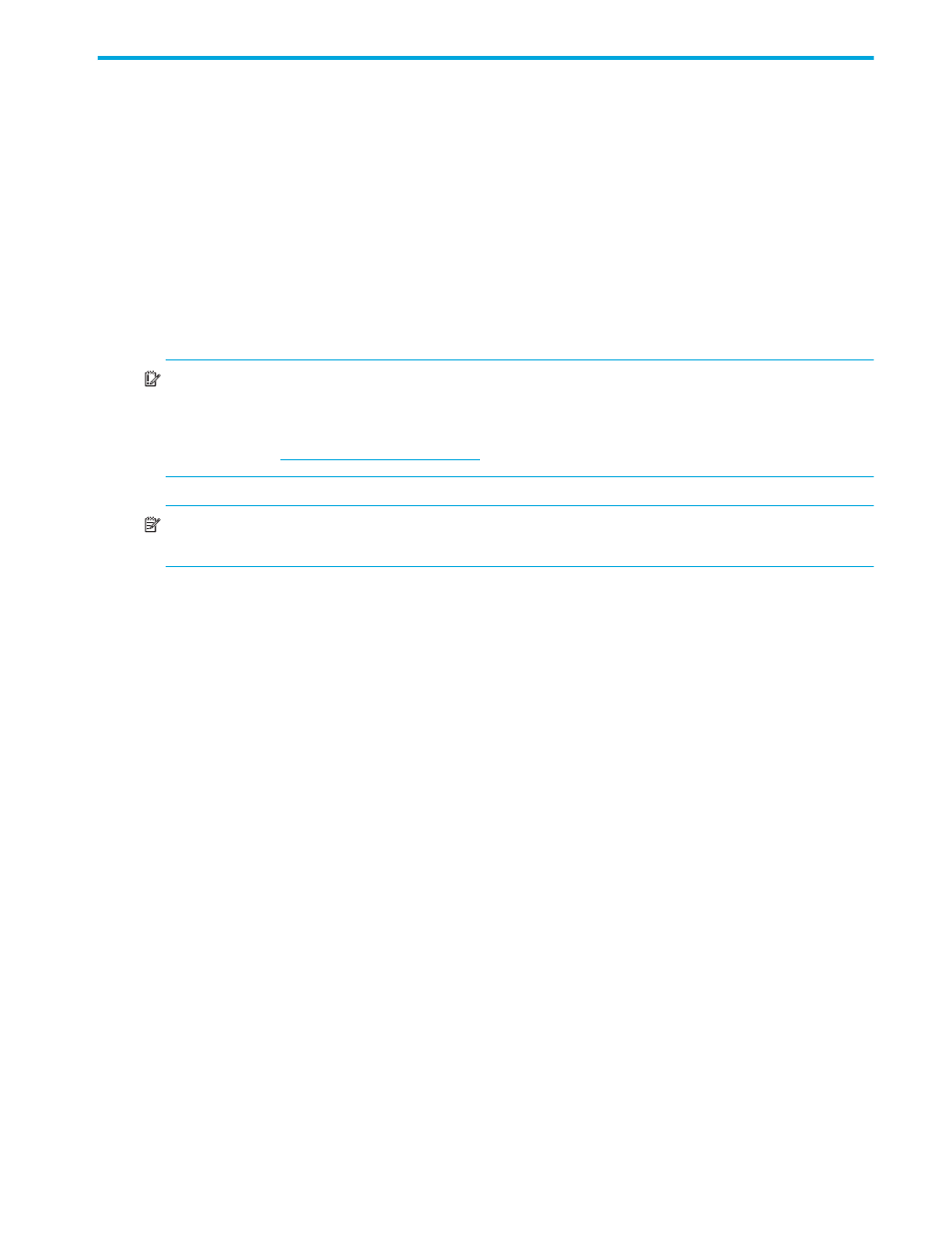
McDATA® 4Gb SAN Switch for HP p-Class BladeSystem user guide
11
1
Using McDATA Web Server/Element Manager
This section describes how to use the McDATA Web Server and Element Manager applications and their
menus. McDATA Web Server is a graphical user interface that provides both fabric and switch module
management functions. Because McDATA Web Server resides in the switch firmware, no installation is
needed. You can run one instance of the McDATA Web Server at a time by opening the switch IP address
with an internet browser. McDATA Web Server is best used to manage a single fabric consisting only of
McDATA 4Gb SAN switches.
Element Manager is a graphical user interface for managing a single McDATA 4Gb SAN Switch through
either the High Availability Fabric Manager (HAFM) or the Enterprise Fabric Connectivity Manager
(EFCM) application. HAFM, EFCM and Element Manager are essential tools for managing multiple fabrics
or a single fabric consisting of McDATA 4Gb SAN switches, HP StorageWorks M-Series switches, or
McDATA switches. References to HAFM in this document also apply to EFCM.
IMPORTANT:
Element Manager is available only with the Element Manager Product Features Enablement
(PFE) key. See ”
Installing Product Feature Enablement keys
” on page 82 for information about installing a
PFE key. To obtain the McDATA 4Gb SAN Switch serial number and PFE key, follow the step-by-step
instructions on the firmware feature entitlement request certificate for the PFE key. You can obtain a PFE key
from the web at:
NOTE:
Unless stated otherwise, the features described in this document apply to McDATA Web Server
and Element Manager
The following topics are covered:
• Starting Element Manager in HAFM
• Exiting McDATA Web Server or Element Manager
• Viewing software version and copyright information
