Viewing and configuring ports, Figure 41 port properties dialog, Port symbolic name – HP McDATA 4Gb SAN Switch for HP BladeSystem p-Class User Manual
Page 91: 41 port properties dialog, Viewing and, Configuring ports
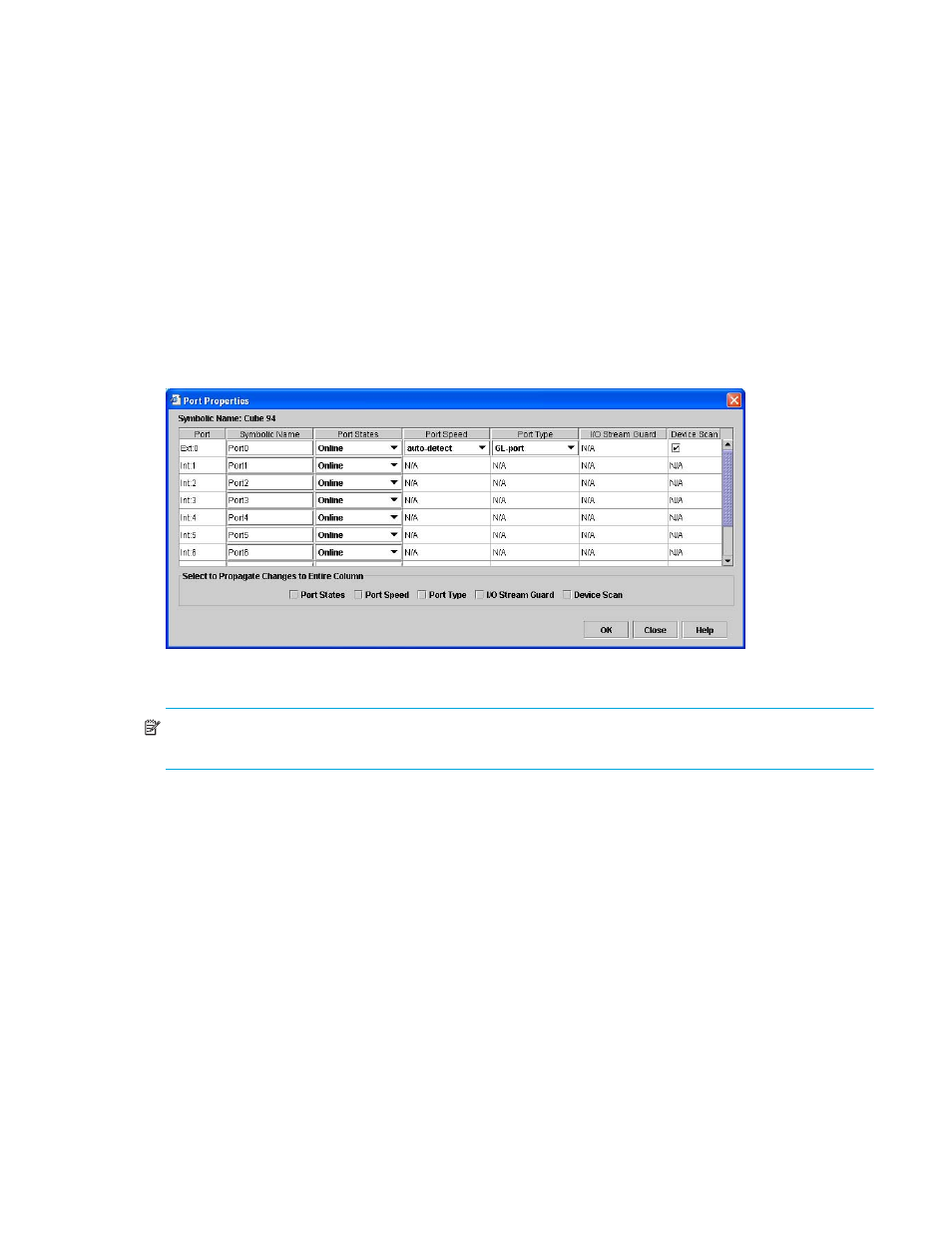
McDATA® 4Gb SAN Switch for HP p-Class BladeSystem user guide
91
Viewing and configuring ports
Port color and text provide information about the port and its operational state. To display port number and
status information for a port, position the cursor over a port on the faceplate display. The status information
changes depending on the View menu option selected. Green indicates active; gray indicates inactive.
Context-sensitive popup menus are displayed when you right-click a port icon. Use the drop-down lists in
the Port Properties dialog to change the following parameters:
• Port transceiver media status
The port settings are configured using the Port Properties dialog shown in
. To open the Port
Properties dialog, select one or more ports, then select
Port > Port Properties.
Figure 41
Port Properties dialog
NOTE:
Use the
Select to Propagate Changes to Entire Column options to propagate the same change to
all selected ports, select the options before making a change to a port.
Port symbolic name
To change the symbolic name of a port:
1.
Open the faceplate display and select a port.
2.
Select
Port > Port Properties to open the Port Properties dialog.
3.
Click inside the Symbolic Name field, and enter a new name for the port.
4.
Click
OK.
