Configuring port threshold alarms, 28 port threshold alarm configuration dialog – HP McDATA 4Gb SAN Switch for HP BladeSystem p-Class User Manual
Page 65
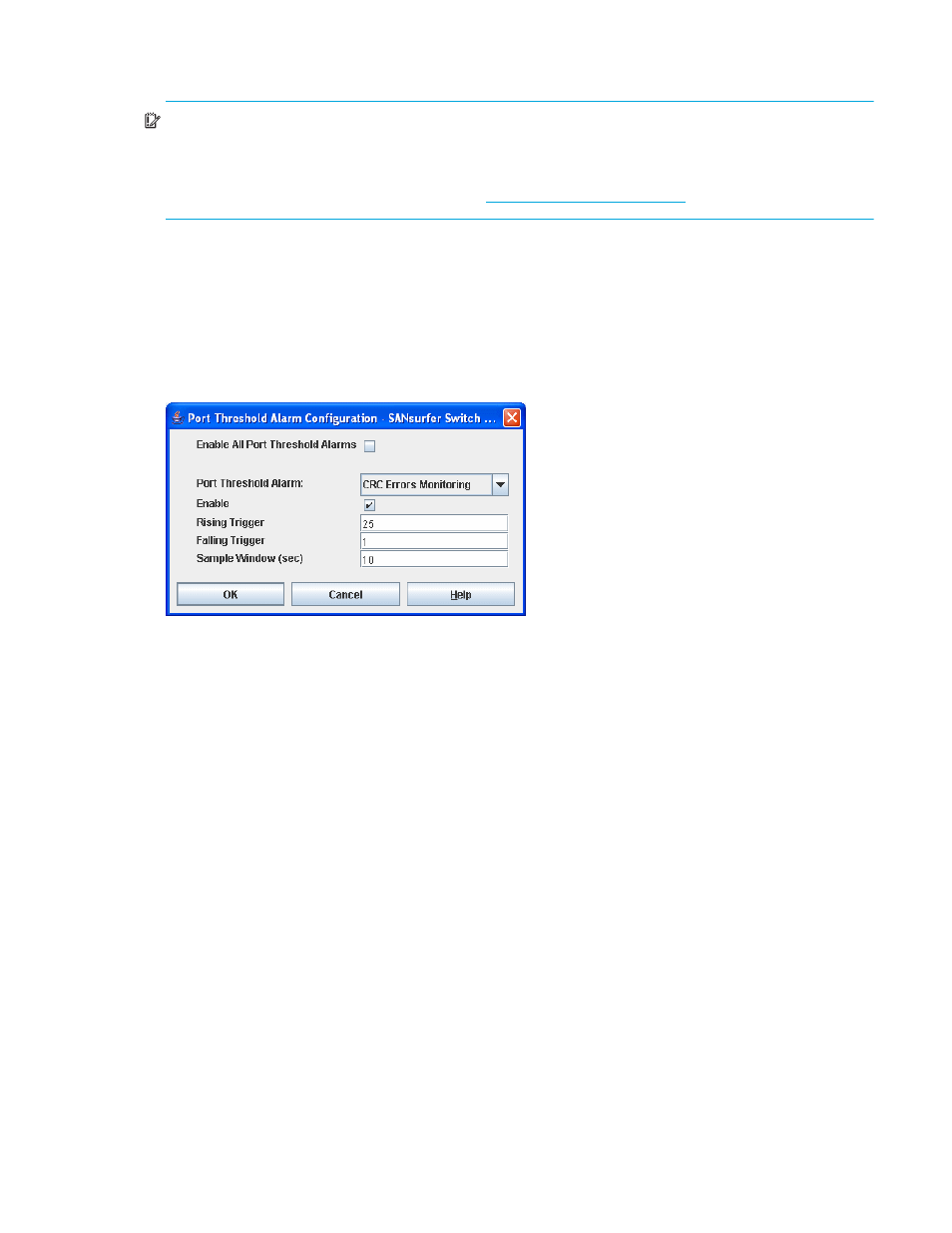
McDATA® 4Gb SAN Switch for HP p-Class BladeSystem user guide
65
Configuring port threshold alarms
IMPORTANT:
Port threshold alarms can be managed only with Element Manager, which requires the
Element Manager PFE key, and the CLI. See ”
Installing Product Feature Enablement keys
” on page 82 for
more information about installing a PFE key. To obtain the McDATA 4Gb SAN Switch serial number and
PFE key, follow the step-by-step instructions on the firmware feature entitlement request certificate for the PFE
key. You can obtain a PFE key from the web
You can configure the switch to generate alarms for selected events. Configuring an alarm involves
choosing an event type, rising and falling triggers, a sample window, and finally enabling or disabling the
alarm. To configure port threshold alarms:
1.
Open the faceplate display.
2.
Select
Switch > Port Threshold Alarm Configuration. The Port Threshold Alarm Configuration dialog
shown in
prompts you to enable or disable all alarms, select an event, set triggers, set a
sample window and enable or disable an individual alarm.
Figure 28
Port Threshold Alarm Configuration dialog
3.
Select the
Enable All Port Threshold Alarms option to enable monitoring for all the individual alarm
types that are enabled. The
Enable All Port Threshold Alarms option is the master control for the
individual alarms. For example, the switch will monitor Cyclic Redundancy Check (CRC) errors only if
both the
CRC Error Monitoring option and the Enable All Port Threshold Alarms option are selected.
4.
Select an event type from the
Port Threshold Alarm drop-down list. Choose from the following options:
• CRC error monitoring
• Decode error monitoring
• ISL monitoring
• Login monitoring
• Logout monitoring
• Loss of signal monitoring
5.
Select the
Enable option to make the alarm eligible for use.
6.
Enter a value for the rising trigger. A rising trigger alarm is generated when the event count per interval
exceeds the rising trigger. The switch will not generate another rising trigger alarm for that event until
the count descends below the falling trigger and rises again above the rising trigger. Consider the
example in
.
7.
Enter a value for the falling trigger. A falling trigger alarm is generated when the event count per
interval descends below the falling trigger.
