HP Virtual Connect Enterprise Manager Software User Manual
Page 101
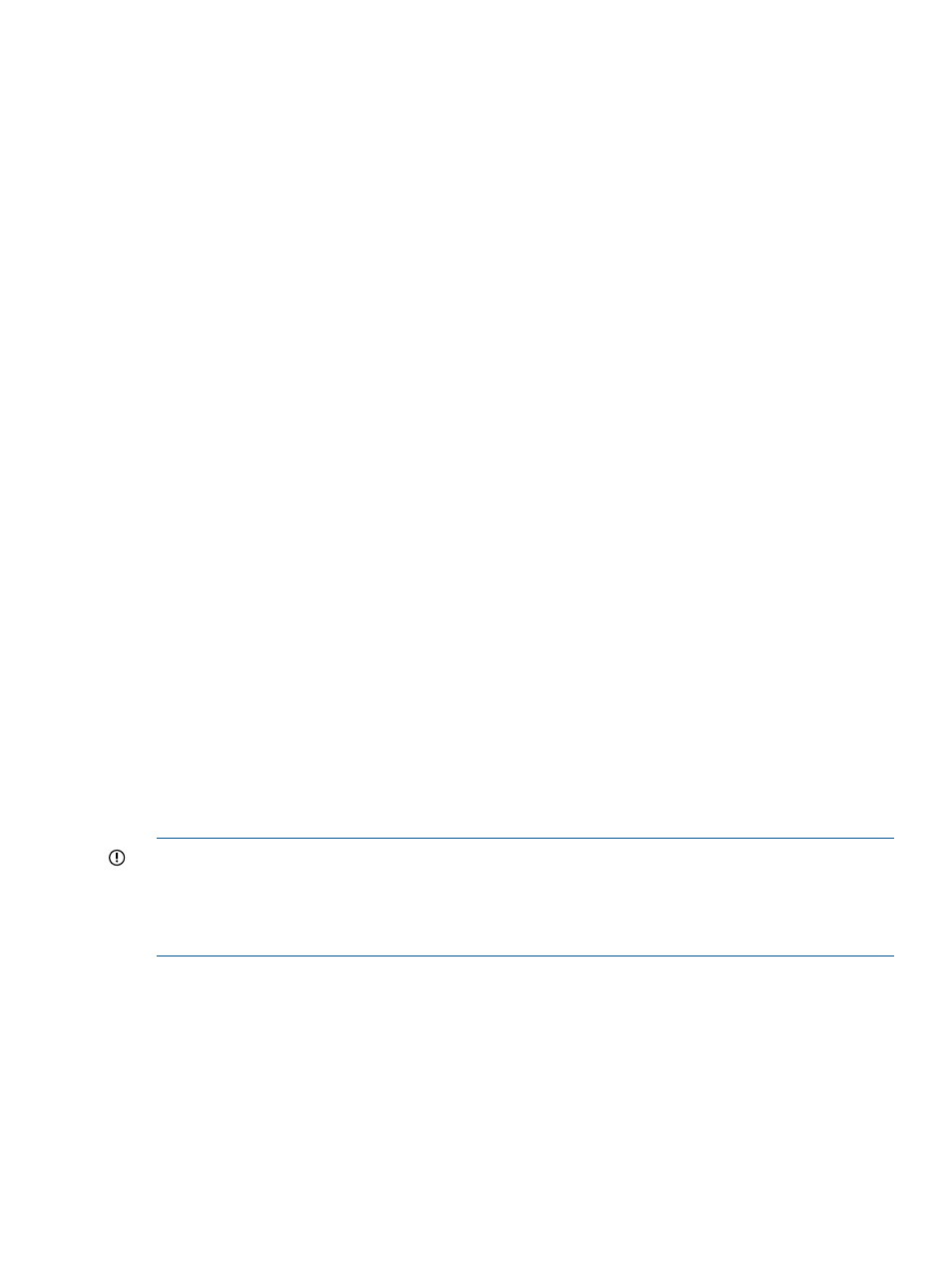
To initiate VC Server Profile Failover using the CLI, enter C:\>VCEM -failover arguments,
then enter the appropriate argument as follows:
•
For a bay, enter -bay enclosure_name:bay_number
•
For a host, enter -host hostname
•
For an IP address, enter -ip IP_address
The host and IP address are valid arguments only when Systems Insight Manager runs on the same
system as VCEM and full server discovery is operating in Systems Insight Manager.
For more information about using the CLI in VCEM, see the
“Failover Command Line Interface
Initiating VC Server Profile Failover through the VCEM GUI
1.
Select an assigned server profile with an acceptable spare server.
2.
(Optional) from the Filter list, select VC Domain or VC Domain Group, and click Filter.
3.
Click VC Server Profile Failover. The Virtual Connect Enterprise Manager is
executing the request
message appears.
4.
Click OK to go to the Jobs page and monitor job progress.
Initiating VC Server Profile Failover using Systems Insight Manager Automatic Event
Handling
The VCEM CLI can be used to automatically trigger VC Server Profile Failovers using Systems
Insight Manager automatic event handling. A collection of sample failover SNMP traps exists in
the "Profile Failover Trigger Events” collection under “VCEM Events” in the VCEM user interface.
VCEM also provides two custom tools to facilitate automated VC Server Profile Failover.
To use automatic event handling in VCEM, the following prerequisites must be met:
•
VCEM has been installed as part of a Systems Insight Manager installation.
•
DNS is properly configured in the environment.
•
The Administrator account is usable on the system in which VCEM and Systems Insight Manager
reside.
The VCEM custom tools enable an administrator to initiate a VC Server Profile Failover using
automatic event handling. Any administrator with full permissions within Systems Insight Manager
or VCEM can perform VC Server Profile Failover operations. The VCEM custom tools can be deleted
from the Systems Insight Manager or VCEM installation with no impact to other operations.
IMPORTANT:
Enabling automated failover actions can impact other operations in a data center.
Before using this feature, you must fully review potential implications to other system resources and
data center services, and ensure compatibility with any other applications designed to perform
automatic event handling. Unintended failovers can result in the loss of data and unnecessary
system downtime.
To set up automated VC Server Profile Failover:
1.
Enable Systems Insight Manager automatic discovery by selecting Options
→Discovery.
Discovery must be enabled to discover servers within the environment.
2.
Enable active event handling by selecting Options
→Events→Automatic Event Handling→New
Task. This step launches a wizard to aid in the creation of a task.
3.
Use the wizard to select a name for the event handler.
4.
To monitor the selected CPU and memory-related failures, select the Server Profile Failover
Trigger Events event collection.
5.
Select the systems that the event handler must monitor. You can select specific systems or a
collection of systems.
Performing a VC Server Profile Failover
101
