Resolving an expired license status, Resolving database operation errors, Errors occur while loading vcem pages – HP Virtual Connect Enterprise Manager Software User Manual
Page 140
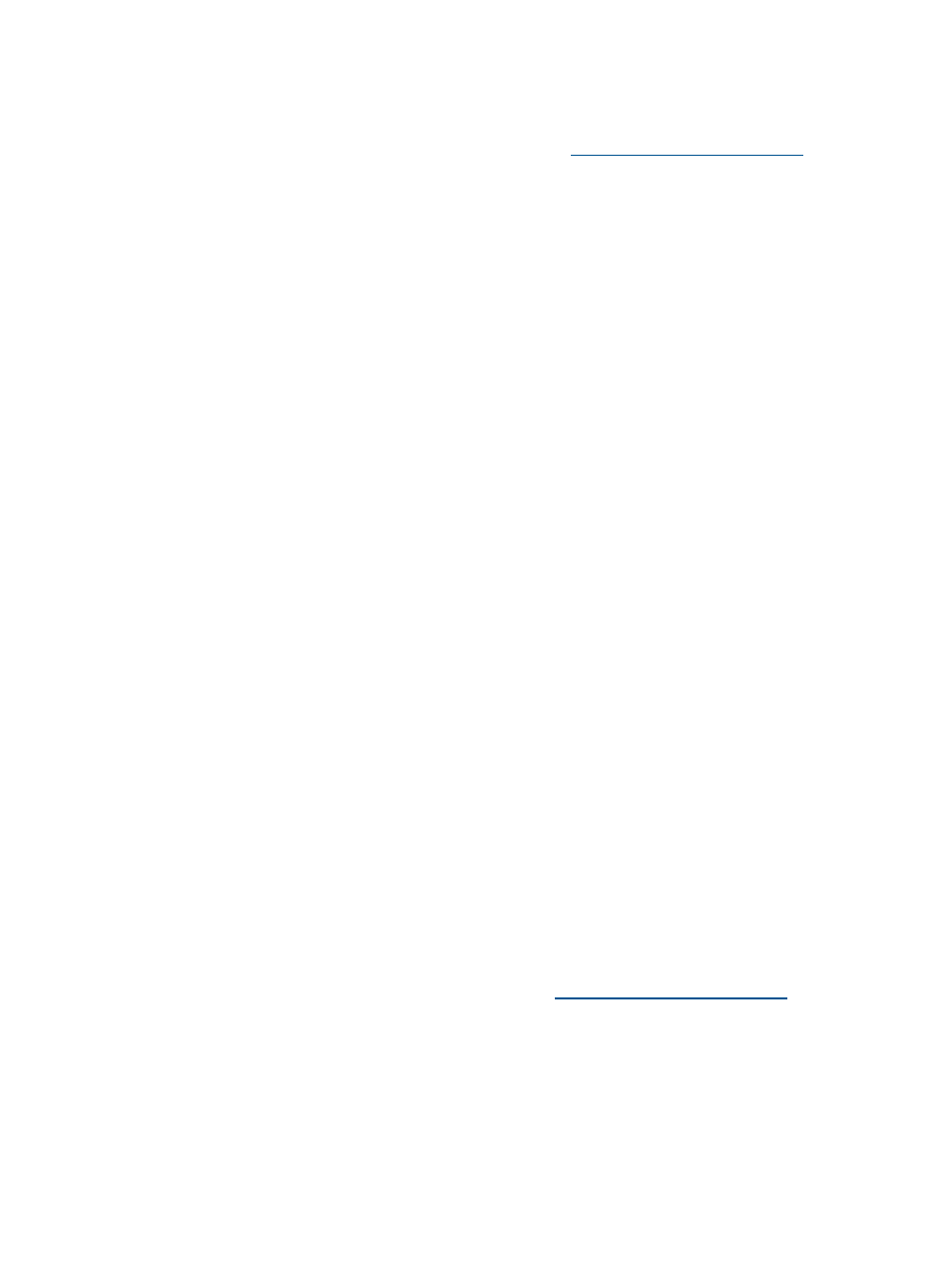
Resolving an expired license status
If a VC Domain has an Expired License icon, perform the following:
1.
License the enclosure with a Flexible Quantity License (FQL) VCEM license. For information
on purchasing licenses, see the VCEM QuickSpecs at
.
2.
Click the VC Domain tab.
3.
Select the VC Domain, and then click License.
4.
Click Add Key.
5.
Enter a valid FQL license key, and then click OK.
6.
Click Apply License.
7.
Perform the failed operation again.
Resolving database operation errors
Errors might occur during database operations if:
•
VCEM tables are missing.
•
Systems Insight Manager database is not running.
To resolve this issue:
1.
Check the mxdomainmgr.0.log file for errors related to the database. This log file may
indicate that the transaction log has filled up or that the database is experiencing some other
error.
2.
If VCEM tables are missing, restore the VCEM database backup. For more information, see
“Backing up and restoring VCEM” (page 141)
.
3.
Check the Systems Insight Manager database server status:
a.
If the database server is remote, then log in to the database server.
b.
In the Windows taskbar, check if the Microsoft SQL Express or MSDE service is running.
A red status means they are not running.
c.
Right-click the status, and then select Start.
4.
If this issue still occurs, then uninstall and reinstall VCEM. .
Errors occur while loading VCEM pages
If errors occur while loading VCEM pages, then the Systems Insight Manager service is most likely
down. To resolve this issue:
1.
Check if Systems Insight Manager service is up and running.
2.
Select Start
→Control Panel→Administrative Tools→Services.
3.
Check the Systems Insight Manager service status.
4.
If the service is not running, right-click, and then select Start.
Failed to execute VCEM operation because VC firmware not supported
If the VC firmware version you have is not supported, then VCEM operations might fail to execute.
For more information about supported VC firmware, see
To correct this issue if the VC firmware version is not supported, perform the following steps and
execute the VCEM operation again:
•
Update VC firmware according VC firmware versions supported by VCEM using the VCSU.
To correct this issue if the VC Domain is under VCEM management, you can either:
•
Remove the VC Domain from the VC Domain group. For more information, see
VC Domain from a VC Domain Group” (page 41)
.
•
If the VC Domain is not under maintenance , then enable VC Domain Maintenance and update
the VC firmware version to a VC firmware version supported by VCEM.
140 Troubleshooting VCEM
