Configuring the target boot lun – HP Virtual Connect Enterprise Manager Software User Manual
Page 80
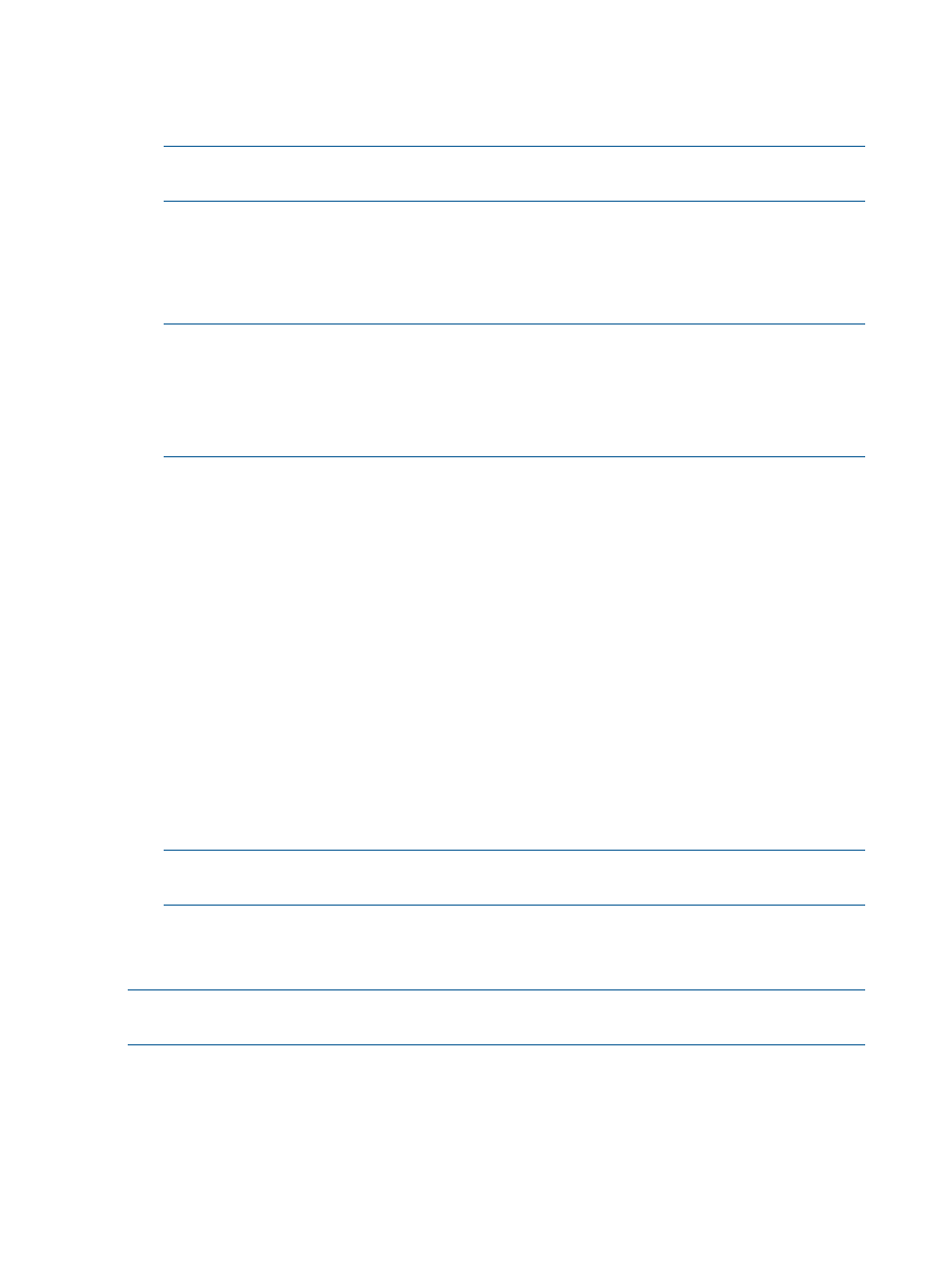
10. (Optional) In the Fibre Channel Boot Parameters table, enter the boot parameters for defined
Fibre Channel SAN connections. The default boot parameter is Use Bios. The World Wide
Port Number (WWPN) and Logical Unit Number (LUN) are required only for the primary and
secondary SAN boot.
NOTE:
For a profile booting from the remote volume, you need an operating system previously
configured on the volume.
11. (Optional) Select FCoE Connections. The server profile editor displays the default FCoE
connections based on the VC modules present in the VC Domain. New FCoE connections
must be added at the end of this list. Connections can be removed in the reverse order to
which they were added. If the maximum number of FCoE connections is reached, an error
message is displayed.
NOTE:
Keep the following in mind:
•
If there are no SAN fabrics using the HP VC FlexFabric 10 Gb/24-port module uplink
ports, the FCoE connections can be configured as unassigned.
•
A server profile with boot target configurations can only have one FC, FCoE, or iSCSI
primary and secondary boot types.
12. You can create a single server profile, or multiple server profiles. To create a single server
profile, select Single Profile.
You can either leave the profile unassigned or click Select Location to assign the profile to a
server bay. A table is displayed allowing you to select a domain and enclosure and also select
the bays you want associated with the profile. Click OK to create the profiles and a profile
list is displayed. Click OK to accept the assignments.
13. In addition to creating a single server profile, you can create multiple profiles at the same time
and decide to leave a number of profiles with an unassigned status, or assign those server
profiles to bays. Choose from one of the multiple server profile options:
1.
Select Assign server profiles to specific server bays and click Select Location to make the
assignments. A window opens allowing you to select a domain and enclosure and all
the bays associated with the enclosure. Click OK to create the profile and a profile list is
displayed. Click OK to accept the assignments.
2.
Select Leave server profiles unassigned for now and pick the number of profiles you want
to create (up to 50). The server profile names are automatically generated based on the
server profile prefix. Click Select Location to select more bays or delete bays. Click OK
to create the profiles.
NOTE:
When creating multiple server profiles, boot parameters are ignored. Edit each server
profile to specify the boot parameters.
14. Click OK. The Virtual Connect Enterprise Manager is executing the request
message appears.
15. Click OK to go to the Jobs page and monitor job progress.
NOTE:
To create server profiles for Integrity Blades that boot from SAN, you must manually
configure the SAN boot entries in the blade server EFI console.
Configuring the target boot LUN
When creating or editing server profiles, you can specify a target boot LUN for the FC SAN, iSCSI
or FCoE connections designated as Primary and Secondary in the boot priority column.
Target boot LUN values must be compliant with proper ranges.
80
Managing server profiles
