HP Virtual Connect Enterprise Manager Software User Manual
Page 105
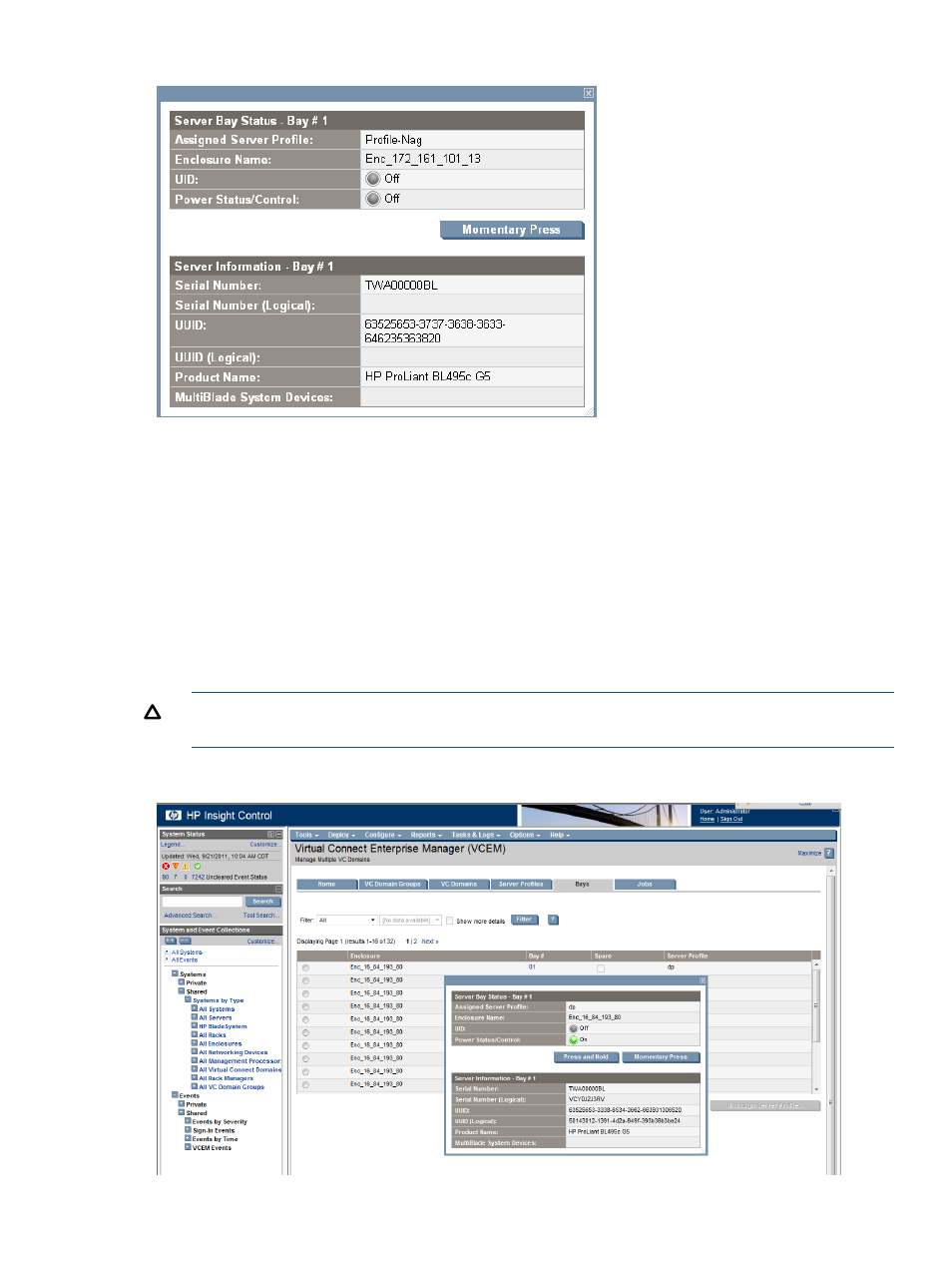
Figure 45 Window displaying the power status of a bay
To remotely power down a bay:
1.
Click the Bays tab.
2.
To determine the power status of the bay, click the bay number. A status window appears.
3.
Depending on the power status of the bay, perform one of the following steps:
•
If the bay is currently powered down, then proceed to the Assigning a server profile to
a bay procedure section.
•
If the bay is currently powered up, then click Momentary Press, which automatically
powers down the bay.
•
If the bay is currently powered up and clicking Momentary Press does not power down
the bay, then click Press and Hold.
CAUTION:
Only use the Press and Hold option when other attempts at powering down the
bay have failed, such as attempting to shut down from the physical bay instead of remotely.
Figure 46 Bay status with press and hold
Powering down a bay 105
