Clear all bad jets, Print jet-out lines – HP Scitex FB950 Printer series User Manual
Page 67
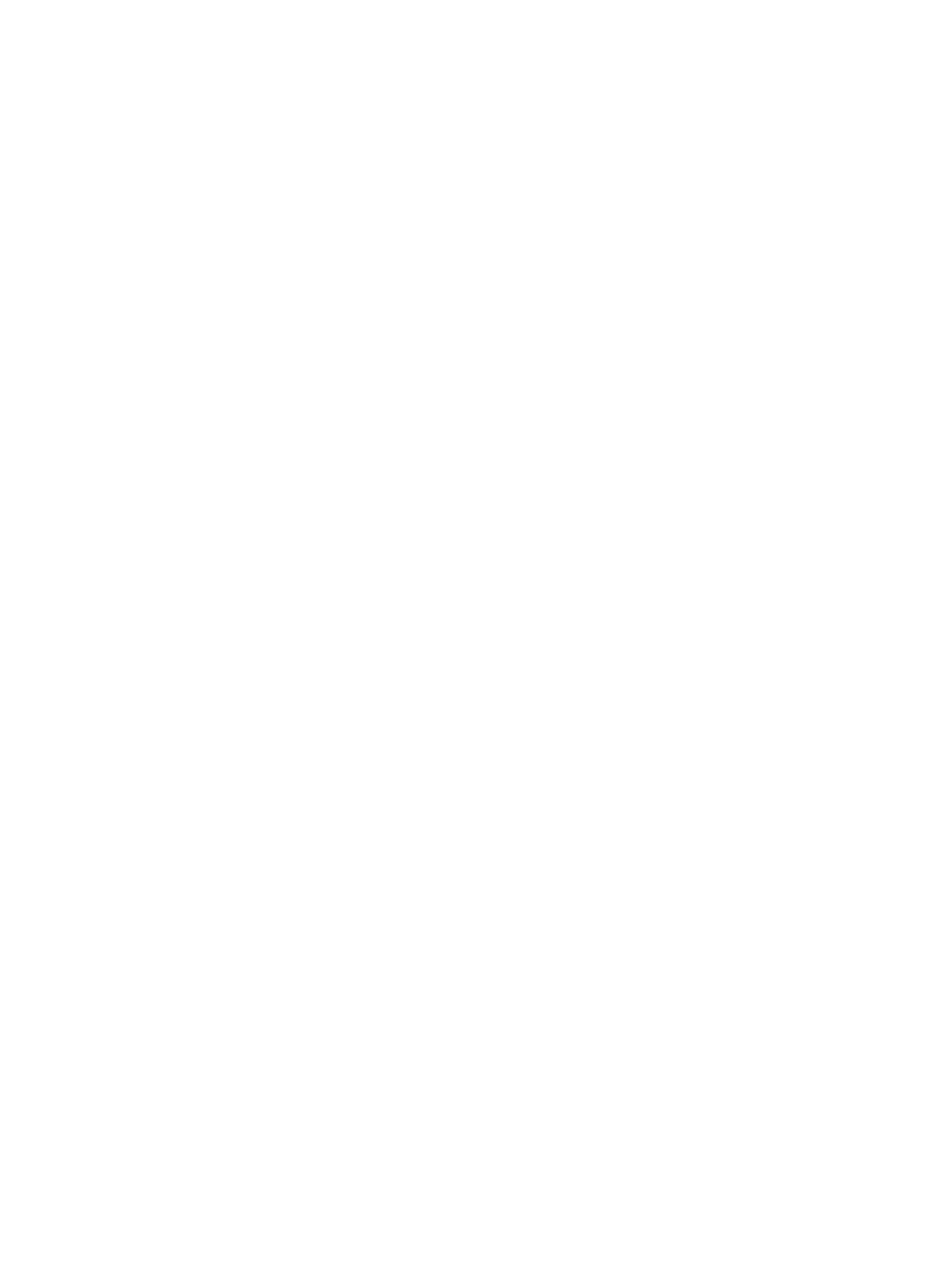
Head 1: Press Proceed to clear all bad jets.
1.
Press
▲ and ▼ to select a head number, then press ► (Proceed).
The control panel asks you to confirm your selection.
2.
Press
►.
The control panel asks whether you want to clear the hard bad jets as well as the soft bad jets. A
“soft” bad jet is a jet that you believe is temporarily out, based on past performance. A “hard” bad
jet is a jet that you believe is permanently out.
3.
Press
► to clear the hard and soft jets. Press X to clear the soft jets only.
The control panel reports the number of jets that were cleared on the selected printhead.
4.
Press
►.
The head selection screen appears.
5.
Repeat steps 1 through 4 for any other printhead, or press n to return to the menu.
Clear All Bad Jets
When you select Clear All Bad Jets, the control panel displays the following prompt:
Are you sure you want to clear ALL reported bad jets?
●
Press Cancel to cancel this function, or
●
Press Proceed. The control panel displays this message:
Do you want to clear the hard bad jets?
●
Press No to clear the soft bad jets only, or
●
Press Yes to clear both the hard and soft jets.
The control panel displays this message:
All reported bad jets have been cleared.
▲
Press Proceed (
►).
When you have finished mapping jets, the following summary appears on the control panel:
x soft jets currently reported bad. x hard jets currently reported bad. x new soft bad jets reported.
x new hard bad jets reported. x previous soft bad jets cleared. x previous hard bad jets cleared.
where x is the number of jets.
Print Jet-Out Lines
This option prints a version of the Prime Bars in which missing jets that are replaced are marked with a
black square (1). This pattern is useful after performing Manual Jet Mapping, as it confirms both that all
ENWW
Manual calibrations
61
