HP Scitex FB950 Printer series User Manual
Page 44
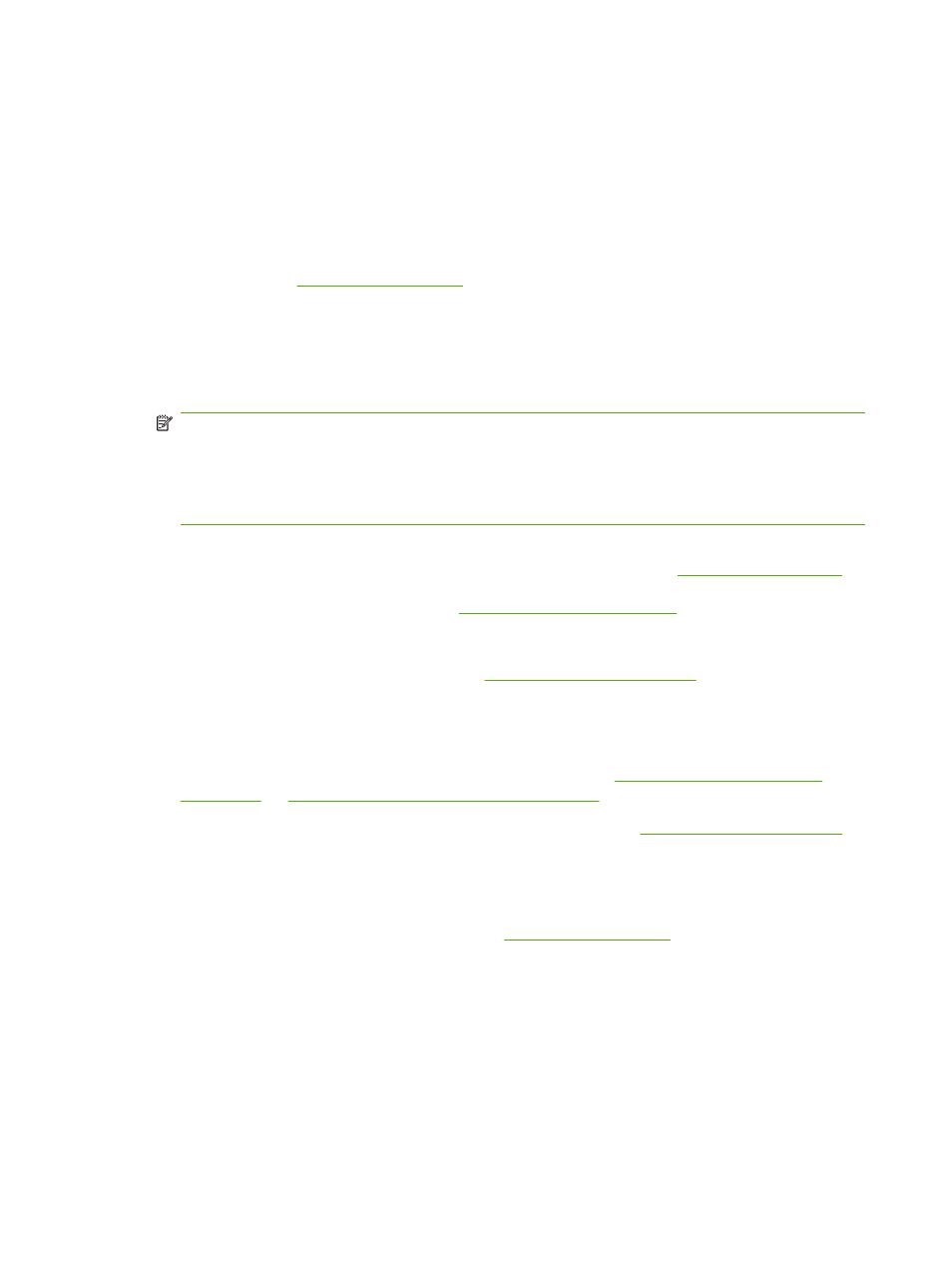
8.
Media Handling
●
Input media roller up or down
●
Media alignment bar up or down
●
Output media roller up or down
9.
Stored Jobs — displays status information for the Stored Jobs area in the printer’s memory: number
of Stored Jobs, amount of available and free memory. (Press here detailed memory available by
resolution.) See
for details.
10.
Sleep/Wake mode — Sleep powers down the UV lamps, ionizer bar, printheads, carriage, ink
pumps, and media drive motors, but maintains vacuum to the printheads to prevent ink leakage.
Wake powers up the printer components. The printer goes into sleep mode automatically after a
user-defined period of time, and “wakes” automatically when a print job is received or a printer
operation is performed from the control panel.
NOTE:
If printhead vacuum is ever lost, the ink in the printheads will seep onto the service station.
To prevent ink leakage during an unexpected power outage, use the vacuum/pressure system’s
24 volt auxiliary power supply and connect it to an uninterruptable power supply (UPS). See
Appendix A for specifications. It is not necessary to connect the entire printer to a UPS, only the
vacuum/pressure system needs to be connected to avoid ink seepage.
11.
Print prime bars — fires all jets by drawing a set of lines called prime bars. This is a good way to
inspect and prepare the jets for printing after they have been idle (see
).
You can also print a similar pattern called Print Jet-Out Lines, which shows which jets have been
detected and replaced by AutoJet (see
Print Jet-Out Lines on page 61
12.
Purge printheads — purges the printheads to help recover missing jets.
13.
Print mode — sets print quality mode. See
for instructions.
14.
Turn On Lamps/Turn Off Lamps — enables you to manually switch the lamps on and off.
15.
Media Wizard — displays the Media Wizard.
16.
Load (visible when media is not loaded) — loads media. See
Load and print on roll-fed media on page 25
for instructions.
17.
Configure & Load — configures the printer for a media type. See
for
instructions.
18.
Move media forward/backward — press the
▼ key to advance the media forward. Press the ▲
key to reverse the media back onto the supply spool.
19.
Jobs — print and managed Stored Jobs. See
for instructions.
20.
Calibrate — displays the Calibrate Printer menu.
21.
Settings — displays the Printer Settings menu.
22.
Tools — displays the Tools menu.
23.
About — displays the embedded software version, and buttons to display detailed system
information, the job log with ink usage, and software license agreement.
24.
Online/offline switch — switches network communications on and off between the printer and RIP.
38
Chapter 3 Control panel
ENWW
