Select plus or normal mode, Select detail and edge quality options, Adjust gloss – HP Scitex FB950 Printer series User Manual
Page 112
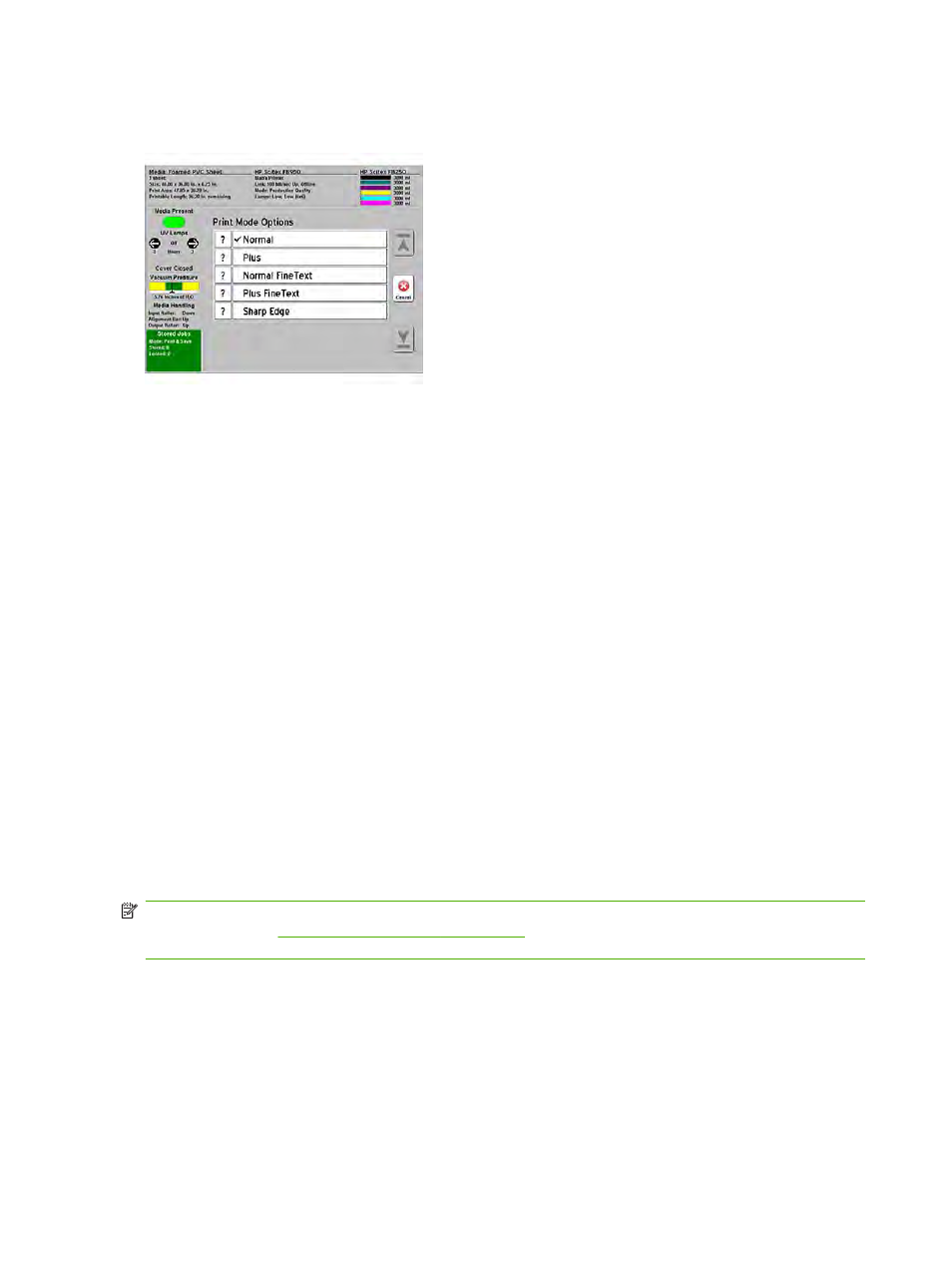
Select Plus or normal mode
Figure C-3
Print Mode screen (Plus and image detail options)
●
If the print will require heavy ink coverage (large blocks of solid color or continuous tone
photographic images), use Bidirectional, Plus mode. This mode reduces the “gloss banding” effect
in bidirectional printing.
●
If the print will require light ink coverage (signage with lettering and large unprinted areas), select
Bidirectional printing without Plus mode. This mode provides faster print speeds.
Select detail and edge quality options
These options provide increased fine detail and sharp edge imaging, but slower print speeds.
●
If the print contains fine detail such as text at smaller point sizes, select Fine Text mode.
●
If the print requires sharp edge definition, for example with large text or color blocks that will be
viewed closely, select Sharp Edge mode.
●
If the print contains large solid or image areas that show gloss banding and fine detail, select Plus
Fine Text mode.
●
If supported by your RIP and document application, you can also increase the sharpness of black
text by setting the RIP to print Pure Black in text, rather than Rich Black or Process Black which
prints all of the process colors to create black.
Adjust gloss
You can increase the gloss level of printed output by shuttering the trailing UV curing lamp. This allows
the drop of jetted ink to spread out more before it is cured, which gives the print a glossier look.
NOTE:
The leading or trailing lamp is shuttered by default in print speed groups A and B to provide
optimal gloss (see
Equivalent print modes on page 17
). You can adjust the default settings as needed.
You cannot shutter both lamps, because at least one lamp is needed to cure the ink.
106 Appendix C Image quality tips
ENWW
