Load ink, Unload an empty ink box, Load a full ink box – HP Scitex FB950 Printer series User Manual
Page 37
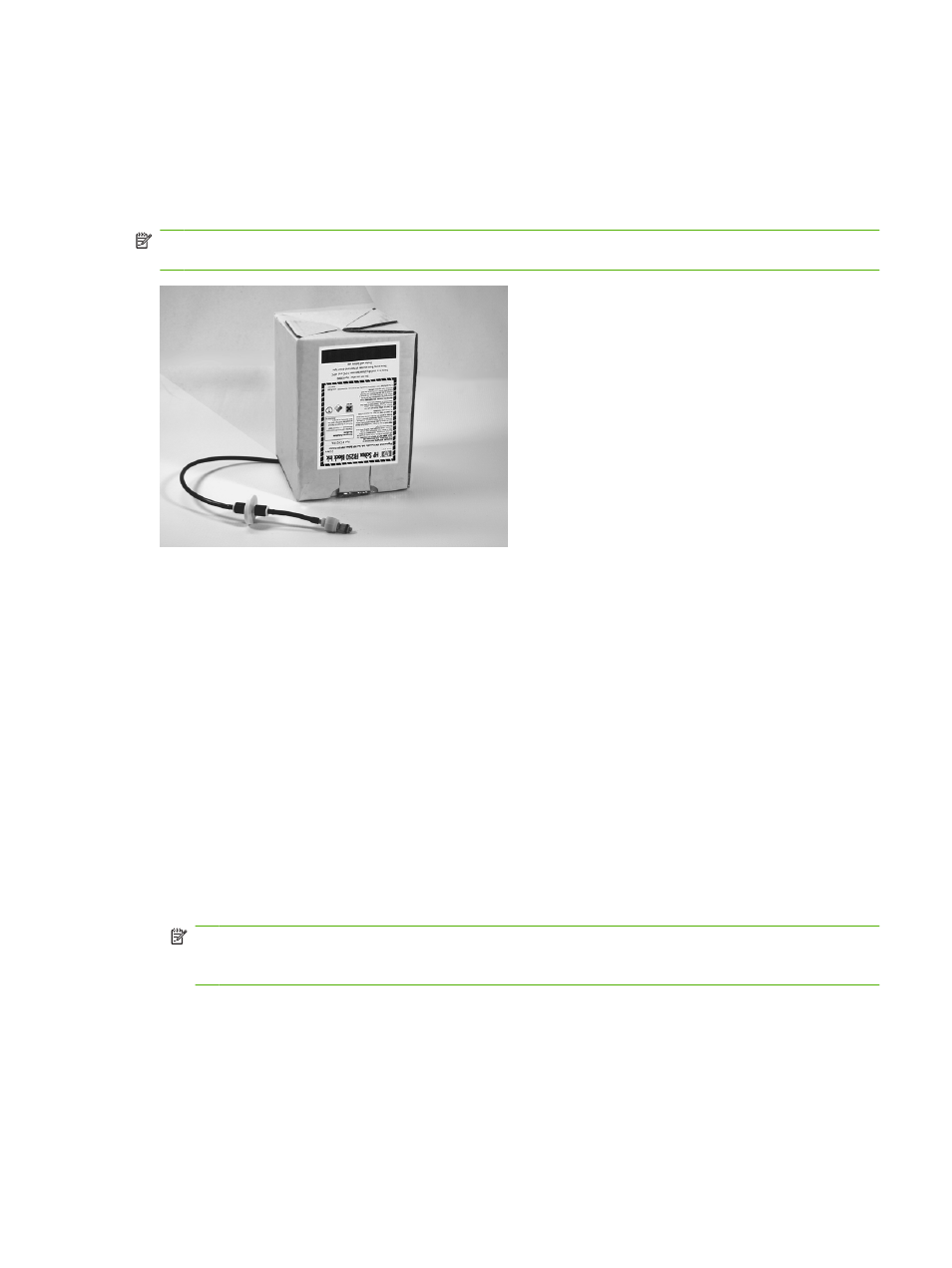
Load ink
The amount of ink in the ink supply box is tracked by the printer software and recorded on its
corresponding profiler. The control panel displays a bar graph with the ink levels in each ink box. When
the control panel shows that the ink is low, replace the ink box with a full ink box of the same color, and
replace the profiler.
NOTE:
You may want to wear gloves (latex or nitrile) and have a paper towel handy to catch the drops
of ink that may fall from the ink tube connection during this procedure.
Unload an empty ink box
1.
Remove the profiler.
2.
Lift the box out of its holder and turn the box upside down so the ink tube is pointing up.
3.
Grasp the metal connector where the ink tube enters the printer, and push it up to release the ink
supply tube.
4.
Remove and dispose of the ink box (refer to the MSDS for proper disposal procedures).
Load a full ink box
1.
Open the new ink box and locate the supply connector.
2.
Locate and remove the profiler, and set aside until step 5.
3.
Vigorously shake the ink box for one minute, invert and install the ink box into position in the holder,
so the ink supply tube is at the bottom of the box.
NOTE:
The pigments in the inks settle to the bottom of the ink box during storage. To avoid
inaccurate color in prints, invert and vigorously shake the ink box for at least one minute before
installing it into the printer.
4.
Insert the ink tube connector into the metal connector on the printer.
The position for each ink color is shown on a label below each ink box and next to the profiler
docking station.
5.
Install the profiler in the corresponding docking station slot.
ENWW
Load ink
31
