Configure printing – HP Scitex FB950 Printer series User Manual
Page 20
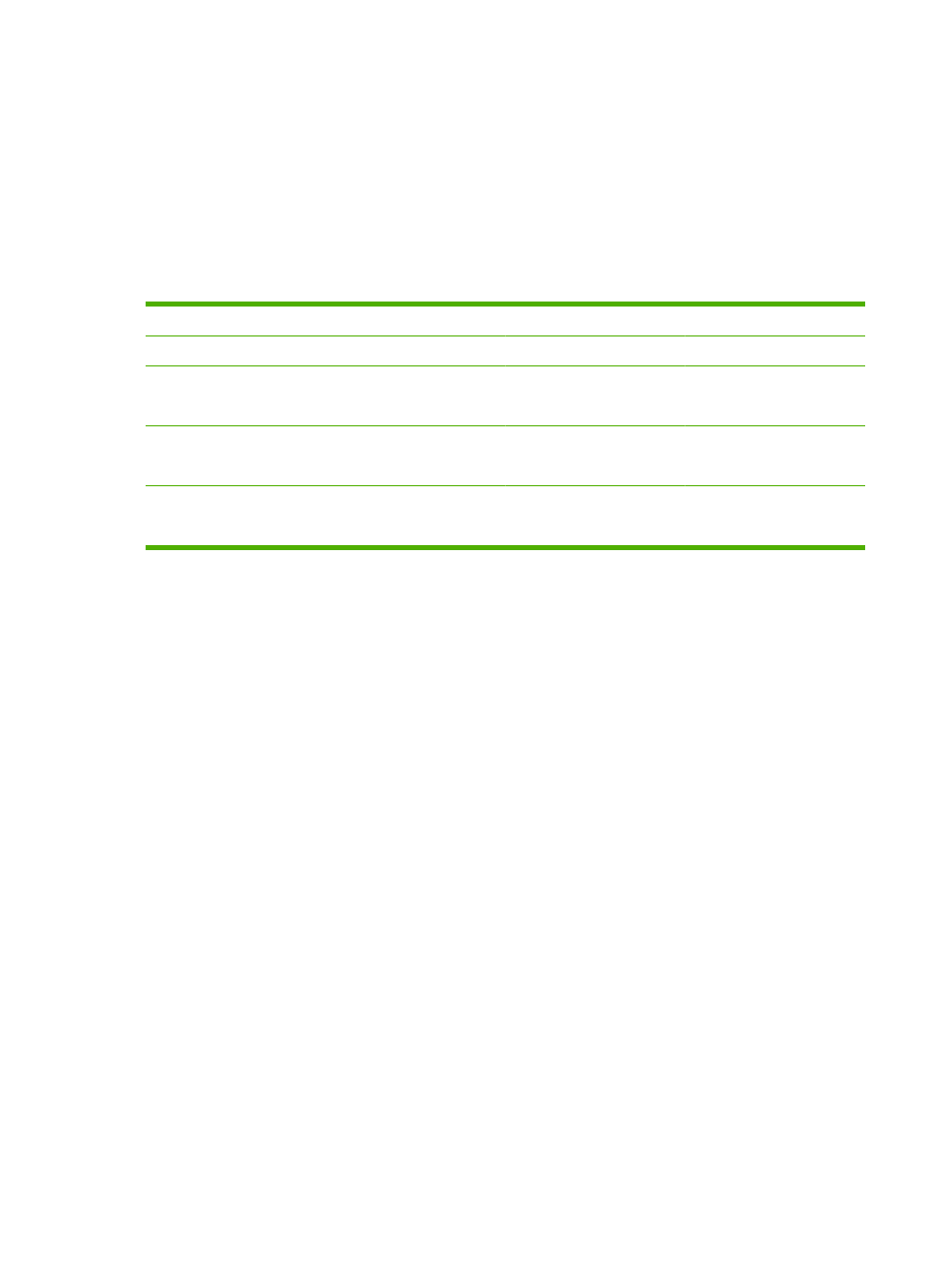
Configure printing
The printer can print in several different modes for the combination of quality, resolution, and speed that
you require.
The resolution is determined by the resolution at which the job was rasterized by the external RIP. The
Print Mode is selectable at the control panel. The actual print speed is determined by the combination
of output quality, print length and width, and printing delay selected at the control panel (described
below).
Table 2-1
Typical print speeds by mode
Bidirectional print mode (m
2
per hour/ft
2
per hour)
Resolution
High Quality
Production
Billboard
1200 x 600
Standard: 5 / 56
Plus: 5 / 53
Standard: 10 / 113
Plus: 10 / 106
Standard: 21 / 229
Plus: 19 / 202
600 x 600
Standard: 10 / 113
Plus: 10 / 106
Standard: 21 / 229
Plus:19 / 202
Standard: 42 / 456
Plus: 34 / 363
600 x 300
Standard: 21 / 227
Plus: 19 / 203
Standard:42 / 456
Plus: 34 / 366
Standard: 80 / 858
Plus: 55 / 596
Jet replacement refers to the printer’s ability to locate and replace inkjets that are clogged or misfiring.
High Quality mode has the best jet replacement, Billboard Quality mode has the highest speed, but
without jet replacement.
The current print mode is shown in the top center of the control panel. To change the print mode, follow
these instructions.
1.
On the control panel, press the Print Mode key.
The print mode menu appears, with these options:
●
Billboard Quality
●
Production Quality
●
High Quality
2.
Press a print mode to select it.
A menu appears with these options:
●
Bidirectional
●
Unidirectional - Print From User (1) to Service (2) Side (prints only when the carriage is moving
away from the control panel)
●
Unidirectional - Print From Service (2) to User (1) Side (prints only when the carriage is moving
toward the control panel)
14
Chapter 2 Printing
ENWW
