Quick load, Multi-sheet n-up – HP Scitex FB950 Printer series User Manual
Page 28
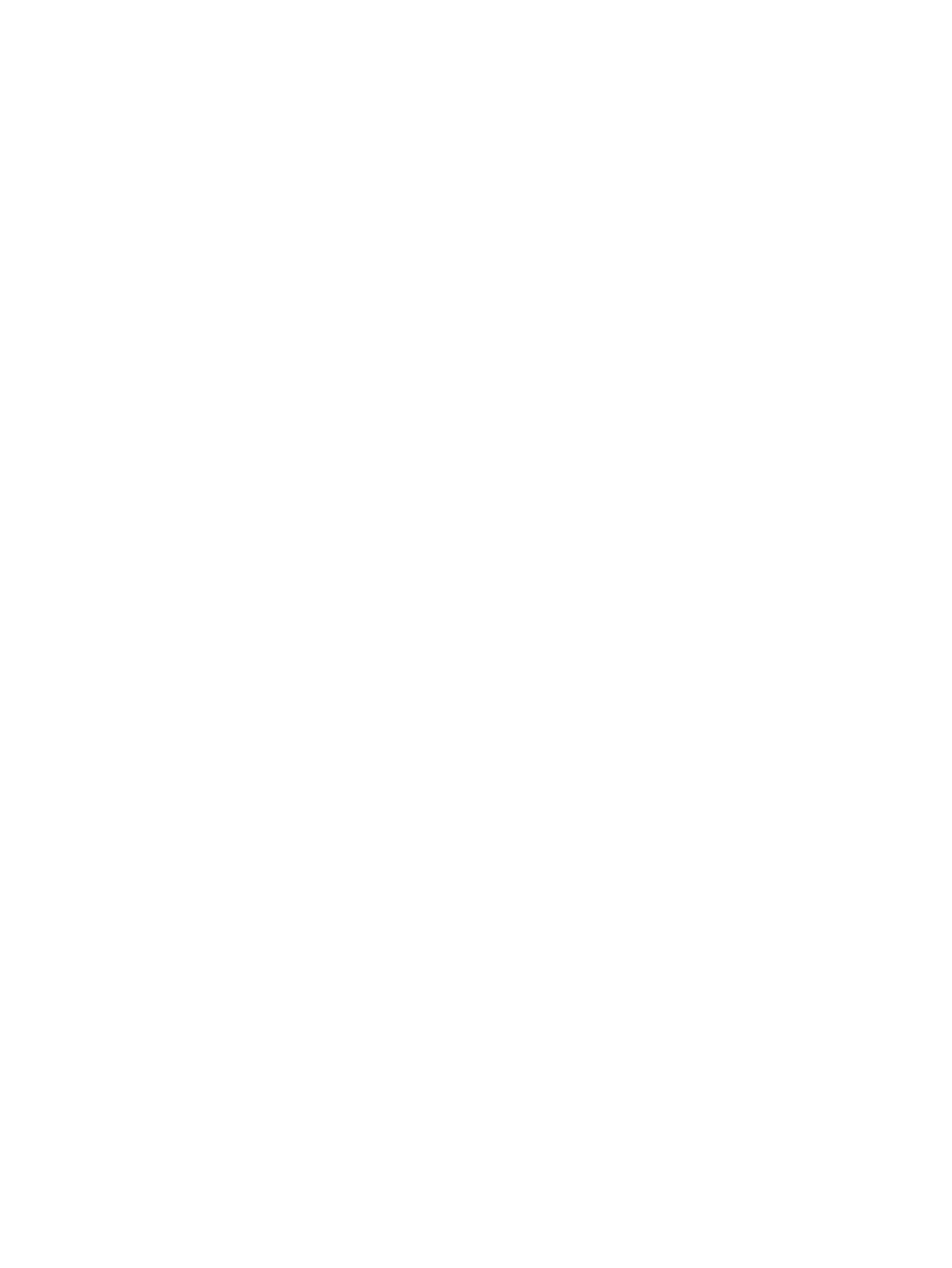
7.
Enter the number of sheets:
●
Single sheet
●
N-UP — for two or more sheets loaded at once across the width of the printer
The control panel displays a summary screen of the settings you specified.
8.
Press the Proceed (
►) key.
The control panel displays a confirmation message.
9.
Press the Proceed (
►) key.
The Front Page screen appears.
10.
Press the Go Online key.
11.
Send a print job from the RIP.
For multiple copy jobs ejected to the output side of the printer, the printer control panel will prompt
for the next sheet a short time before the previous sheet is done printing. Load the subsequent
sheet against the media alignment bar, and press the Sheet Ready foot pedal or control panel
button. The printer prints on the next sheet and will use the same option settings on all of the copies
in the print job.
Quick Load
If printing completes and the Front Page screen is displayed, you can still reload a sheet of the same
media type and dimensions without reconfiguring the media. Use Quick Load or Load:
1.
Press the Load key on the Front Page screen.
The control panel displays a menu with a Quick Load and Load option.
●
To load a sheet of media with the same media type with the same dimensions as the previous
job, press the Quick Load key.
●
To load a sheet of media with the same media type with the same dimensions as the previous
job, but different flatness, thickness, or number of N-UP sheets, press the Load key. The
control panel allows you to respecify these options.
2.
Place the media onto the media drive belt, and push it flush against the media alignment bar, then
left along the media alignment bar until it touches the media fence.
At this point, the control panel allows you to adjust the vacuum fans and head height off the media.
3.
Press the Sheet Ready foot pedal or Sheet Ready button on the control panel.
The printer is ready to receive the next job from the RIP.
To load a new type of media, or a sheet with different dimensions, number of N-UP sheets, or other
parameters, press the Configure & Load key on the Front Page screen.
Multi-sheet N-UP
Multi-sheet N-UP allows you to print a multiple-copy job on multiple sheets across the belt, and multiple
rows of sheets, until the job is complete.
22
Chapter 2 Printing
ENWW
