Check jet health, For instr – HP Scitex FB950 Printer series User Manual
Page 110
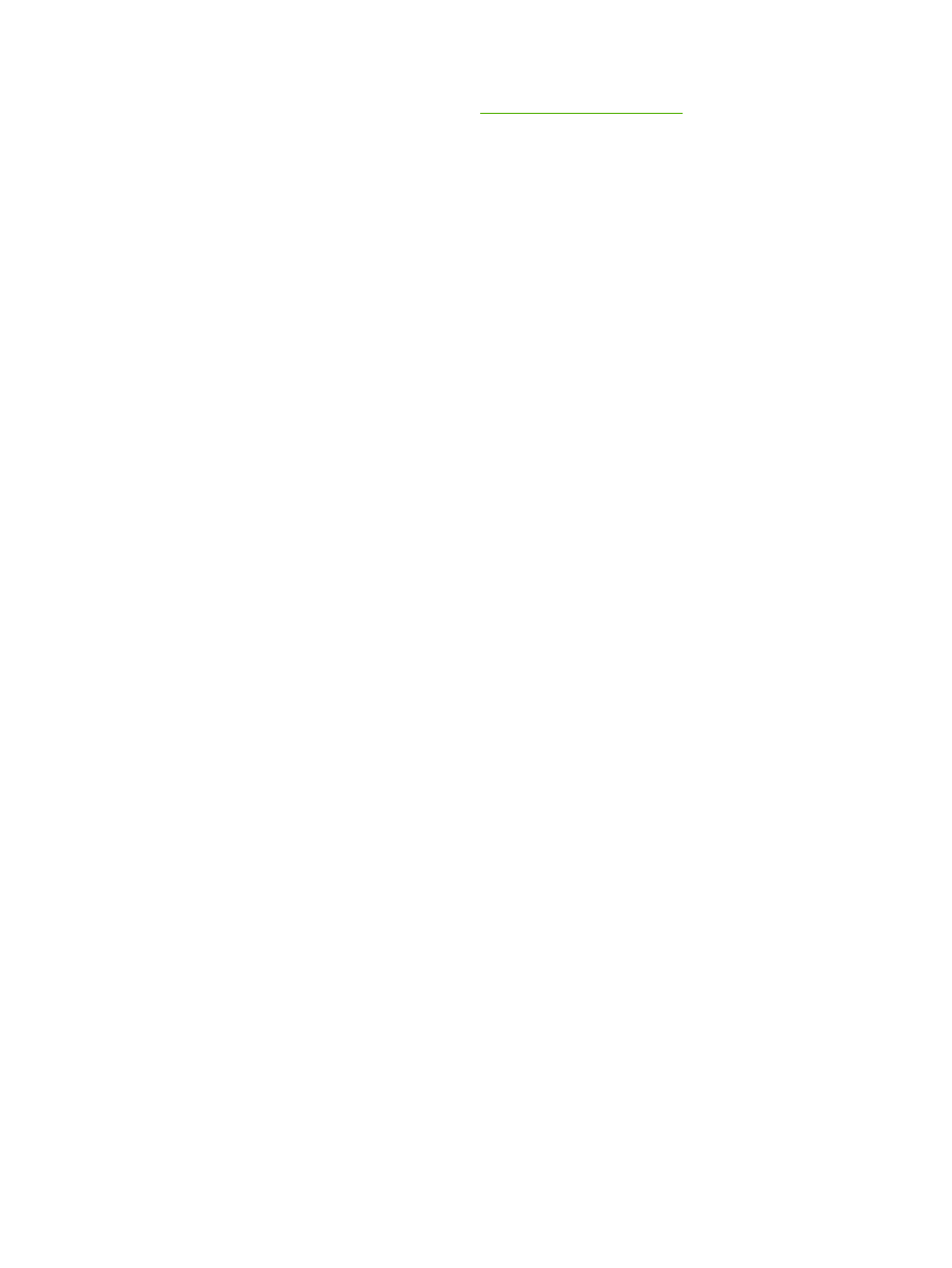
●
Configure and load media as described in
●
Wipe down synthetic media with isopropyl alcohol (IPA) before printing to reduce static charge,
and remove fingerprints and dust, which could become visible in the print.
Check jet health
At the beginning of the day's printing, verify that all of the inkjets are either firing or have been substituted
by another working jet.
1.
Print the Prime Bars pattern.
Load media, then press the Prime Bars button on the control panel's Front Page screen.
2.
Run a Purge & Wipe.
3.
Print the Prime Bars pattern again.
4.
Compare the print with the previous day's (or most recent good) Prime Bars print
●
If today's Prime Bars print is comparable to the previous day's print, you may want to verify
jet replacement by printing a Jet Out Lines pattern (Menu> Tools > Maintenance > Print Jet
Out Lines). If all jets are working or replaced, you are ready to select printer settings.
●
If today's Prime Bars print shows noticeably more broken or missing lines than the previous
day's print, run the AutoJet calibration (Menu > Calibrate > Auto Calibrations > AutoJet
Calibration). Then run a Jet Out Lines pattern once or twice until the missing lines have printed
or are replaced.
If the Jet Out Lines pattern does not improve after performing these steps two or three times,
or if a large number of adjacent jets cannot be recovered, one of the following may be
necessary:
◦
Inkjets may need to be manually mapped out (Menu > Calibrate> Manual Calibrations >
Manual Jet Mapping)
◦
Printheads may be damaged
◦
Service station may need to be calibrated
◦
Contact your service representative for further assistance.
104 Appendix C Image quality tips
ENWW
