Troubleshooting checklist – HP Scitex FB950 Printer series User Manual
Page 102
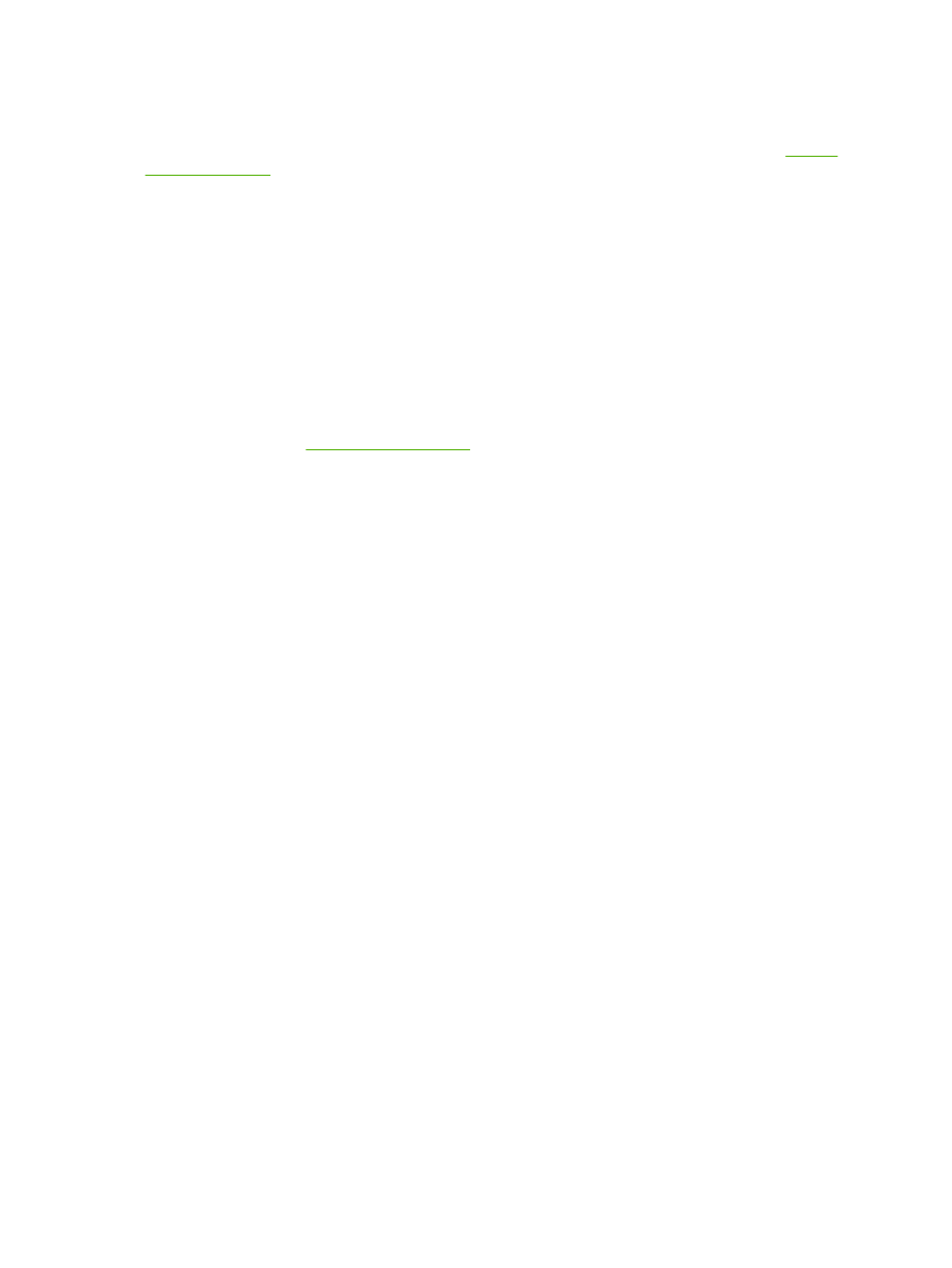
Troubleshooting checklist
Before you troubleshoot your printer, make sure that it is properly installed as described in
Follow the steps in this checklist to isolate and resolve printing problems.
1.
Does the printer’s power come ON?
YES: Go to question 2.NO: Check the following:
●
The power cable may not be plugged into an electrical outlet.
●
If the printer is plugged into a surge protector, the surge protector may not be connected to
power, or it may be switched off.
●
The circuit into which the printer is connected may be switched off at the circuit breaker.
2.
Did the start-up sequence of the control panel end by displaying the Front Page screen similar to
the one shown in
YES: Go to question 3.NO: Check the following:
●
There may be a hardware problem with the printer’s internal components. Follow the
diagnostic routine on the control panel to determine the problem. Write down any error codes
and call technical services as directed by the control panel.
3.
Can you send a file from the RIP to the printer?
YES: Go to question 4.NO: Check the following:
●
The VideoNet cable may not be securely connected between the RIP computer and the
printer. Refer to the server’s documentation for more information.
●
The VideoNet cable may be connected to the wrong port on the computer. Be sure that it is
connected to the VideoNet adapter and not another networking adapter.
4.
Can you send (print or download) a document from a client computer to the server?
YES: Go to question 5.NO: Check the following:
●
The connection from the client to the local area network may not be configured correctly. See
your system administrator for assistance.
●
The cable between your computer or network and the RIP computer may not be securely
connected at both ends.
●
Your computer may not be working properly. Run an application that you know works correctly
and print to be sure.
●
The computer’s port may not be working properly. Print to another output device that you know
works correctly (and is not connected to the print server) to check this.
5.
Is the print quality good?
96
Appendix B Troubleshooting
ENWW
