Rip settings, Check quality – HP Scitex FB950 Printer series User Manual
Page 125
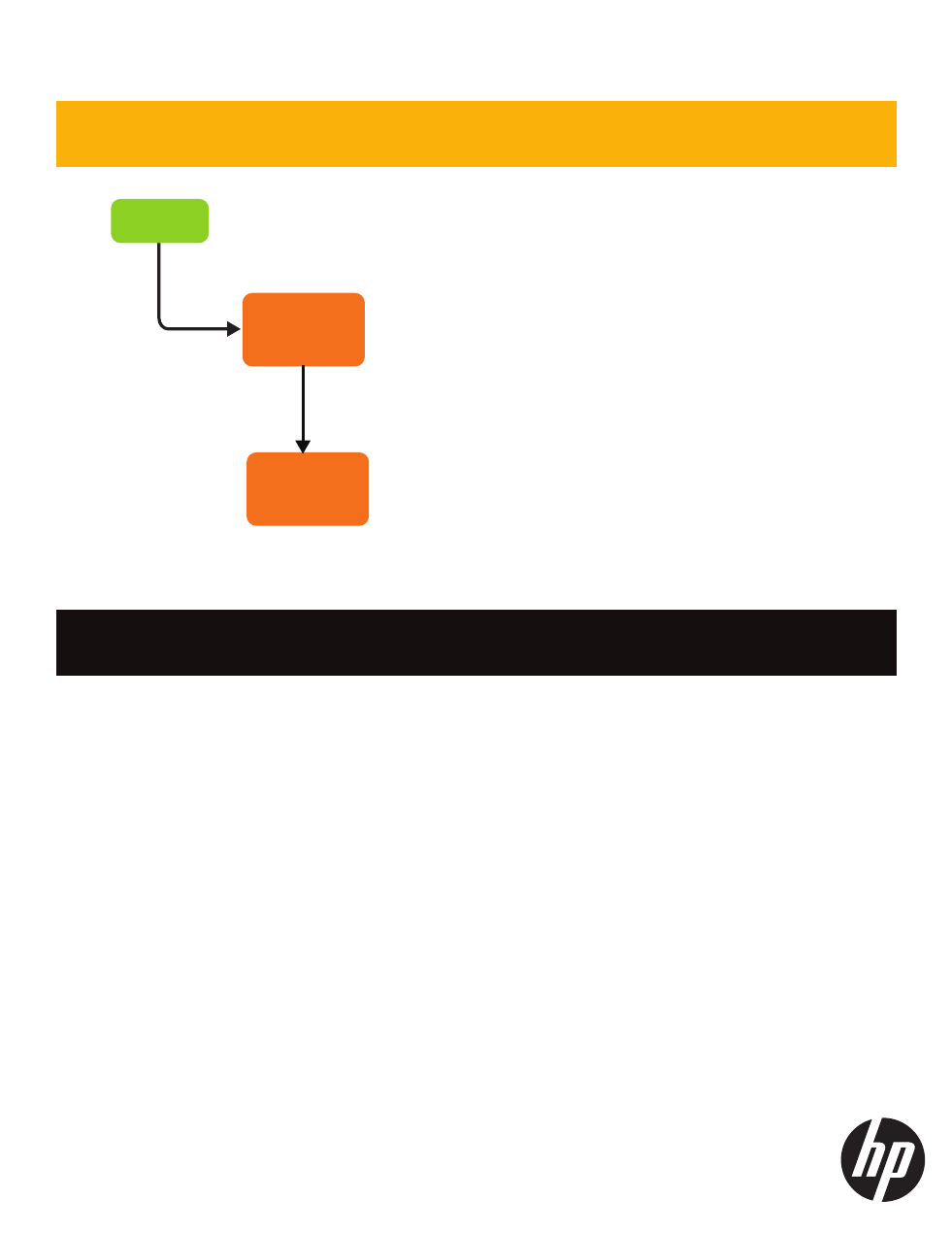
HP Scitex FB950 Printer
Image Quality Flowchart
3. RIP SETTINGS
© Hewlett-Packard Development Company, L.P.
CHOOSE
RESOLUTION
FROM
PAGE 2
• Standard images: use 600 x 600
• Draft/grainy OK, need speed: use 600 x 300
• Need saturated colors or clear/backlit: use 1200x600
CHOOSE
PROFILE
• Select the profile that matches the media you are using.
• Reduce ink usage? Select Ink Saver profile.
• If needed, perform a color calibration (see RIP user guide for
instructions)
4. CHECK QUALITY
Problem
What to do
Wide (gloss) horizontal banding
1. Select Plus mode
2. Select High Quality bidirectional mode
3. Select High Quality unidirectional mode (slowest)
4. Laminate
Grainy
Print with 6 colors rather than 4 colors.
Print at higher resolution (600x600 or 1200x600).
Colors not saturated enough, or
not enough contrast
Use High Quality mode.
Unexpected color shift
Inks expired? Use fresh ink or try shaking the ink box.
Perform a color calibration (linearization)
Thin horizontal banding
1. Check jet health
2. Check media feed calibration
3. Try printing without Plus mode
