Autotune, Quality check – HP Scitex FB950 Printer series User Manual
Page 58
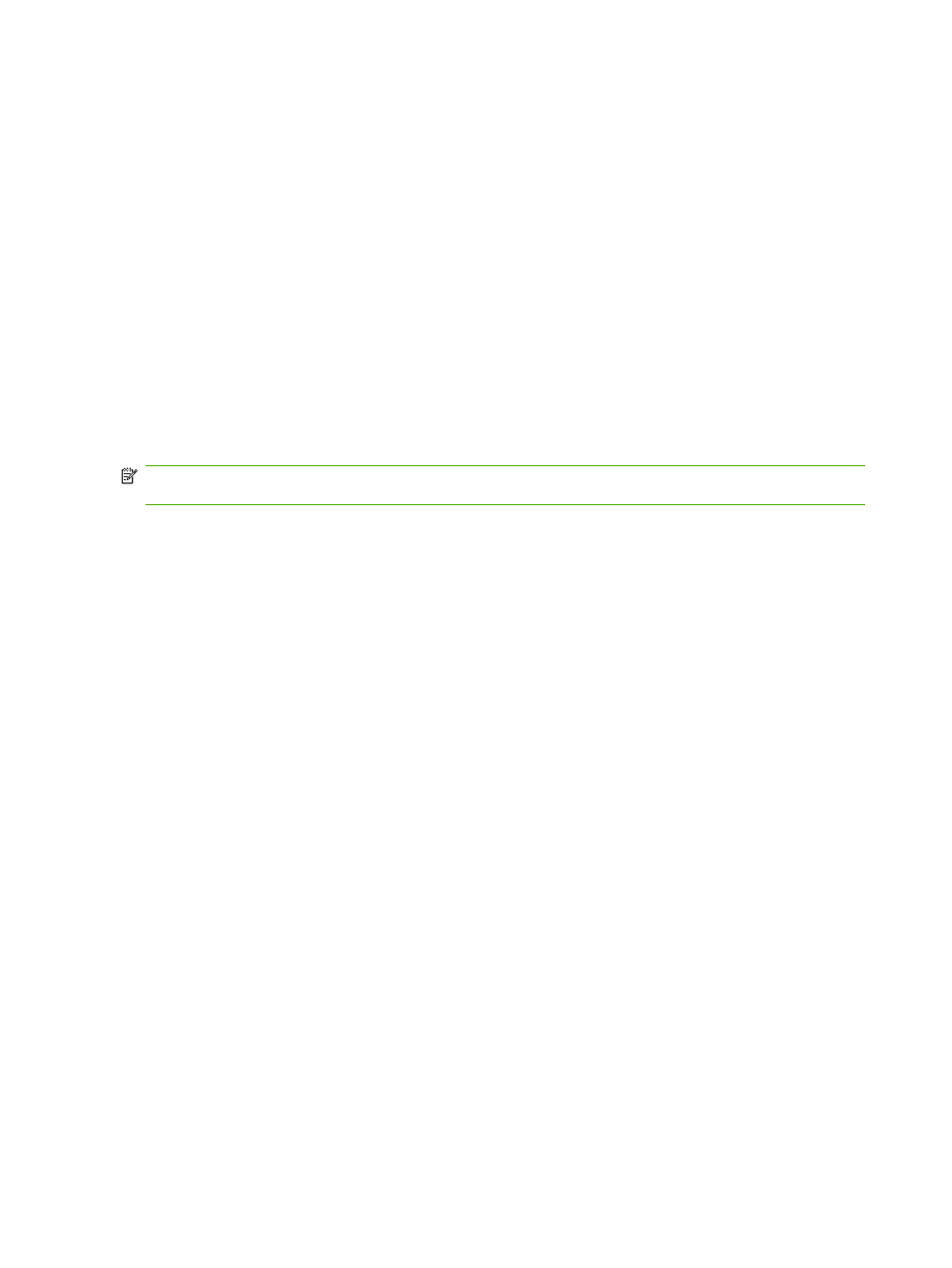
AutoTune
AutoTune runs AutoJet maintenance automatically at intervals you specify. You can use the Quality
Check Mode feature to handle AutoJet errors (with or without user intervention). AutoTune is shown on
the menu only when roll-fed media is loaded.
1.
On the Front Page screen, Calibrate key, then press AutoTune on the menu.
The control panel displays the AutoTune status (off or current interval).
2.
Press
▲ or ▼ to set the AutoTune interval.
3.
Press the Proceed (
►) key.
The control panel displays a confirmation message:
Setting completed.
4.
Press the Menu Out key repeatedly until the Front Page screen appears. Press the Online/
Offline button to return the printer to the Ready state.
NOTE:
When AutoTune is enabled, it will be executed as scheduled regardless of whether you initiate
it manually from the control panel.
Quality Check
When you run AutoJet manually, the software notifies you if there are any jet or alignment problems so
that they can be addressed. When AutoTune runs AutoJet at scheduled intervals, you can use the
Quality Check feature to handle AutoJet errors.
When Quality Check is enabled, if any missing jets are found that are not substituted by a working jet,
or if the BiDi calibration has not been performed, the operator can be alerted by the control panel or the
job can be routed to the Attention queue on the HP RIP Software.
1.
On the Front Page screen, press the Settings key, then press Quality Check from the menu.
The control panel displays the Quality Check options.
●
Attended Mode — user must press Proceed (
►) to acknowledge the error and print the job
(if one is pending), or Cancel to cancel printing.
●
Unattended Mode — no user acknowledgment of errors is required. When a job fails the
Quality Check, a Warning message containing the reason that the job was canceled will
appear in the Warnings and Actions queue.
●
OFF — no quality check is performed, all jobs will print.
2.
Select a Quality Check option.
3.
Press the Menu Out key repeatedly until the Front Page screen is displayed. Press the Online/
Offline button to return the printer to the Ready state.
52
Chapter 4 Calibration
ENWW
