Line – HP Prime Graphing Wireless Calculator User Manual
Page 29
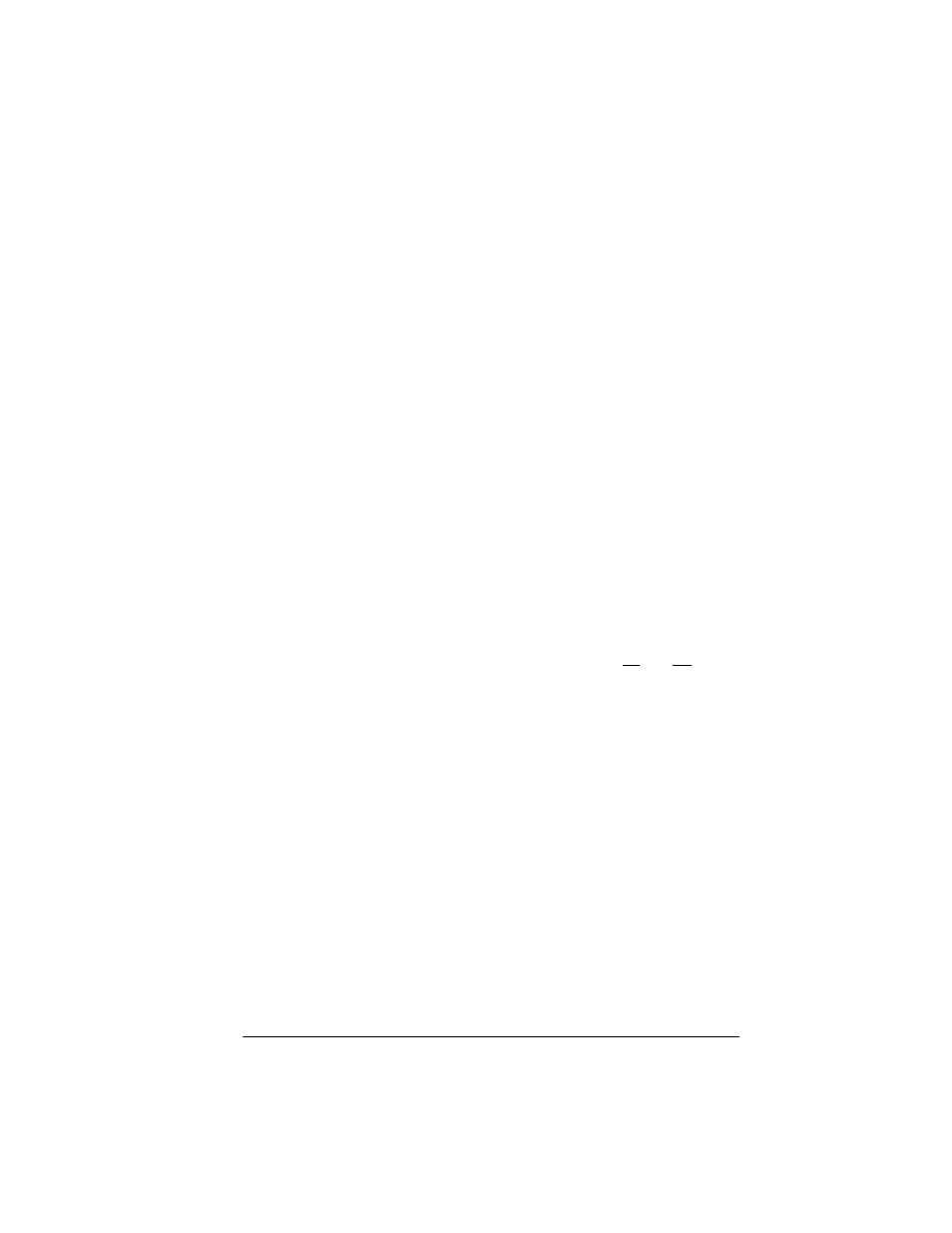
Geometry
25
Random Points
Press E to randomly create a point in Plot view.
Continue pressing E to create more random points.
Press J when you are done.
Line
Segment
Tap where you want one endpoint to be and press
E
.
Tap where you want the other endpoint to be and press
E
. A segment is drawn between the two end points.
Keyboard shortcut:
r
Ray
Tap where you want the endpoint to be and press
E
.
Tap a point that you want the ray to pass through and press
E
. A ray is drawn from the first point and through the
second point.
Line
Tap at a point you want the line to pass through and press
E
. Tap at another point you want the line to pass
through and press
E
. A line is drawn through the two
points.
Keyboard shortcut:
j
Tap a third point (C) and press
E
. A line is drawn
through A bisecting the angle formed by AB and AC.
Parallel
Tap on a point (P) and press
E
. Tap on a line (L) and
press
E
. A new line is draw parallel to L and passing
through P.
Perpendicular
Tap on a point (P) and press
E
. Tap on a line (L) and
press
E
. A new line is draw perpendicular to L and
passing through P.
Tangent
Tap on a curve (C) and press
E
. Tap on a point (P) and
press
E
. If the point (P) is on the curve (C), then a single
tangent is drawn. If the point (P) is not on the curve (C), then
zero or more tangents may be drawn.
Median
Tap on a point (A) and press
E
. Tap on a segment and
press
E
. A line is drawn through the point (A) and the
midpoint of the segment.
