The options menu – HP Prime Graphing Wireless Calculator User Manual
Page 21
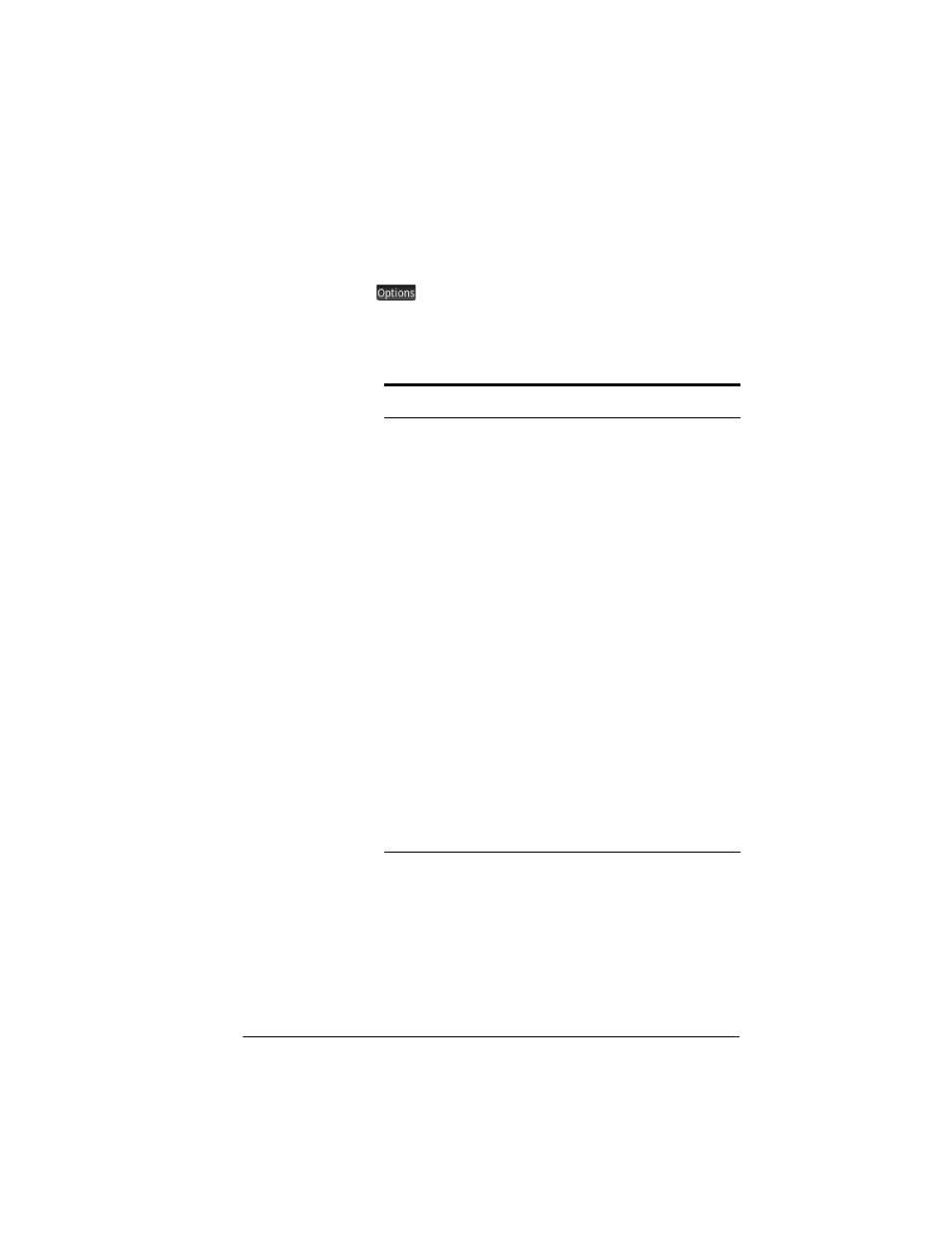
Geometry
17
The Options menu
When you select an object, a new menu key appears:
. Tap this key to view and select options for the selected
object, such as color. The Options menu changes depending
on the type of object selected. The complete set of Geometry
options are listed in the following table and are also
displayed when you press Z.
Option
Purpose
Choose
Color
Displays a set of color icons so you can
select a color for the selected object.
Hide
Hides the selected object. This is a
shortcut for deselecting the object in
Symbolic view. To select an object to
display after it has been hidden, go to
Symbolic or Numeric view.
Hide Label
Hides the label of a selected object. This
option changes to Show Label if the
selected object has a hidden label.
Filled
Fills the selected object with a color.
Clear this option to remove the fill.
Trace
Starts tracing for any selected point if
selected, then stops tracing for the
selected point.
Clear Trace Erases the current trace of the selected
point but does not stop tracing.
Animate
Starts the current animation of a selected
point on an object. If the selected point is
currently animated, this option stops the
animation.
