Working with user variables, Working with app variables – HP Prime Graphing Wireless Calculator User Manual
Page 221
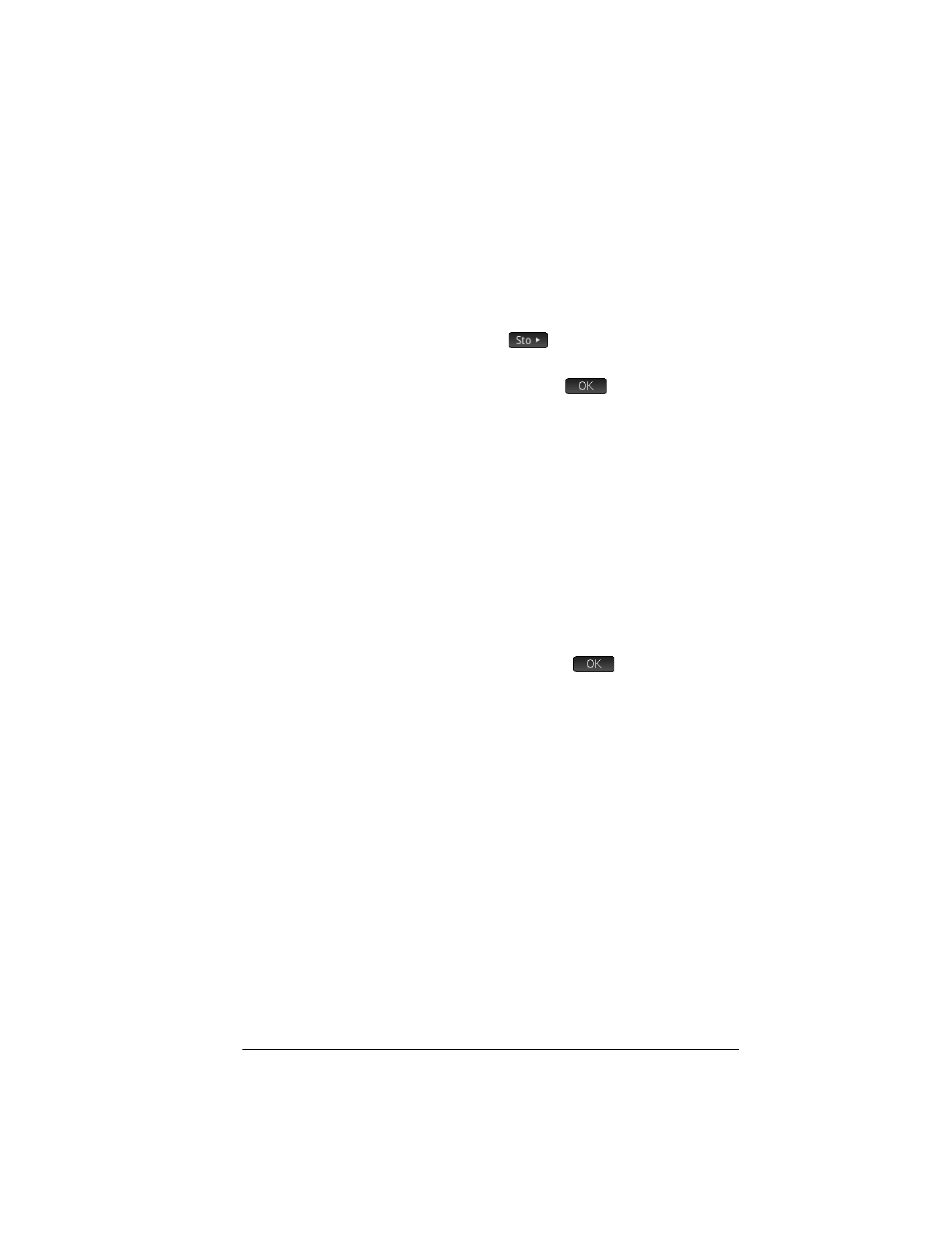
Variables
217
Working
with user
variables
Example 2:
Create a variable called ME and assign π
2
to it.
1. Press
H
to display Home view.
2. Assign π
2
to ME:
Szj
AQAcE
3. A message appears asking if you want to create a
variable called ME. Tap
or press
E
to
confirm your intention.
You can now use that variable in subsequent
calculations: ME*3 will yield 29.6…, for example.
Example 3:
You can also store objects in variables
using the assignment operator: Name:=Object. In this
example, we’ll store {1,2,3} in the user variable YOU.
1. Assign the list to the variable using the assignment
operator:=.
AAxotwAS.
Sq
1
o
2
o
3
E
2. A message appears asking if you want to create a
variable called YOU. Tap
or press
E
to
confirm your intention.
The variable YOU is created and contains the list
{1,2,3}. You can now use that variable in
subsequent calculations: For example, YOU+60 will
return {61,62,63}.
Working
with app
variables
Just as you can assign values to Home and user variables,
you can assign values to app variables. You can modify
Home settings on the
Home Settings
screen (
SH
).
But you can also modify a Home setting from Home view
by assigning a value to the variable that represents that
setting. For example, entering Base:=0
E
in Home
view forces the Home settings field
Integer
(for the
integer base) to binary. A value of 1 would force it to
octal, 2 to decimal, and 3 to hex. Another example: you
can change the angle measure setting from radians to
degrees by entering HAngle :=1
E
in Home view.
