Point – HP Prime Graphing Wireless Calculator User Manual
Page 28
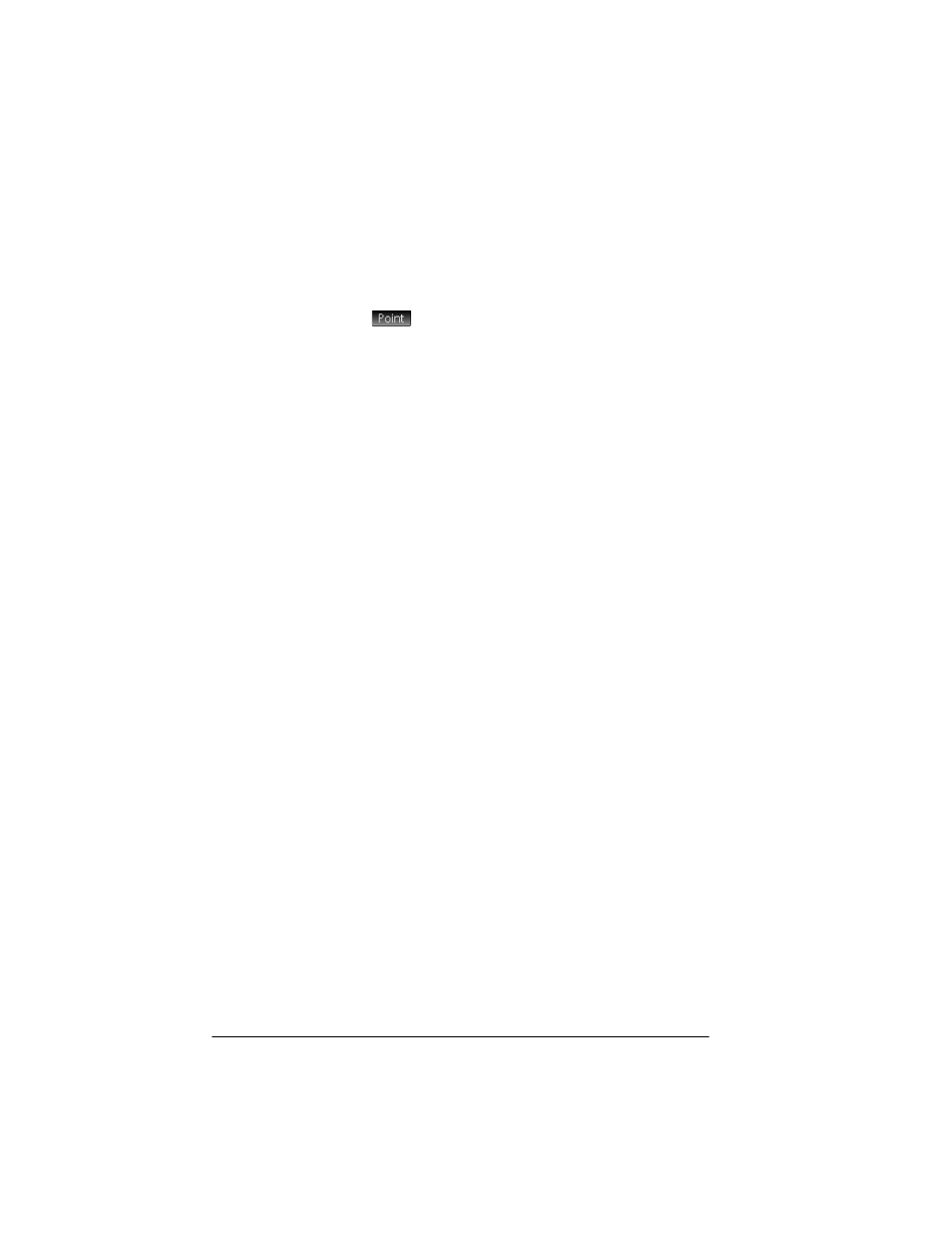
24
Geometry
entered using a keyboard shortcut. For example, you can
select the triangle drawing tool by pressing
n
. See “Plot
view: buttons and keys” on page 16.
Point
Tap
to display a menu and submenus of options for
entering various types of points. The menus and submenus
are:
Point
Tap where you want the point to be and press
E
.
Keyboard shortcut:
B
Point On
Tap the object where you want the new point to be and press
E
. If you select a point that has been placed on an
object and then move that point, the point will be constrained
to the object on which it was placed. For example, a point
placed on a circle will remain on that circle regardless of how
you move the point.
Midpoint
Tap where you want one point to be and press
E
. Tap
where you want the other point to be and press
E
. A
point is automatically created midway between those two
points.
If you choose an object first—such as a segment—choosing
the Midpoint tool and pressing
E
adds a point midway
between the ends of that object. (In the case of a circle, the
midpoint is created at the circle’s center.)
Center
Tap a circle and press
E
. A point is created at the
center of the circle.
Intersection
Tap the desired intersection and press
E
. A point is
created at one of the points of intersection.
Keyboard shortcut:
g
Intersections
Tap one object other than a point and press
E
. Tap
another object and press
E
. The point(s) where the two
objects intersect are created and named. Note that an
intersections object is created in Symbolic view even if the two
objects selected do not intersect.
