HP Prime Graphing Wireless Calculator User Manual
Page 11
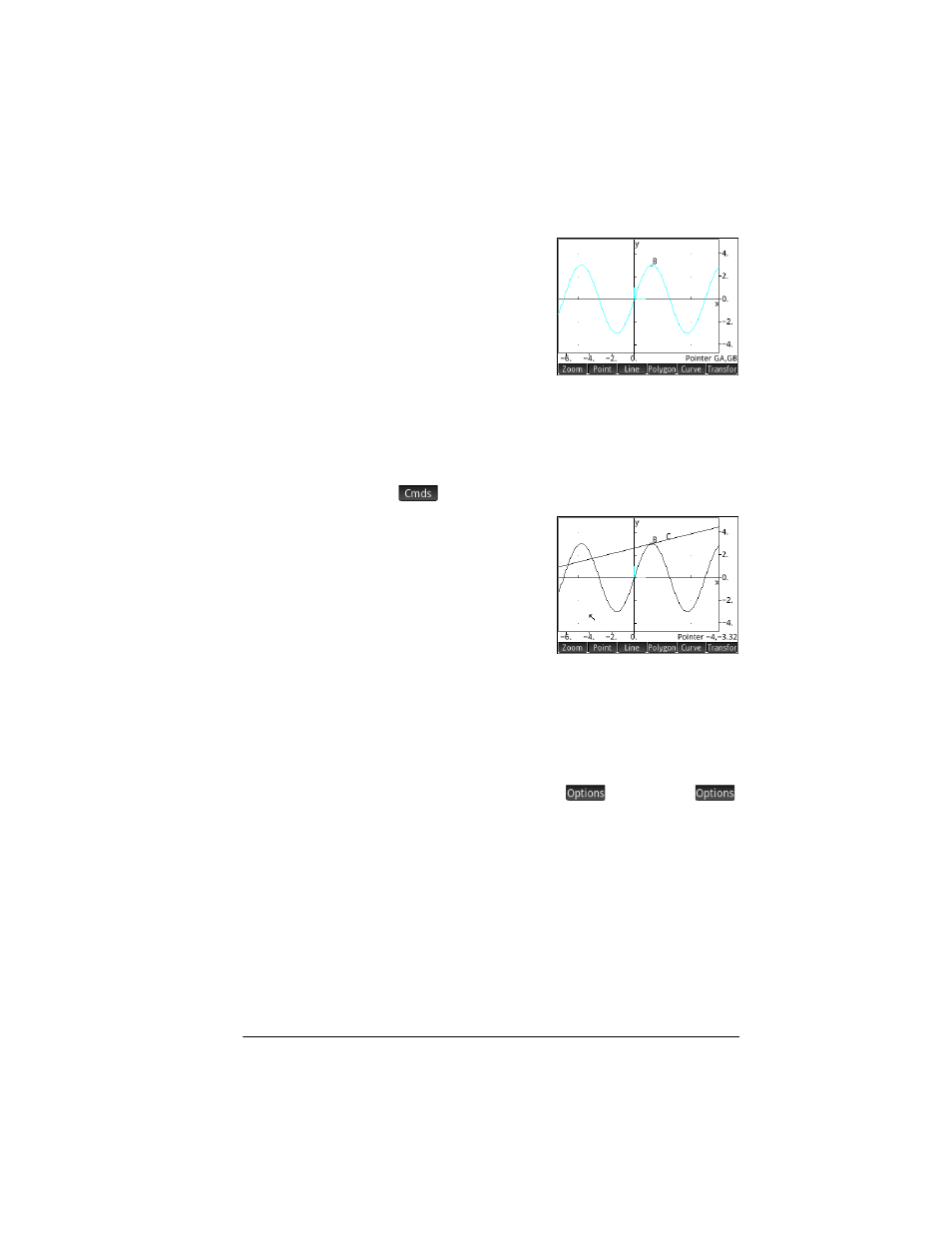
Geometry
7
7. Tap anywhere on the
graph, press
E
and then press
J
.
Notice that a point is
added to the graph and
given a name (B in this
example). Tap a blank
area of the screen to
deselect everything. (Objects colored light blue are
selected.)
Add a tangent
8. We will now add a tangent to the curve, making point B
the point of tangency:
> Line > Tangent
9. When prompted to
select a curve, tap
anywhere on the curve
and press
E
.
When prompted to
select a point, tap point
B and press
E
to
see the tangent. Press
J
to close the Tangent tool.
Depending on where you placed point B, your
illustration might be different from the one at the right.
Now, make the tangent stand out by giving it a bright
color.
10. Tap on the tangent to select it. After the tangent is
selected, the new menu key
appears. Tap
or press Z, and then select Choose color.
11. Pick a color, and then tap on a blank area of the screen
to see the new color of the tangent line.
12. Tap point B and drag it along the curve; the tangent
moves accordingly. You can also drag the tangent line
itself.
13. Tap point B and then press
E
to select the point.
The point turns light blue to show that it has been
selected. Now, you can either drag the point with your
finger or use the cursor keys for finer control of the
