Enabling/disabling the firmware lock – HP Secure Encryption User Manual
Page 45
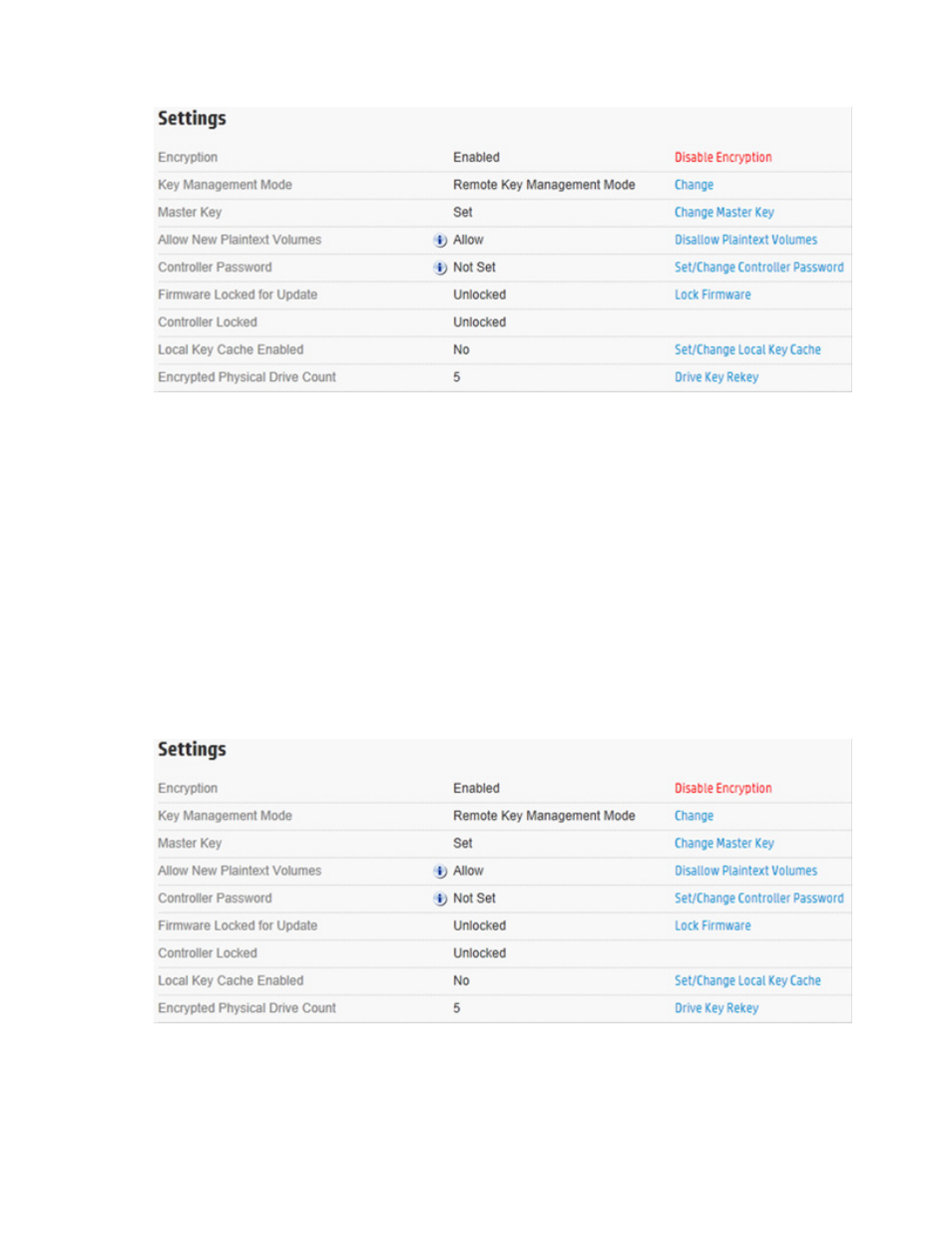
Operations 45
3.
Under Settings, locate Allow New Plaintext Volumes.
4.
Do one of the following:
a.
If encryption is disabled, click Allow Plaintext Volumes.
b.
If encryption is enabled, click Disallow Plaintext Volumes.
5.
A prompt appears, asking you to confirm the change. Click Yes to continue.
Enabling/disabling the firmware lock
The firmware lock prevents the updating of firmware on the controller and is disabled by default. For security
purposes, HP recommends enabling the firmware lock function.
To change the firmware lock setting:
1.
Open Encryption Manager ("
" on page
).
2.
Log in to Encryption Manager ("
Logging into Encryption Manager
" on page
).
3.
Under Settings, locate Firmware Locked for Update.
4.
Do one of the following:
a.
If unlocked, click Lock Firmware.
b.
If locked, click Unlock Firmware.
- Scripting Toolkit for Linux (68 pages)
- Scripting Toolkit for Windows 9.50 (62 pages)
- Scripting Toolkit for Windows 9.60 (62 pages)
- Storage Area Manager (13 pages)
- Core HP-UX (5 pages)
- Matrix Operating Environment Software (137 pages)
- Matrix Operating Environment Software (138 pages)
- Matrix Operating Environment Software (97 pages)
- Matrix Operating Environment Software (33 pages)
- Matrix Operating Environment Software (142 pages)
- Matrix Operating Environment Software (189 pages)
- Matrix Operating Environment Software (58 pages)
- Matrix Operating Environment Software (79 pages)
- Matrix Operating Environment Software (68 pages)
- Matrix Operating Environment Software (223 pages)
- Matrix Operating Environment Software (136 pages)
- Matrix Operating Environment Software (34 pages)
- Matrix Operating Environment Software (63 pages)
- Matrix Operating Environment Software (67 pages)
- Matrix Operating Environment Software (128 pages)
- Matrix Operating Environment Software (104 pages)
- Matrix Operating Environment Software (75 pages)
- Matrix Operating Environment Software (245 pages)
- Matrix Operating Environment Software (209 pages)
- Matrix Operating Environment Software (71 pages)
- Matrix Operating Environment Software (239 pages)
- Matrix Operating Environment Software (107 pages)
- Matrix Operating Environment Software (77 pages)
- Insight Management-Software (148 pages)
- Matrix Operating Environment Software (80 pages)
- Insight Management-Software (128 pages)
- Matrix Operating Environment Software (132 pages)
- Matrix Operating Environment Software (74 pages)
- Matrix Operating Environment Software (76 pages)
- Matrix Operating Environment Software (233 pages)
- Matrix Operating Environment Software (61 pages)
- Matrix Operating Environment Software (232 pages)
- Matrix Operating Environment Software (70 pages)
- Matrix Operating Environment Software (120 pages)
- Matrix Operating Environment Software (36 pages)
- Matrix Operating Environment Software (192 pages)
- Matrix Operating Environment Software (99 pages)
- Matrix Operating Environment Software (198 pages)
- Matrix Operating Environment Software (66 pages)
- Matrix Operating Environment Software (95 pages)
