Logging in to the hp eskm 3.1, Adding a user – HP Secure Encryption User Manual
Page 17
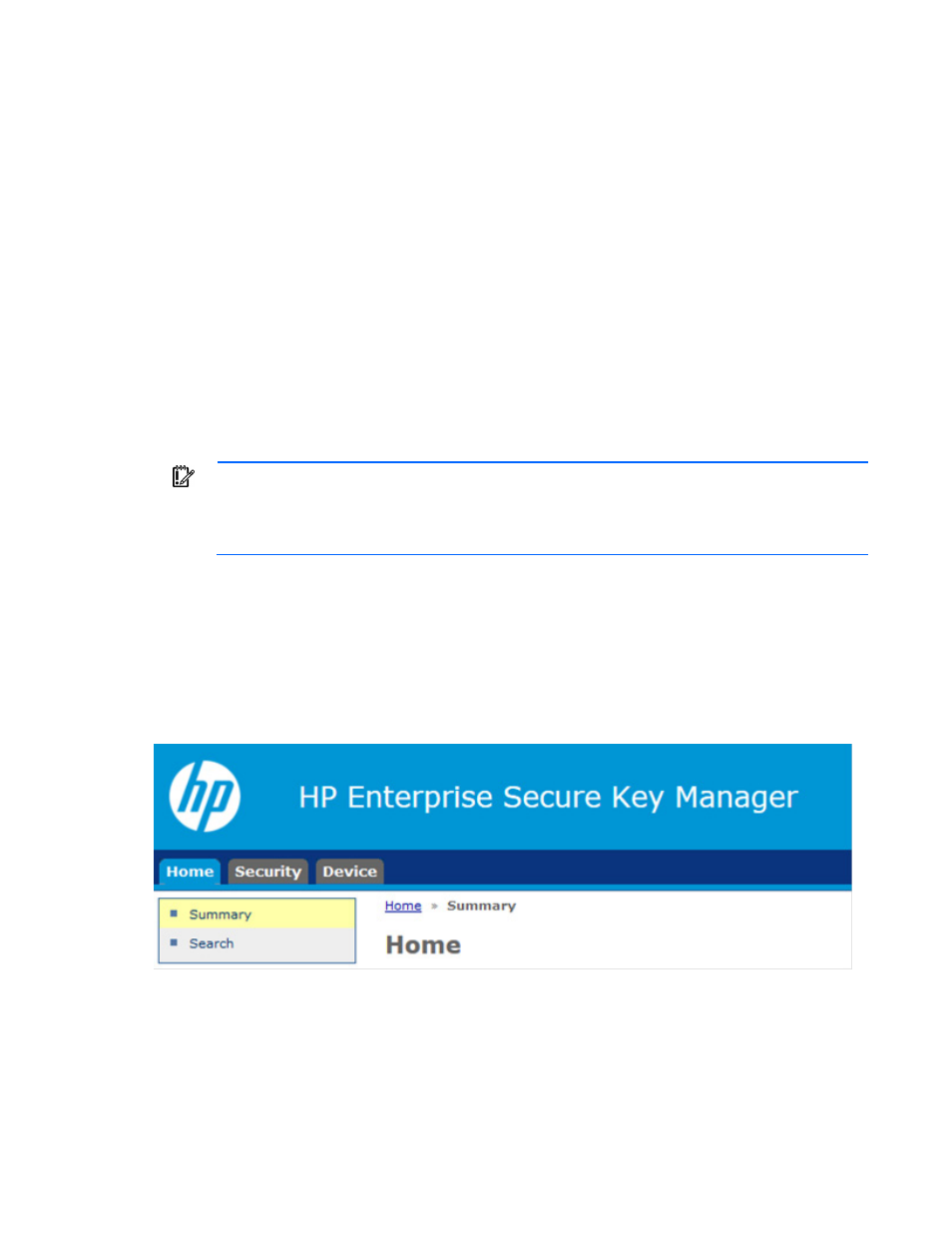
Configuration 17
b.
Create a user account to host Master Encryption Keys.
3.
Create a group ("
" on page
4.
Assign the user account for hosting Master Encryption Keys to the group created in step 3 ("
" on page
5.
Create a Master Encryption Key to be used by the controller ("
" on page
).Be
sure to set the owner of the key to the user account created to host the Master Encryption Key created
in Step 2b.
6.
Place the Master Encryption Key in the group created in step 3 ("
" on page
Logging in to the HP ESKM 3.1
1.
Open a new browser window and enter the IPv4 address and web administration port number using
https. The port is user-configurable. The default port is 9443.
Example: https://11.12.13.14:9443
2.
Log in using administrator credentials.
Adding a user
IMPORTANT:
Passwords must contain at least five different characters. Passwords cannot:
•
Contain only whitespace
•
Resemble a phone number, dictionary word or reversed dictionary word
•
Be based on the username associated with the password
The deployment user is the first user account created and is typically deleted after initial configuration has
been completed. It is a temporary account set up to allow HP iLO to connect to the HP ESKM 3.1 and begin
using keys. Subsequent standard user accounts are assigned Master Encryption Keys and are not considered
temporary.
To add a user:
1.
Log in to the HP ESKM 3.1 ("
" on page
2.
Click the Security tab.
