Formatting ldevs, Step 11 – HP StorageWorks XP Remote Web Console Software User Manual
Page 83
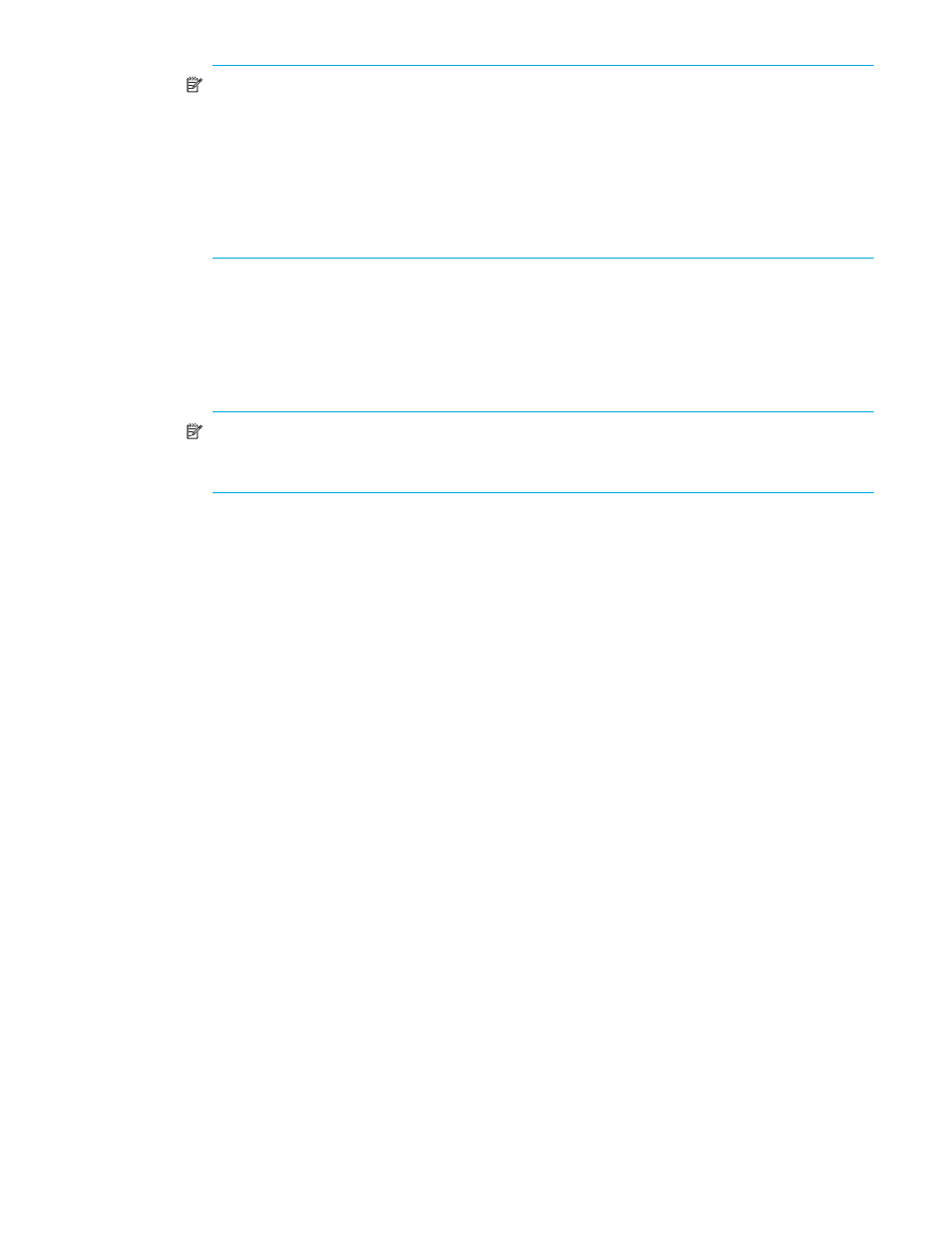
LUN Configuration and Security Manager XP user guide for the XP1024/XP128
83
NOTE:
The SSID of another SLPR is used check box is displayed only when you logged in as a
user in the StorageAdmin group with full array access and when there are two or more SLPRs.
When the SSID of another SLPR is used check box is selected, you can select the number of an
SSID that does not exist in an SLPR to which the parity group does not belong. When the check box
is cleared, you can only select the number of the SSID in the SLPR to which the parity group
belongs.
You cannot enter the number in the Input SSID box when the SSID number of another SLPR is used
check box is cleared.
10.
After setting all the SSIDs, click Next. The Volume Initialize confirmation pane is displayed.
11.
Verify that the information in the Volume Initialize pane is correct and click OK. The Customized
Volume pane is displayed.
A notation is displayed across the top of the screen to indicate that the volume has been initialized,
and the color of the VDEV icon that you manipulated in the Parity Group - LDEV outline view changes
from red to blue.
NOTE:
You cannot manipulate VDEVs with blue icons until you apply the changes to the
subsystem or cancel them, but you can initialize additional custom volumes in VDEVs with red
icons.
12.
Click Apply. a confirmation message appears.
13.
Click OK. The Volume Initialize operation begins. When LDEV formatting is in progress and at
completion, a notation is displayed across the bottom of the screen to indicate the progress.
Formatting LDEVs
The LDEV Format feature allows you to format external volumes (including external volumes). To format
volumes, use the following procedure to ensure that the volumes are in block status:
1.
Click the LDEV Status button in the Customized Volume pane.
2.
Confirm that the current status of the desired external mainframe volume is displayed as Normal in the
Status column of the Parity Group - LDEV table.
3.
Right-click an external mainframe volume and select Blockade from the shortcut menu. A confirmation
message appears. Click OK.
4.
The status of the volume in the Parity Group - LDEV table changes to Blocked, and the selected volume
is displayed in blue.
5.
Click Apply. When prompted to confirm the changes, click OK. The new setting is implemented into
the subsystem and a message notifies you that the implementation is complete. Click OK.
6.
Confirm that the volume is listed as Blocked in the Status column of the Parity Group - LDEV table.
7.
To specify blocked volumes to format, do one of the following:
• Select the volume with Blocked status in the LDEV Information table, right-click, and select Format.
• To format all blocked internal and external volumes, right-click LDEV at the top of the tree, and
select All Format. In the All Format pane, select All Type from the Parity Group Type list. Confirm
that the list displays internal and external volumes to be formatted, and click OK to close the All
Format pane.
• To format all blocked internal volumes, right-click LDEV at the top of the tree, and select All Format.
In the All Format pane, select Internal PG from the Parity Group Type list. Confirm that the list
displays internal volumes to be formatted, and click OK to close the All Format pane.
8.
Confirm that the volume is listed in blue with a status of Format in the Parity Group - LDEV table.
9.
Click the Apply button in the Customized Volume pane. When prompted for confirmation, click OK.
The words Format in progress appear next to the Progress Bar.
