Figure 44 select an ldev number, 44 select an ldev number – HP StorageWorks XP Remote Web Console Software User Manual
Page 79
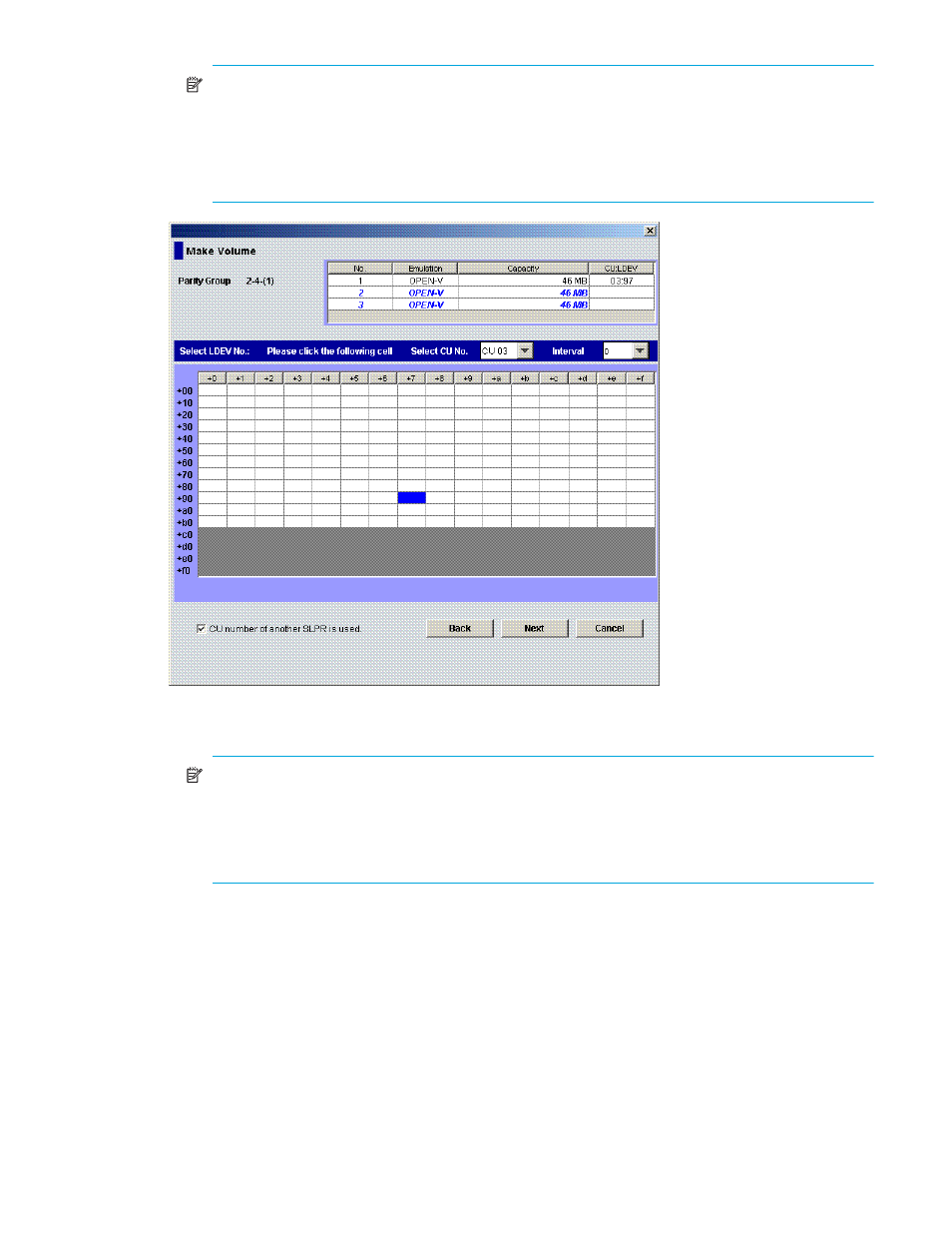
LUN Configuration and Security Manager XP user guide for the XP1024/XP128
79
NOTE:
The CU number of another SLPR is used check box is displayed only when you logged in
as a user in the StorageAdmin group with full array access and when there are two or more SLPRs.
When the CU number of another SLPR is used check box is selected, you can select the number of
an LDEV that does not exist in an SLPR to which the parity group does not belong. When the check
box is cleared, you can only select the number of an LDEV in an SLPR to which the parity group
belongs.
Figure 44
Select an LDEV number
The CU:LDEV number in the CV setting information area is updated.
NOTE:
If you specify an LDEV number in the selected CU, free sequential LDEV numbers in LUSE
configuration are automatically assigned. You cannot specify an LDEV number if free LDEV
numbers in LUSE configuration are not available in either of the following CUs:
• The CU displayed in the Select CU No. list.
• A CU whose CU number is larger than the CU number displayed in the Select CU No. list.
9.
to set additional volumes.
10.
To change a set volume, right-click the volume and select Clear from the shortcut menu.
11.
After setting all CU and LDEV numbers, click Next.
If the boundary area of the selected LDEV number does not have an SSID, a dialog box is displayed
for setting the SSID. Go to
.
If the boundary area of the selected LDEV number has an SSID, the Make Volume confirmation dialog
.
12.
In the SSID setting area, select a CU number to assign an SSID to it, enter a new SSID in the Input SSID
box, and click Set. The SSID is displayed in the SSID box of the SSID setting area. Repeat this step until
all the SSIDs are set.
13.
After setting all the SSIDs, click Next. The Make Volume confirmation pane is displayed.
