Step 14 – HP StorageWorks XP Remote Web Console Software User Manual
Page 80
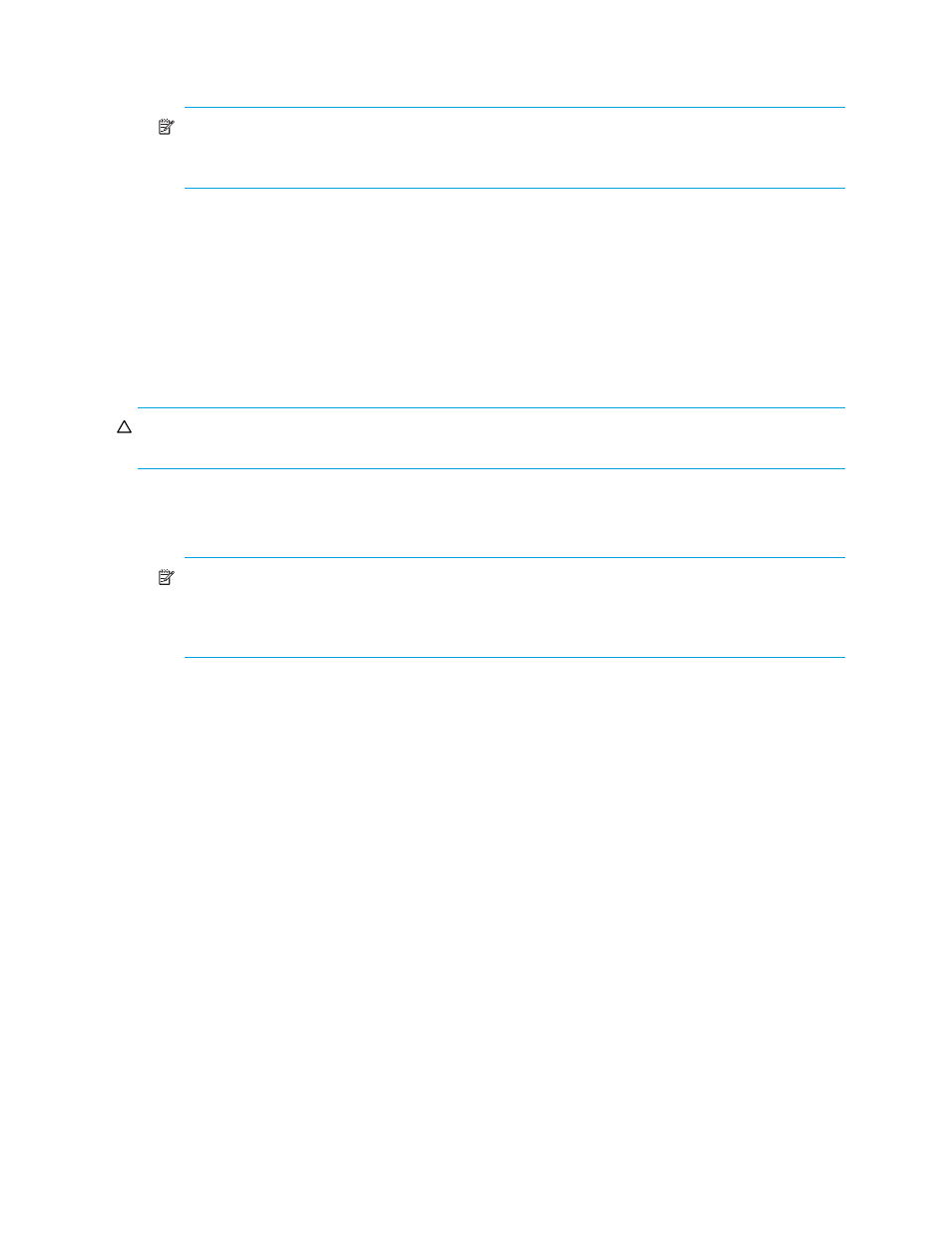
80
Volume Management for the XP1024/XP128
14.
Verify that the information is correct and click OK. The Customized Volume pane is displayed. The
created custom volumes are shown in blue.
NOTE:
You cannot manipulate the VDEVs denoted by blue icons until you apply the changes to
the disk array or cancel them, but you can initialize additional custom volumes in VDEVs denoted
by red icons.
15.
Click Apply. A confirmation message appears.
16.
Click OK. The Make Volume operation begins. When LDEV formatting is in progress and at
completion, a notation is displayed across the bottom of the screen to indicate the progress. A dialog
box is displayed when the requested action is complete.
17.
Click OK.
Initializing custom volumes for other than OPEN-V (Volume Initialize)
Use the Volume Initialize function to uninstall all custom volumes under a CVS volume, and reformat the
CVS volume as a normal volume (VDEV).
CAUTION:
The Volume Initialize function is a destructive operation and destroys the data on selected
custom volumes. Back up the data as needed before performing this operation.
1.
From the Customized Volume pane, click the LDEV folder in the Parity Group - LDEV tree to open a list
of CUs, and then select a VDEV. The Parity Group - LDEV table displays information about the LDEVs in
the selected VDEV.
NOTE:
If the selected VDEV contains one or more custom volumes that violates any restriction for
the Volume Initialize function (see ”
” on page 57), you cannot perform
the Volume Initialize function. Remove all invalid custom volumes before performing the Volume
Initialize function.
