Table 10 host mode options, Registering hosts in host groups, 10 host mode options – HP StorageWorks XP Remote Web Console Software User Manual
Page 31
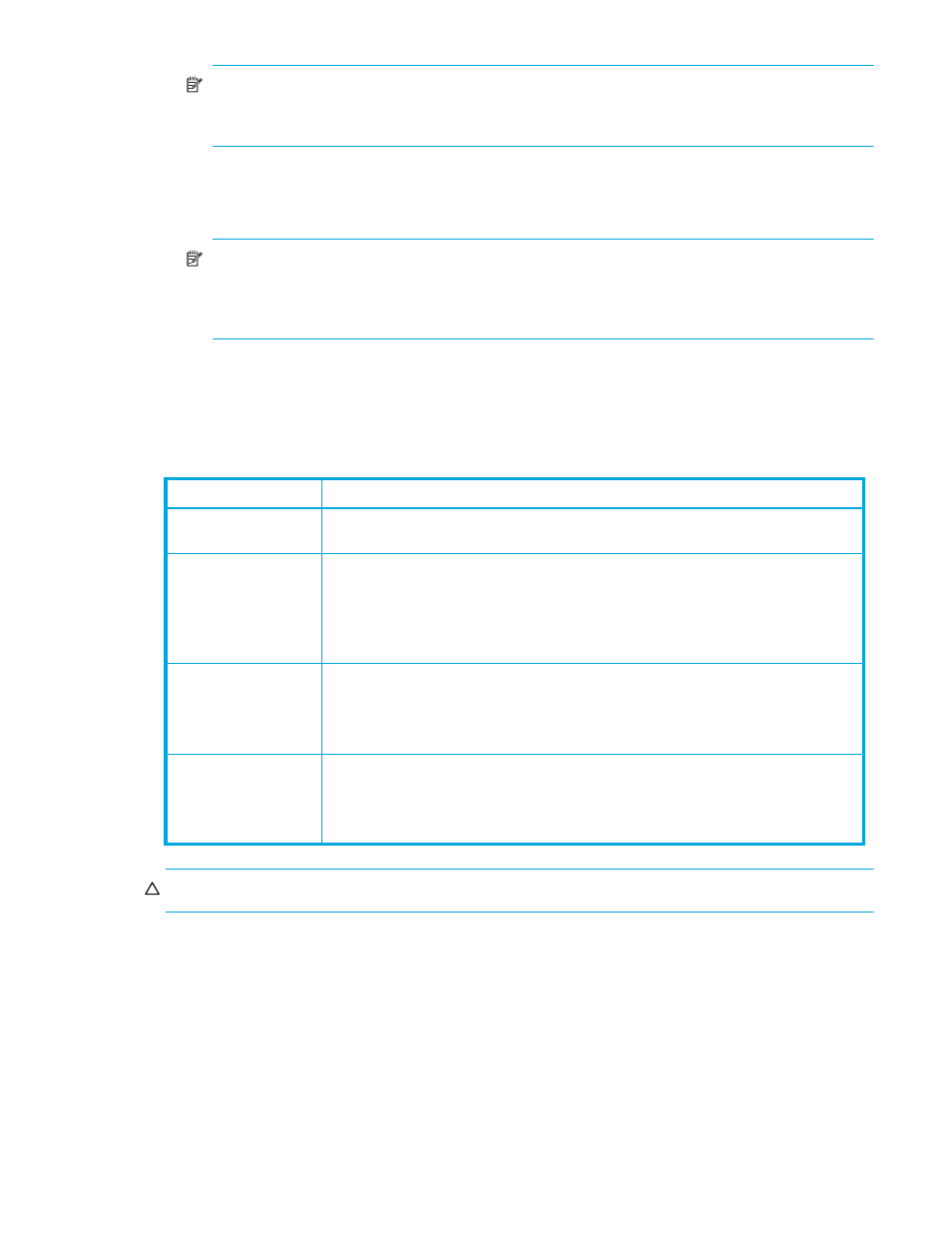
LUN Configuration and Security Manager XP user guide for the XP1024/XP128
31
NOTE:
It is convenient to name each host group after the host platform. For example, if you are
creating a host group for Windows NT
®
hosts, the host group name could be WNT or WinNT.
Host group names are case sensitive and can have up to eight characters.
4.
In the Host Mode list, select a host mode. Host groups on the same port can have different host modes.
5.
If necessary, select Option, and select the host mode options. For detailed information about host
mode options, see
.
NOTE:
After you select Option, the pane expands to display check boxes. The check boxes are
numbered sequentially from left to right. The left-most check box on the upper row is #0, and the
check box immediately to the right is #1, and so on. The numbers indicate option numbers; select
check box #0 to select option #0.
6.
Click OK. The host group name and the host mode appear in blue in the LU Path tree.
7.
In the LUN Manager main pane, click Apply. A confirmation message appears.
8.
Click OK. The settings are applied to the disk array.
The next step is to register hosts to the appropriate host group.
CAUTION:
Do not select options other than those listed in
Registering hosts in host groups
Before you can set LU paths, you must register hosts in host groups. For example, if HP-UX and Windows
hosts are connected to a port, you must register them separately in two different host groups.
When registering a host, you can assign a nickname to the host bus adapter. If you assign a nickname,
you will be able to easily identify each host bus adapter in the LUN Manager main pane. Although
WWNs (or iSCSI names) are also used to identify each host bus adapter, a nickname is more helpful
because you can name host bus adapters after the host installation site or the host owners.
When using nicknames, note the following:
•
A nickname can consist of up to eight ASCII characters (letters, numerals, and symbols). You cannot
use the following characters for nicknames:
Table 10
Host mode options
Host mode option
When to select option
2
When VERITAS Database Edition/Advanced Cluster for Real Application Clusters or
VERITAS Cluster Server 4.0 (I/O fencing function) is used
7
When all the following conditions are satisfied:
•
The host mode 00 Standard or 09 Solaris is used
•
SUN StorEdge SAN Foundation Software Version 4.2 or later is used
•
You want to automate recognition of increase and decrease of devices when a
genuine SUN HBA is connected
12
When all the following conditions are satisfied:
•
The host mode 08 HP is used
•
You want to suppress creation of device files for devices to which the paths are not
defined
14
When all the following conditions are satisfied:
•
The host mode 07 Tru64 is used
•
You want to use TruCluster to set a cluster to Continuous Access XP P-VOL and
S-VOL, respectively
