Table 23 parity group status icons, Table 24 vdev status icons, Parity group - ldev table – HP StorageWorks XP Remote Web Console Software User Manual
Page 66: Table 25 ldev status icons for cvs operations, Table 26 volume status, 23 parity group status icons, 24 vdev status icons, 25 ldev status icons for cvs operations, 26 volume status
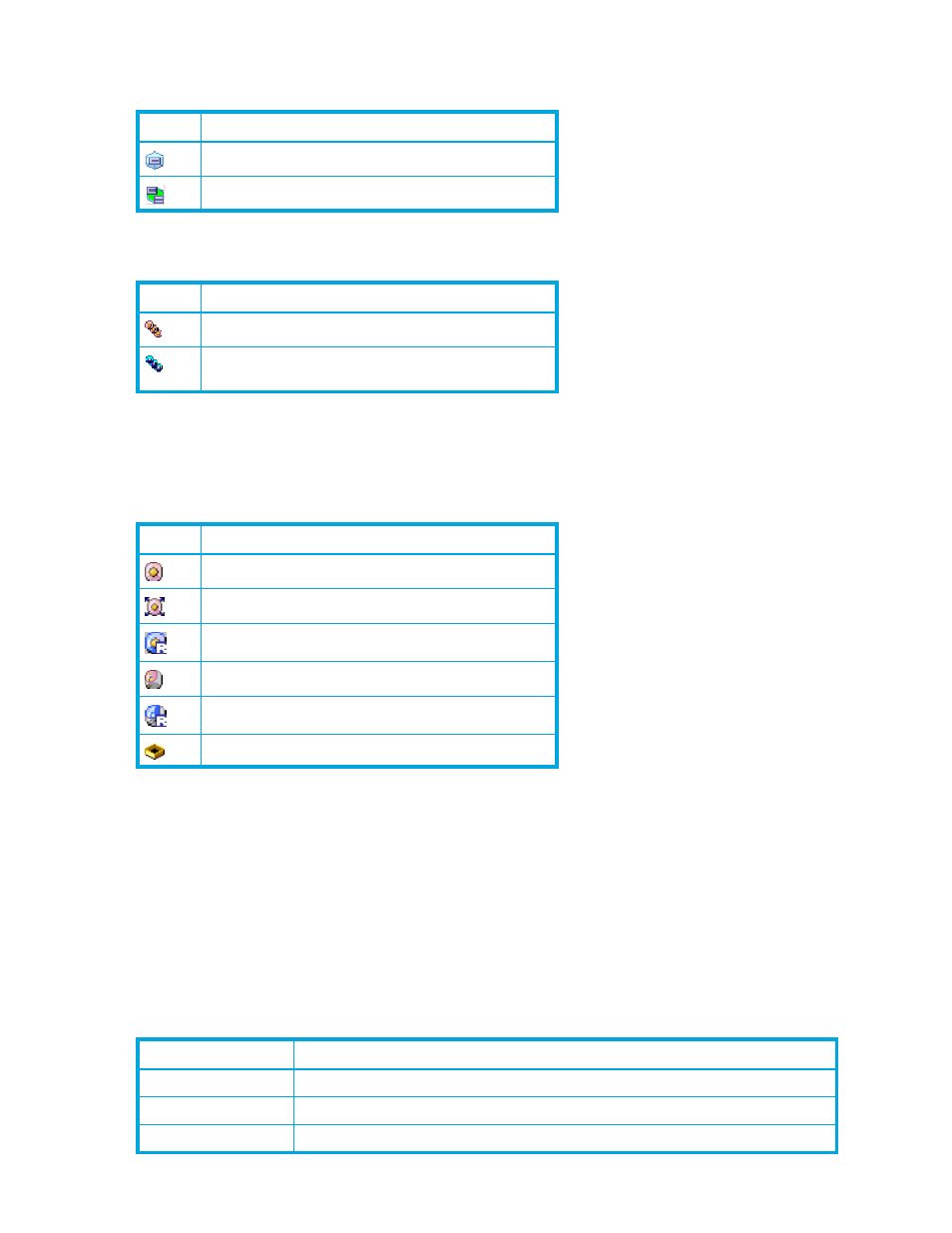
66
Volume Management for the XP1024/XP128
The status of each parity group is indicated by one of the following icons.
The status of each VDEV is indicated by one of the following icons.
Parity Group - LDEV table
This table shows information about volumes in a VDEV selected in the Parity Group - LDEV tree.
The status of each LDEV is indicated by one of the following icons.
The table contains the following information:
•
No.: The number of a volume in the VDEV
•
CU:LDEV: A CU number/LDEV number combination. Free indicates a free space. An LDEV number that
ends with a # indicates that the LDEV is an external LU (for example, 00:01#).
•
Emulation: Emulation type of the volume
•
Capacity: Capacity of the volume represented in the selected unit (MB, Cyl, or block)
•
Paths: Number of LU paths that the volume has. This box is blank when the volume has no LU paths.
•
Access Attribute: Access attribute of the volume
•
Status: Status of the volume. You must click LDEV Status to display the volume status.
describes the volume status displayed in the Status column.
Table 23
Parity group status icons
Icon
Status
Parity group
Set of concatenated parity groups
Table 24
VDEV status icons
Icon
Status
No pending CVS actions
CVS actions have been stored, but not yet implemented
on the subsystem
Table 25
LDEV status icons for CVS operations
Icon
Status
Normal
LDEV
LUSE
volume
LDEV reserved for Auto LUN
CVS volume
CVS volume reserved for Auto LUN
Free space
Table 26
Volume status
Status
Description
Normal
Volume is in a normal status
Blocked
Volume is in a blocked status. Hosts cannot access the blocked volume.
Warning
Volume has a problem.
