Applying and removing lun security, Creating raid manager command devices, Setting an lu as a command device – HP StorageWorks XP Remote Web Console Software User Manual
Page 39: Stopping the use of an lu as a command device, Applying command device security, Removing command device security, Port operations
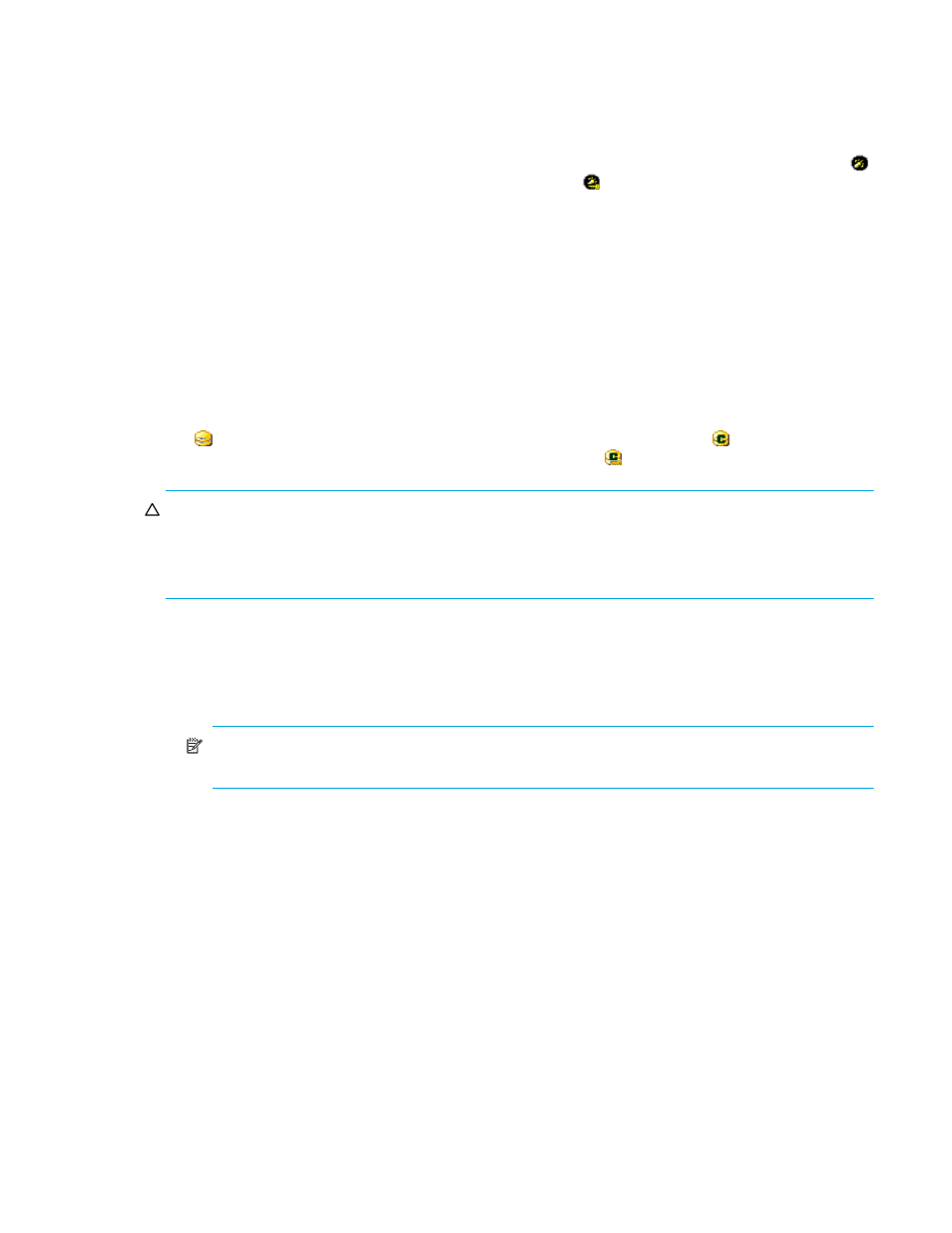
LUN Configuration and Security Manager XP user guide for the XP1024/XP128
39
3.
Click Apply in the LUN Manager main pane. A confirmation message appears.
4.
Click OK. The settings are applied to the disk array.
Applying and removing LUN security
By default, LUN security is not applied to any ports. When configuring your system, you must apply LUN
security to the ports. If a port has the External attribute, you cannot apply LUN security to the port. The
icon indicates a port without LUN security and changes to the icon when LUN security is applied.
1.
Right-click a port in the LU Path tree.
a. To apply LUN security, select LUN Security: OFF->ON.
b. To remove LUN security, select LUN Security: ON->OFF.
A confirmation message appears.
2.
Click Yes. The changes are shown in blue.
3.
Click Apply in the LUN Manager main pane. A confirmation message appears.
4.
Click OK. The settings are applied to the disk array.
Creating RAID Manager Command Devices
To enter RAID Manager commands, set up at least one LU as a command device.
The icon indicates an LDEV that is not a command device and changes to the icon when set to a
command device. When security is enabled, the icon changes to .
CAUTION:
•
If a path is defined between an iSCSI port and a logical device, you cannot use the logical device as
a command device.
•
You cannot define paths between iSCSI ports and command devices.
Setting an LU as a command device
1.
In the LU Path tree, double-click a port and then select a host group.
2.
In the LU Path or LDEV table, right-click the LUN and select Command Device: OFF->ON. A
confirmation message appears.
NOTE:
If the shortcut menu includes the item Command Device: ON->OFF, the logical device is
already specified as a command device and you do not need to complete this procedure.
3.
Click Yes. The changes are shown in blue.
4.
Click Apply in the LUN Manager main pane. A confirmation message appears.
5.
Click OK. The settings are applied to the disk array.
Stopping the use of an LU as a command device
Right-click the command device and select Command Device: ON->OFF.
Applying command device security
Right-click the command device and select Cmd. Dev. Security: OFF->ON.
Removing command device security
Right-click the command device and select Cmd. Dev. Security: ON->OFF.
Port Operations
Use the Port tab in the LUN Manager pane to configure Fibre Channel and iSCSI ports in your disk array.
You can also use this pane to modify the port configuration when the disk array is operating.
