Daily printhead maintenance – HP Designjet 9000s Printer series User Manual
Page 76
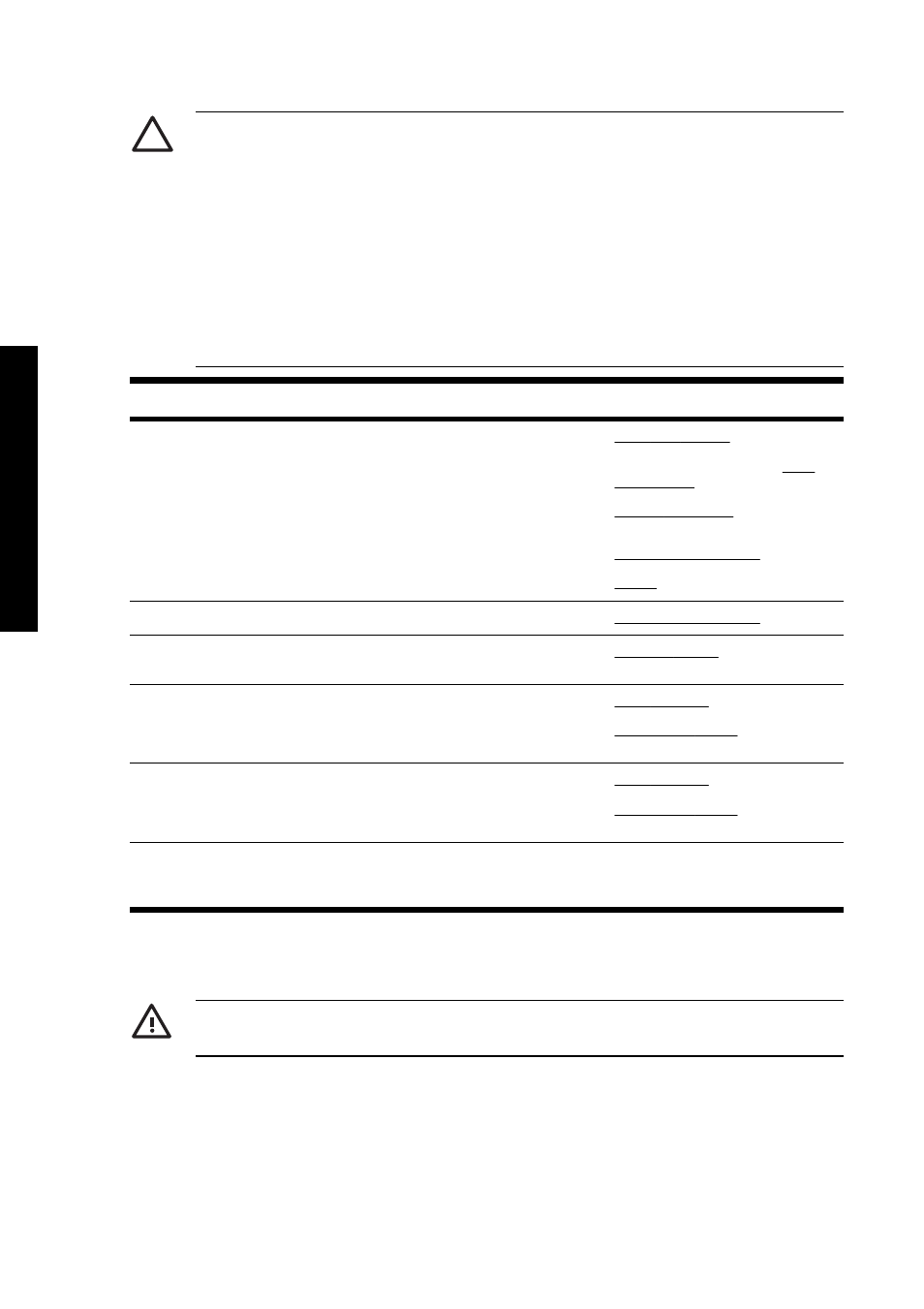
CAUTION The printer has an internal clock which allows it to wash the printheads
automatically, flushing some ink through the printhead, which keeps the printheads in good
condition. This is done after the first 20 hours without printing and every 3 days. If the printer is
switched off for a long period, this process does not happen. If the ink does not flow through
the printheads from time to time, the ink will dry inside the nozzles, reaching a point where it is
impossible to recover them and the printhead will fail. If the printer must be switched off for a
long period of time, the customer must use either the optional HP Ink System Cleaning Kit or
HP 790 Storage Kit to recover or protect the printheads.
Automatic maintenance and cleaning will not be performed even if you turn off the printer on
the front panel. The printer power switch on the rear of the printer should only be used when
the printer is turned off to move it, to connect it to a computer, or to install or maintain printer
parts.
Category
Inspection/Maintenance
1
Daily inspection and maintenance
Wiper blade cleaning
Wiper sponge cleaning — see Wiper
blade cleaning
Capping unit cleaning
Normal printhead recovery
IQ Print
2
Monthly inspection and maintenance
Normal printhead recovery
3
When leaving the printer for a long time
in power off state (more than 2 weeks)
Ink system storage
4
When returning the printer from a long
time leaving (more than 2 weeks)
Clean ink system
Charge the ink system after cleaning
the ink system
5
When returning the printer from a long
time leaving (within 2 weeks) in power
off state
Clean ink system
Charge the ink system after cleaning
the ink system
6
When leaving the printer in power off
for more than one month
A service call error message will be
displayed on the front panel. Contact
HP Support.
Daily printhead maintenance
WARNING! Failure to perform daily maintenance procedures may result in damage to your
printer printheads and will invalidate your warranty.
66
Chapter 6 How do I maintain the printer?
ENWW
How
do I maint
ain t
h
e
er?
